AARP Hearing Center


In this story
Guard your passcode • Powerful number • How to start • Important locations • Roadblocks for thieves • Waiting for you • Not a total solution • For Android owners
Always be careful in public when you’re tapping out the passcode to unlock your smartphone; thieves may be watching.
And don’t fall for ploys from strangers trying to trick you into sharing that passcode voluntarily. Not everyone heeds the advice.
A yearlong Wall Street Journal investigation found a spate of smartphone crimes across the country. iPhones are the chief target because Apple’s handsets generally have a higher resale value than their Android counterparts.
Passcodes open the doors to your smartphone
Armed with snatched passcodes and the phone itself, bad guys can replace facial recognition or fingerprint protections with their own mugs or digits, giving them the key to your bank accounts, passwords, photos and other personal information. You could lose much more than the smartphone itself.
On Jan. 23, Apple released a new, free tool as part of its iOS 17.3 update, the aptly named Stolen Device Protection, and found in your iPhone’s Settings ⚙️. While not bulletproof, it adds a layer of security when your phone is outside your familiar surroundings, preventing crooks who have stolen the device from making critical changes to it or your Apple account.
Stolen Device Protection is not on automatically. You’ll have to enable the feature manually.
How do I begin?
1. Start by installing the iOS 17.3 update. Tap Settings ⚙️ | Software Update to begin.
2. Use two-factor authentication for your Apple ID and make sure to have a passcode, Face ID or Touch ID. The Find My tool that can help you locate lost items, and sometimes people, must also be enabled.
3. In Settings ⚙️, scroll to either Face ID & Passcode or Touch ID & Passcode, depending on the iPhone model you own.
4. Enter your device’s passcode.
5. Scroll down to Stolen Device Protection. Tap it so On is showing.
Does the phone really need to know places I frequent?
For the purposes of the Stolen Device Protection feature, it does. Make sure the optional Significant Locations feature on the device is enabled. Go to Settings ⚙️ | Privacy & Security | Location Services | System Services | Significant Locations.
Significant Locations helps the iPhone and other iCloud-connected devices learn about places important to you, such as where you live, work or frequent, Apple says. The idea is to supply useful location-related information when you use Calendar, Maps, Photos or other apps.
These places are end-to-end encrypted, scrambled so not even Apple can read them, the company says.





































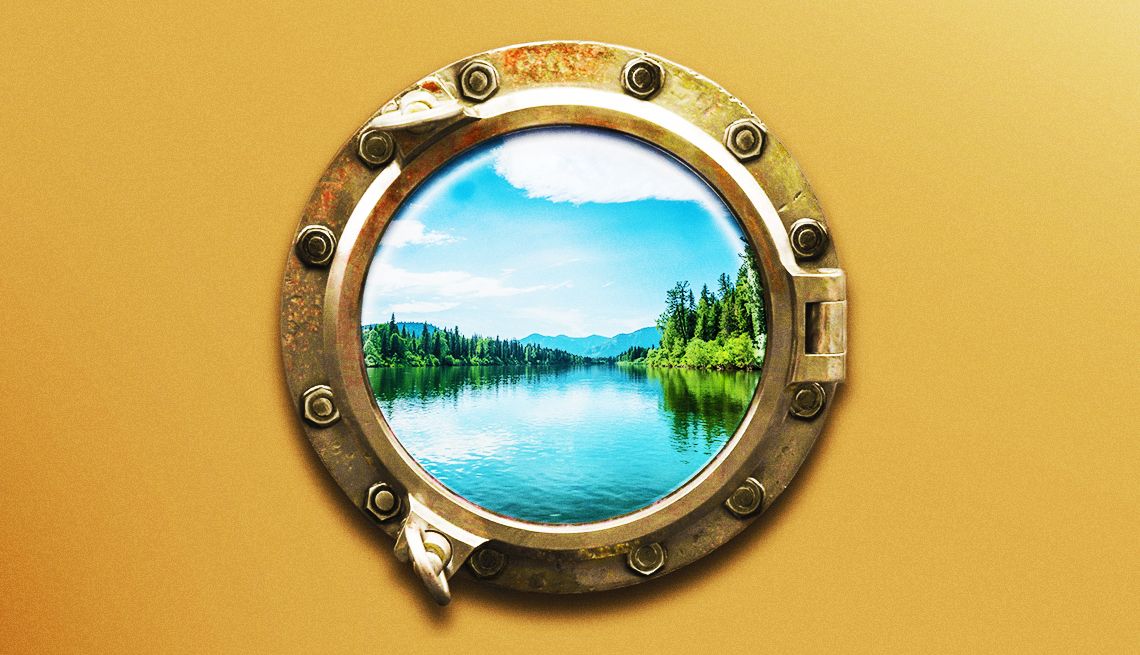





























More From AARP
How Private Web Browsing Differs From Going Incognito
Use these steps to stay protected while surfing onlineLittle-Known Tips and Tricks to Use on Your Smartphone
These handy baked-in features can make your life easier
How to Scrub Personal Information From Your Electronics
Wipe data clean before recycling PCs, phones, tablets
Recommended for You