AARP Hearing Center

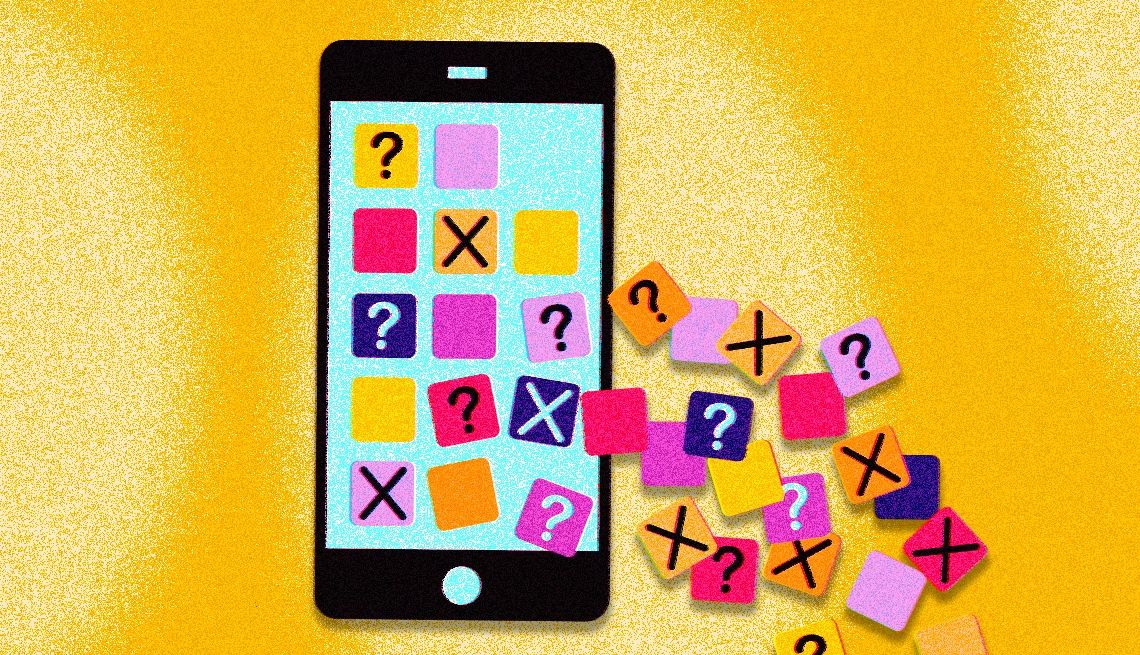
I recently bought a laptop that is loaded with programs I don’t expect to use. I worry the software might slow things down. But I also don’t want to remove anything that’s essential. Is it safe to uninstall these programs?
What you’re referring to is known in tech parlance as “bloatware,” and it is not a new problem, nor is it confined to computers. Smartphones may also come preloaded with apps and programs that consume storage, utilize system resources and memory, and do little more than clutter the screen and possibly sap the battery.
Bloatware goes by other unflattering monikers too, including “crapware,” “crudware,” “junkware” and “shovel ware.” And you may come across the term “PUP,” shorthand for “potentially unwanted programs.” Just as you want to declutter your home, you’ll want to do the same for your tech devices.
Companies pay to get software in front of you
You may wonder why the bloatware’s even there in the first place.
In a word, money. The answer usually boils down to business arrangements among device manufacturers, third-party software vendors, retailers and sometimes cellular carriers, oftentimes to promote products or dish ads.


Ask The Tech Guru
AARP writer Ed Baig will answer your most pressing technology questions every Tuesday. Baig previously worked for USA Today, BusinessWeek, U.S. News & World Report and Fortune, and is author of Macs for Dummies and coauthor of iPhone for Dummies and iPad for Dummies.
For example, trial versions of antivirus software, office suites, games, photo-editing programs and other apps may be preinstalled. Publishers hope you’ll get hooked on the programs so you’ll pay or subscribe beyond the free period to use them. These companies likely paid the hardware maker handsomely to get their stuff in front of the consumer.
When I launched the Microsoft Store on a Windows 11 laptop I’d recently bought, a pop-up appeared offering me a one-month subscription to PC Game Pass, which, the message pointed out, was “included with device.” As I set up the machine, I was at least able to customize the experience by checking off categories related to how I might use the PC. If I chose “business” as a category, a message indicated that I “might be offered a Microsoft 365 Business trial.”
Alas, programs don’t automatically disappear if you choose not to buy in after a trial period. You may also be periodically nagged to reconsider.
Ask the Tech Guru
The bloatware you don’t see
Some bloatware falls under the category of software known as adware, programs that typically run in the background but then serve up annoying pop-up and banner ads. The most worrisome spyware programs may surreptitiously track your online behavior and, at worst, introduce security risks.
The unfortunate part is how difficult it is to avoid purchasing a bloatware-free tech product, especially if you’re looking to save money. The very presence of bloatware may be the price to pay for an otherwise deeply discounted PC.
Duplicating features
Moreover, some bloatware duplicates features that may be available through other apps or programs you’d prefer to use, including software you install yourself. How many weather, maps or music apps do you need, for example?
Wireless providers may also load their own apps onto phones, perhaps to make it easier to pay bills or to reach customer service.


































































You Might Also Like
Windows 10 Updates End Soon. Is My PC at Risk?
You’ll lose out on new features, security patches, bug fixes
How Can I Tell If My Laptop Was Hacked?
Detecting signs of a laptop hack and what to doHow to Unsend Emails and Text Messages
Unsending messages means acting within seconds