AARP Hearing Center

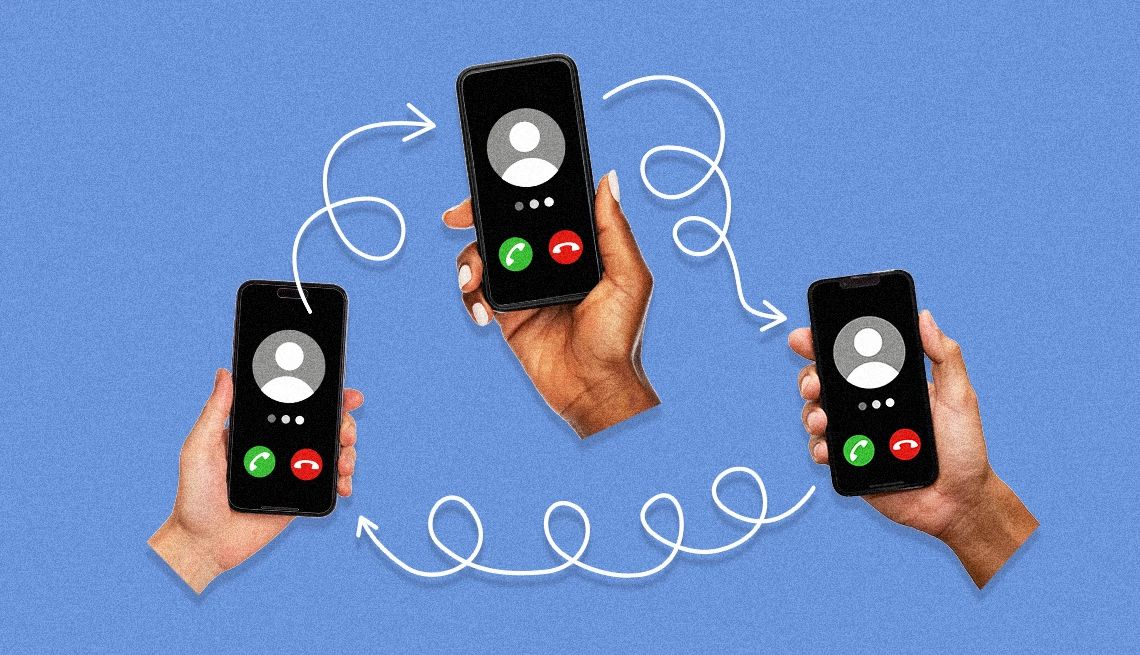
I’m frequently on the phone making plans with a friend that also involves other friends. It would be so much easier to coordinate if everyone could be on the line at the same time, so we don’t have to repeatedly hang up and call each person separately. I’m told it is possible to make conference calls on smartphones, but I don’t know how. Can you help?
You can come up with plenty of reasons why having multiple people on a call is worthwhile and convenient. You hit on one: the friends-making-plans scenario.
But you can also imagine siblings who live in different places wanting to speak with Grandma’s caregiver or doctor at the same time.
Perhaps you and your spouse need to speak with a broker or your kid’s teacher over the phone, but you’re both in your respective offices, working.
And you may have to make conference calls for your job.


Ask The Tech Guru
AARP writer Ed Baig will answer your most pressing technology questions every Tuesday. Baig previously worked for USA Today, BusinessWeek, U.S. News & World Report and Fortune, and is author of Macs for Dummies and coauthor of iPhone for Dummies and iPad for Dummies.
You can always invite multiple people to join you on Zoom, FaceTime, Google Meet, WhatsApp or other video chat apps and platforms. Not everyone is comfortable with these services, however, and rounding up the troops may be more trouble than it is worth.
Instead, you’d rather make a good old-fashioned phone call and patch in folks to what otherwise feels like a normal smartphone conversation. It’s simple enough to do, whether you have an iPhone or Android handset.
I’ll start with the iPhone, but instructions on Android are similar.
Making conference calls on iPhone
- Launch the Phone app and make a call like you always do.
- Tap Add after connecting with the person you’re calling.
- Tap the name of the second person you want to call from your Contacts list, or tap the Keypad icon to tap in a number directly.
- Tap the green Call button.
- Tap Merge Calls after the second person answers to bring everyone into the conversation.
- Repeat these steps to add additional people to the call, up to the five-person iPhone limit, or fewer, depending on your cellular carrier. You’ve hit the limit if you no longer see the option to add someone else. The Merge Calls option will also only show up if your carrier supports the feature.
- Keep in mind that only the person who initiated the conference call can see the names of everyone on the call. But any of the participants can subsequently add participants as well, again provided their carrier permits it. If so, that person will see the name of the person they added along with the name of whoever started the conference call.
- You can dial an additional person when you’re already on a call, but refrain from bringing them into the larger conversation. Instead of merging the call, keep one person on hold while speaking to the other. Tap Swap to toggle between callers.
Patching an incoming caller into the conversation. If you’re already gabbing on the phone when you get an incoming call, you can invite that person to join your conversation as well. It might just be someone you were hoping to reach ahead of the meeting.


































































You Might Also Like
Why to Look Inside Your Smartphone’s Settings
You can customize a phone to make it your own
Free Ways to Call Abroad Without Breaking Bank
Affordable international calling options for staying connectedStay Safe: Texting Between iPhones and Androids
An FBI warning raises important security questions