AARP Hearing Center

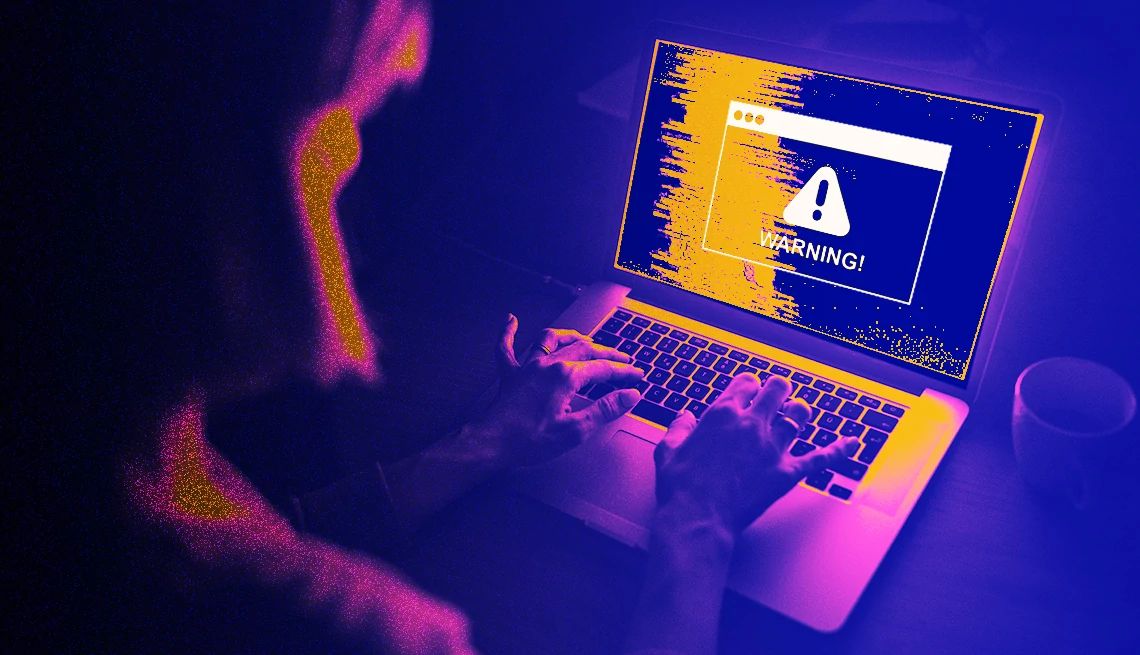
Funky things seem to be happening to my laptop. It’s sluggish and has been freezing and frequently crashing. I’m also seeing strange pop-up messages. I’m worried the computer may have been hacked or corrupted. Do you think that’s the case?
I don’t want to add fuel to your fears, but based on the symptoms you’ve described, it’s entirely possible. Or as Joseph Heller famously phrased it in the novel Catch-22: “Just because you’re paranoid doesn’t mean they aren’t after you.”
But jumping to conclusions also isn’t the best idea.
What you’re experiencing need not be nefarious. As I recently wrote, one plausible explanation is that your computer might be starting to show its age.
5 signs that the problem isn’t your device’s age
Still, you listed many of the red flags security professionals often point to. Among other signs your laptop has been breached:
1. You see fishy software you’re almost certain you didn’t install yourself.
2. Suddenly, your default web browser or your browser’s home page changes. The same goes for an unexpected move from your default search engine or other settings.
3. Apps open on their own or ads pop up to obscure what you’re reading.


Ask The Tech Guru
AARP writer Ed Baig will answer your most pressing technology questions every Tuesday. Baig previously worked for USA Today, BusinessWeek, U.S. News & World Report and Fortune, and is author of Macs for Dummies and coauthor of iPhone for Dummies and iPad for Dummies.
4. Friends and colleagues tell you they’re getting strange messages from one of your email or social media accounts.
5. You have trouble logging into online accounts or such accounts look different.
If you’re noticing these or other odd behaviors, trust your instincts. If your gut tells you something is wrong, it just may be.
Related: 5 habits that help keep your passwords and other data secure
How to help confirm your hunch
One basic step to determine if the machine’s been compromised is to scan the system using antivirus software.


































































You Might Also Like
We’re Ready to Kick Our Daughter Off Our Cellphone Plan
Here’s how parents should break the news
I Didn’t Mean to Send That Email. How Do I Get It Back?
Unsending various messages means acting within secondsHere’s the Lowdown on How to Store All Your Passwords
Overwhelmed by advice? Ed Baig sorts out the options