AARP Hearing Center


The only thing better than capturing precious memories on your smartphone is sharing them with those who matter.
The latest crop of smart handsets, including Apple’s new iPhone 15 and Google’s Pixel 8 and Pixel 8 Pro, are equipped with professional-grade wide-angle, telephoto and portrait cameras. The phones let you remove the blur from grainy photos, focus solely on subjects, fuzz out uninteresting backgrounds and even apply special effects.
The Pixel 8s use artificial intelligence to swap out faces that are less than perfect in a group shot with similar ones in your photo series. Another feature lets you resize and reposition photo subjects without altering the rest of the photo. Samsung’s Galaxy S23 Ultra lets you zoom in superclose for razor-sharp images.
Most recent model phones let you create iconic black and white images from photos you’ve already shot.
So kiss goodbye to reasons for a bad photo. Now you have every reason to show off your skills.
Sharing photos, videos on iPhone
You can share images on an iPhone directly from the Photos app or include a photo or video in an existing text or email conversation.
1. Go to the Photos app. The default Library view organizes images with the newest at the end. You can select For You memories and featured photos that your iPhone chooses, Albums divided into various sections or Search to find something by keyword. In the Library view, to find photos or videos from a given time, tap Days, Months or Years, then tap the horizontal ellipsis ⋯ within a circle icon at the top right to share all of them — or tap individual images to remove a check already bestowed.
2. To share a single photo or video, tap one of the image thumbnails, then tap the Share icon, a square with an arrow pointing up. Select how you plan to share it, including via Mail, iPhone’s default email app; Messages text; Facebook Messenger; or AirDrop to wirelessly send it nearby to another iPhone user. To share multiple photos, tap the thumbnail images you wish to share.











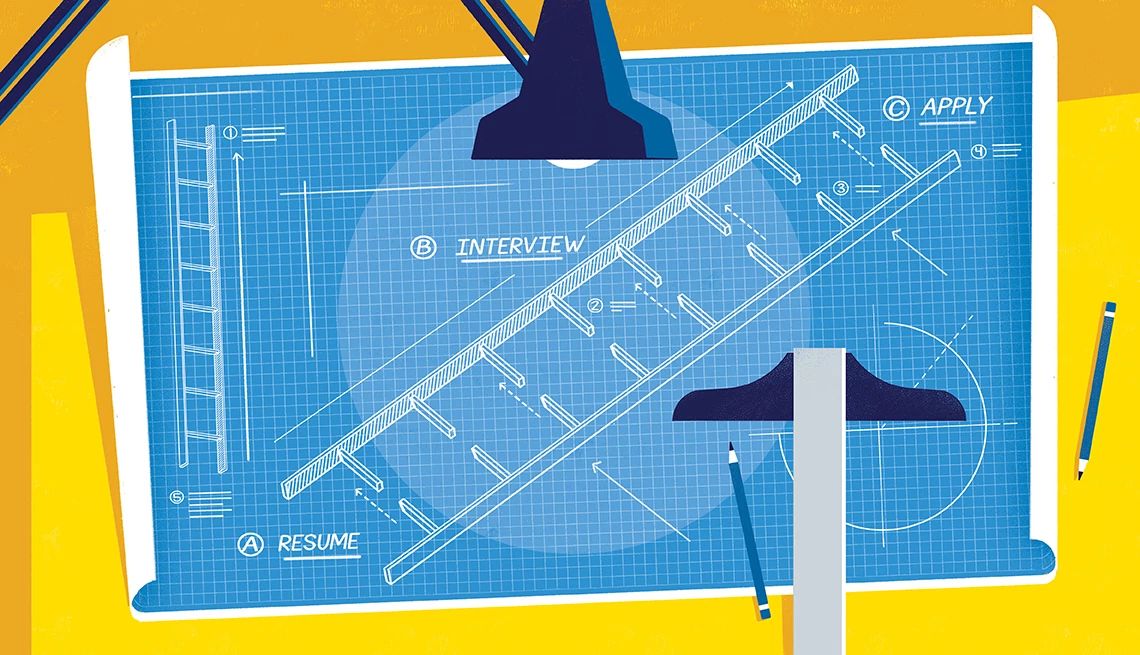

























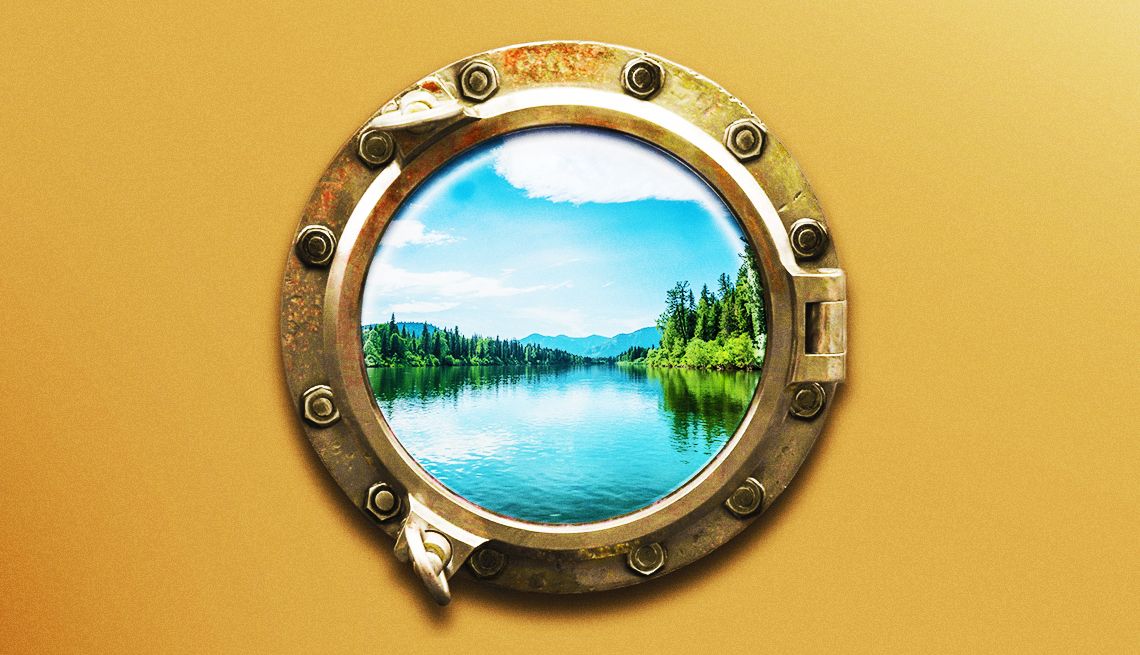


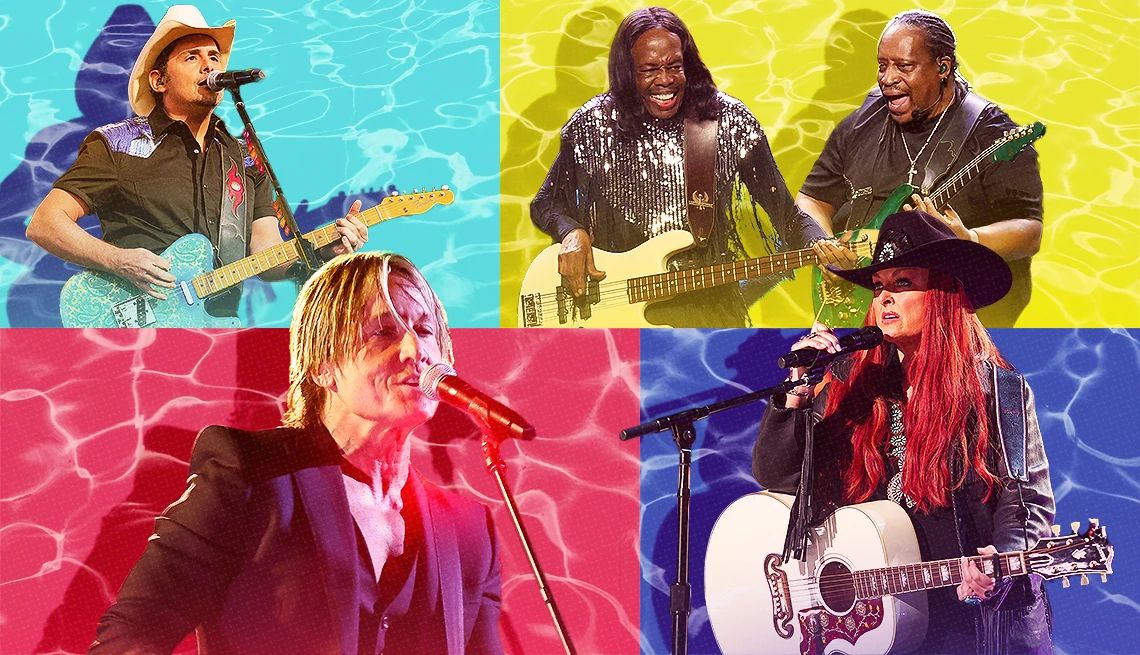


























More From AARP
These 50 Smartphone Features Can Make Your Life Easier
Androids, iPhones race to be first with innovations10 Tips for Stunning Vacation Photos on Your Smartphone
Travel light. Keep your stand-alone digital camera homeThe Pros and Cons of Smartphone vs. Stand-alone Cameras
What’s best for you depends on how you want to use it