AARP Hearing Center

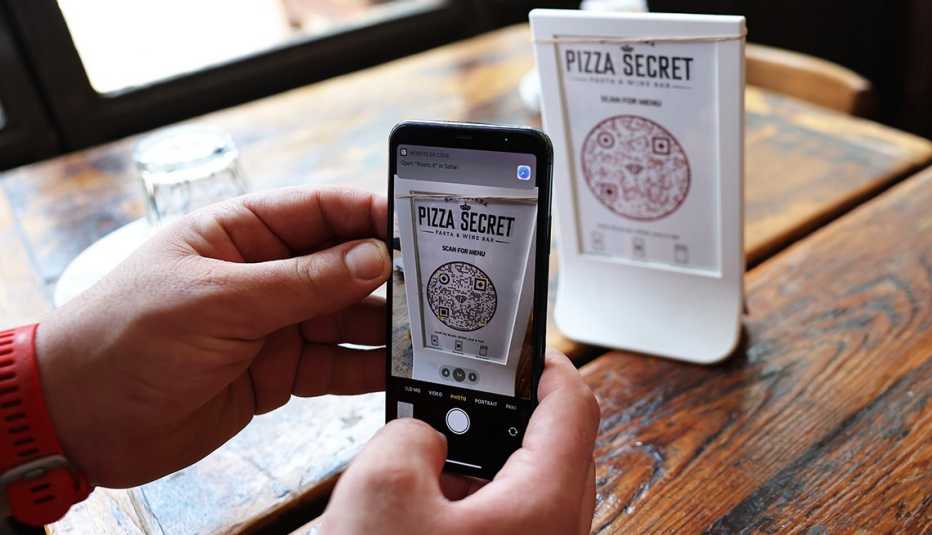
In this story
30-year-old technology • Older adults wary • How to scan • Scammers glom on
QR codes seem to be everywhere these days — printed on brochures and in magazines, stuck on windows and billboards, even designed into résumés and business cards.
QR (short for “quick response”) codes have been around for 30 years. In 1994, the Japanese company Denso Wave, formerly a part of Toyota Motor Corp., developed the idea of a square-shaped grid of pixels while looking for a way to squeeze more information about auto parts inventories into the space available on existing barcodes, like the ones you see on grocery items.
You probably noticed QR codes early in the pandemic as restaurants jettisoned paper menus because of fears of COVID-19 contamination. Other businesses also thought that cutting down on paper was safer — and saved them money.
Menus are back at most full-service restaurants, according to a 2023 University of South Carolina study. But you may find QR codes remain at your favorite take-out spots.
Many older adults are hesitant to use QR codes
Almost two-thirds of adults age 60 and older are not comfortable using QR codes to look at menus, order and pay for food, a March 2023 survey from Chicago-based William Blair Equity Research found. Among survey takers younger than 60, about 7 in 10 were at least somewhat comfortable using QR codes in the same circumstances.
“People like the technology when it is functional, utilitarian,” says Ali Iskender, a doctoral student who conducted the University of South Carolina research. “That is the main motivation behind technology acceptance.”
QR codes give you an instant link to a specific webpage, a boon if you want to get to a spot within a website rather than its more general home page. If you’ve been to a convention or even a craft fair lately, you’ll find fewer brochures and more displays with QR codes to lead you to additional information about a company or artist.
Your smartphone has a built-in QR code reader

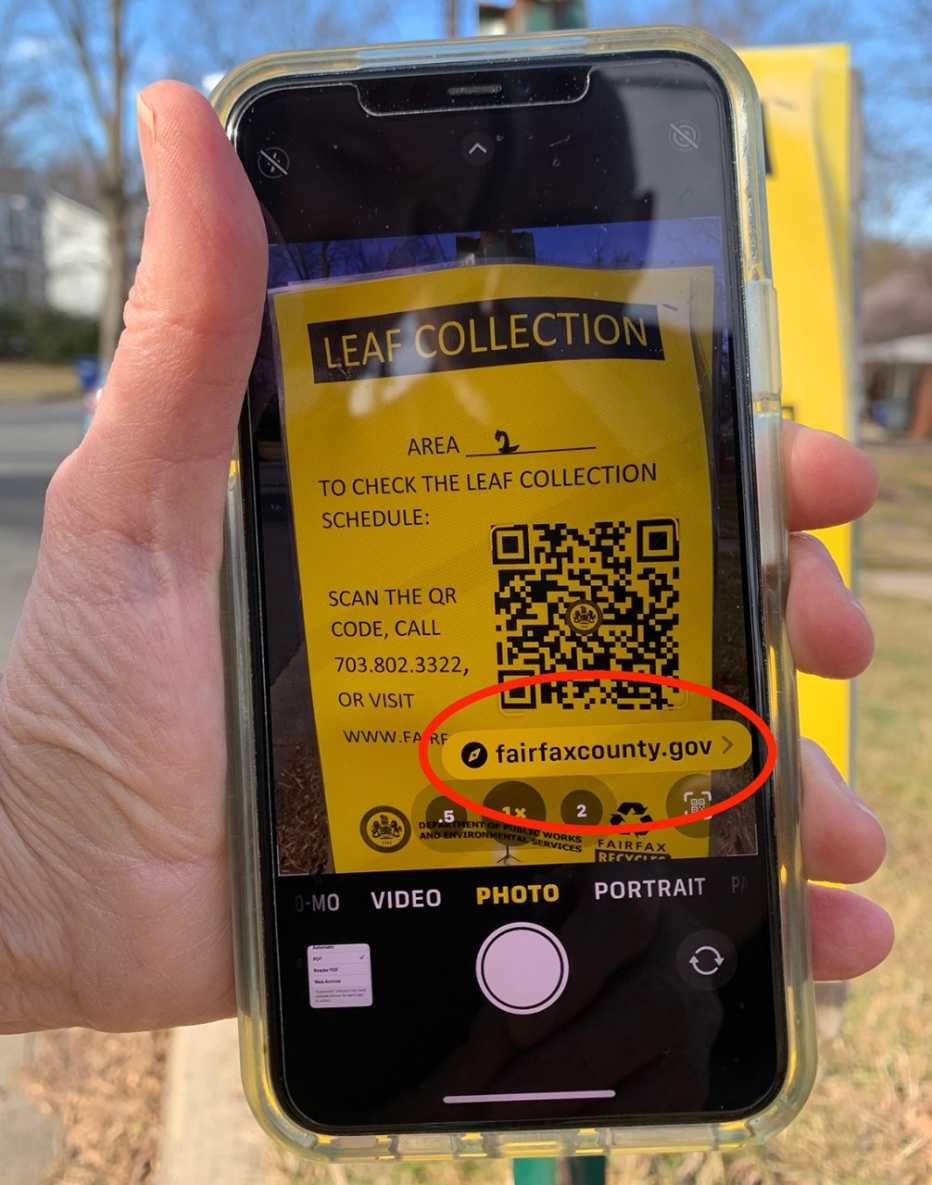
When you encounter a QR code, you’ll have to pull up your smartphone or tablet camera to find out more information. But you don’t — and shouldn’t — take a picture.
1. Point your camera at the code. It doesn’t matter whether you’re holding your phone vertically or horizontally. Your phone can even read the code upside down if you see a piece of paper that’s not facing you.
2. When your camera scans the QR code, you’ll see an icon or web address on your screen near the code. Tap it.
3. You’ll go to the associated website via your phone’s web browser, which should launch automatically.

































































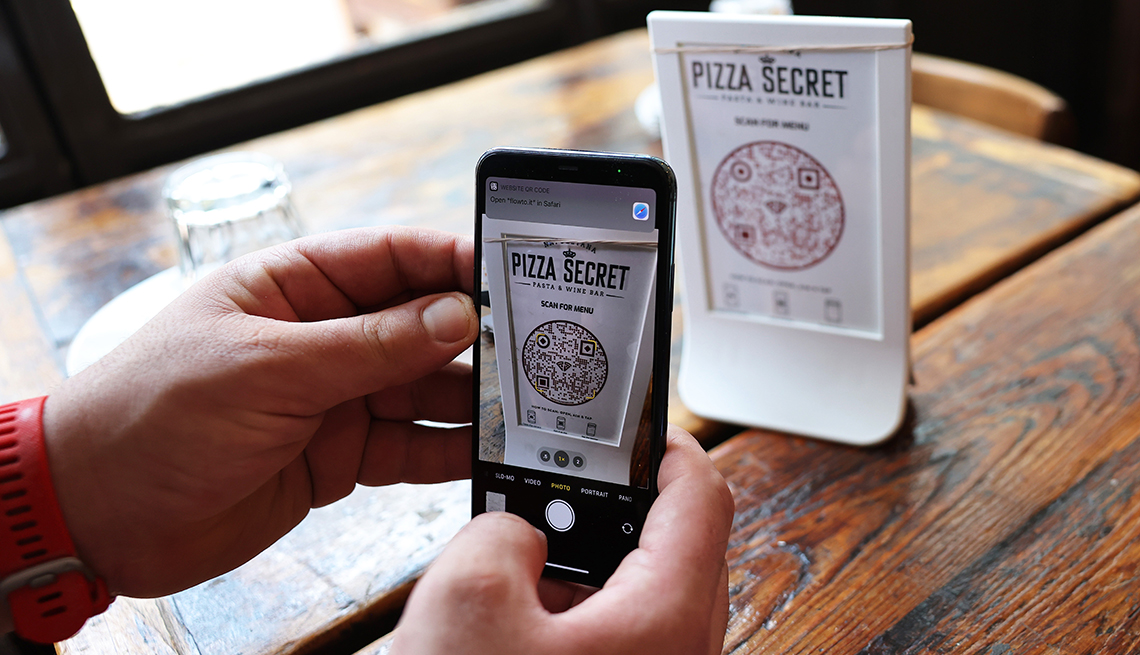
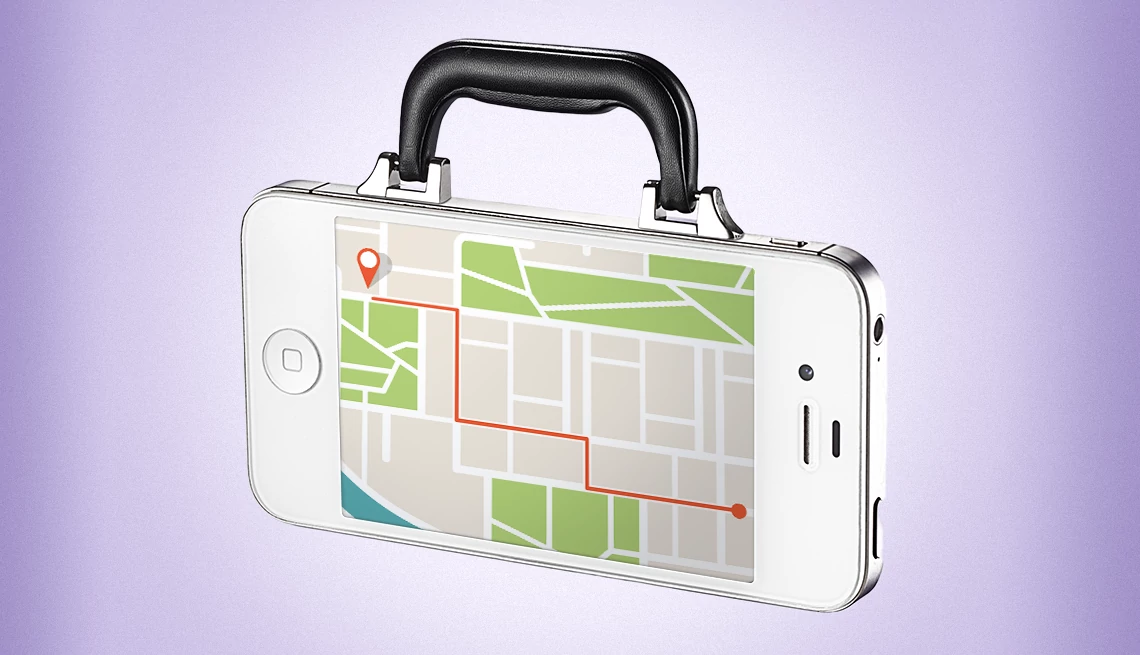

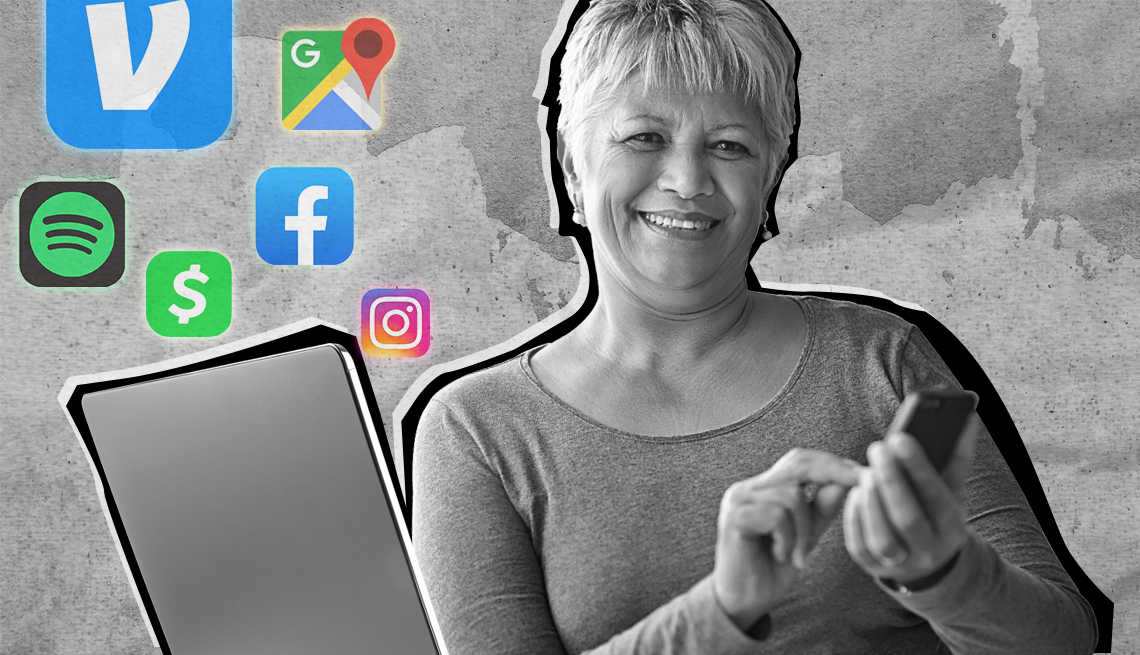
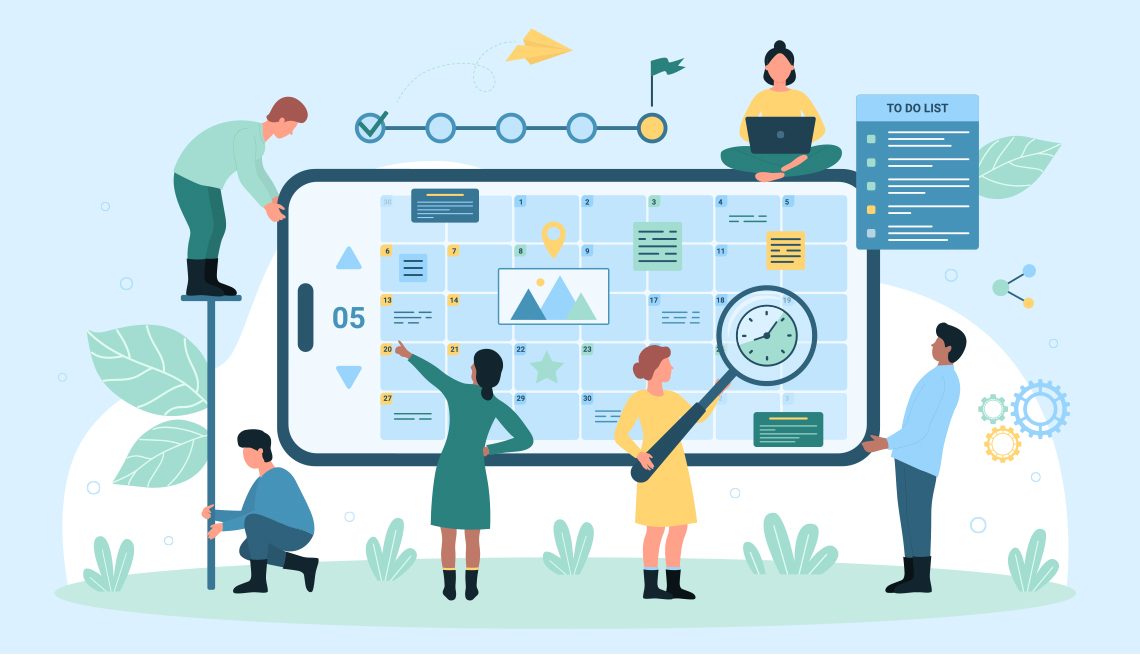
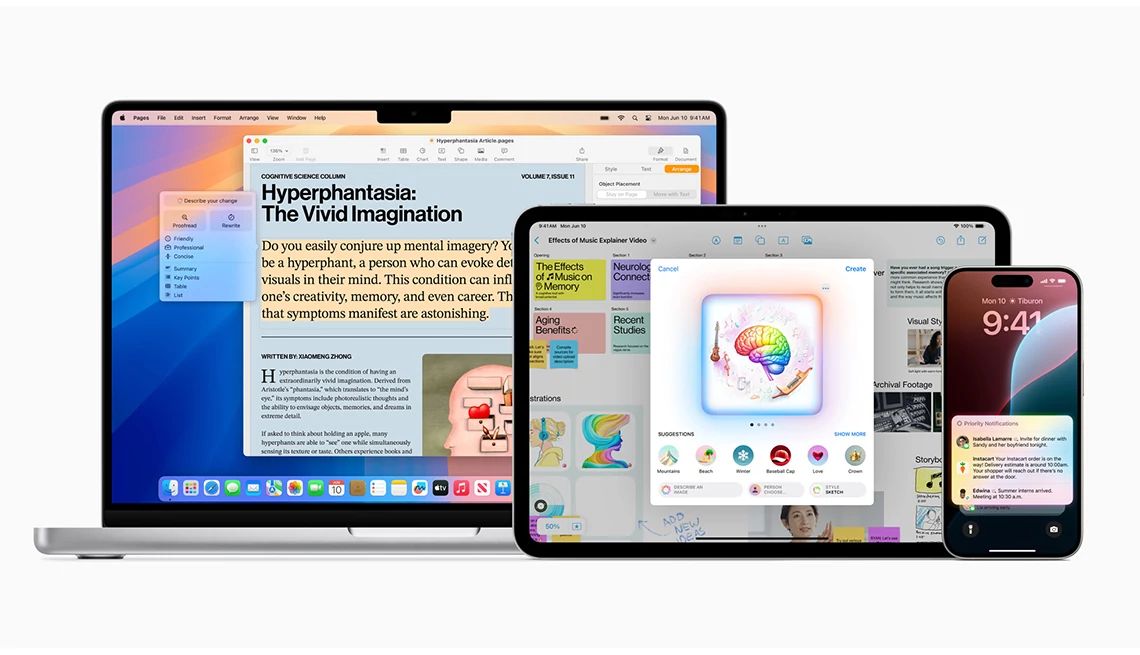










More From AARP
How can I Stream my Shows When I’m on a Big Vacation?
What’s next? Tech expert Ed Baig gives you pointers5 Habits That Help Keep Passwords and Other Data Secure
Creating unique passwords for accounts isn’t the end16 Ways That Smartphones Have Changed Our Lives
Influence has been mostly positive
Recommended for You