AARP Hearing Center


The pandemic proved that being stuck at home did not always mean being alone. And that will be the case for those of us who may be cooped up again with the onset of cold, dark and dreary winter weather.
Thanks to technology, we can remain connected and entertained playing online games with friends; watching a TV show or movie simultaneously with others elsewhere; and video chatting about the latest novel, perhaps over a glass of wine, in a virtual book club.
Technology has no shortage of ways to bring us together — without breaking the bank. After all, mental health experts strongly suggest we seek human interaction, especially during times of crisis, so these suggestions can help you stay social without spending all of your time on Facebook.
Virtual viewing parties let you watch, comment
Many people have kept in touch during COVID-19 via Google Meet, Microsoft Teams, Skype, Zoom and — if they have iPhones, iPads or Mac computers — FaceTime.
Apple recently added a feature to its proprietary video and audio chat platform called SharePlay that can turn FaceTime schmooze fests into watch parties. You and up to 31 other people on a FaceTime call can simultaneously hear an album on Apple Music, watch movies or TV shows through the Apple TV app, or even work out together through Apple Fitness+ classes. You can also share your screen.
Edward C. Baig covers technology and other consumer topics. He previously worked for USA Today, BusinessWeek, U.S. News & World Report and Fortune, and is author of Macs for Dummies and coauthor of iPhone for Dummies and iPad for Dummies. Follow him on LinkedIn; Threads; and X, formerly known as Twitter.
Marc Saltzman is a contributing writer who covers personal technology. He hosts the podcast series Tech It Out and is the author of several books, including 2024’s Apple Vision Pro for Dummies.







































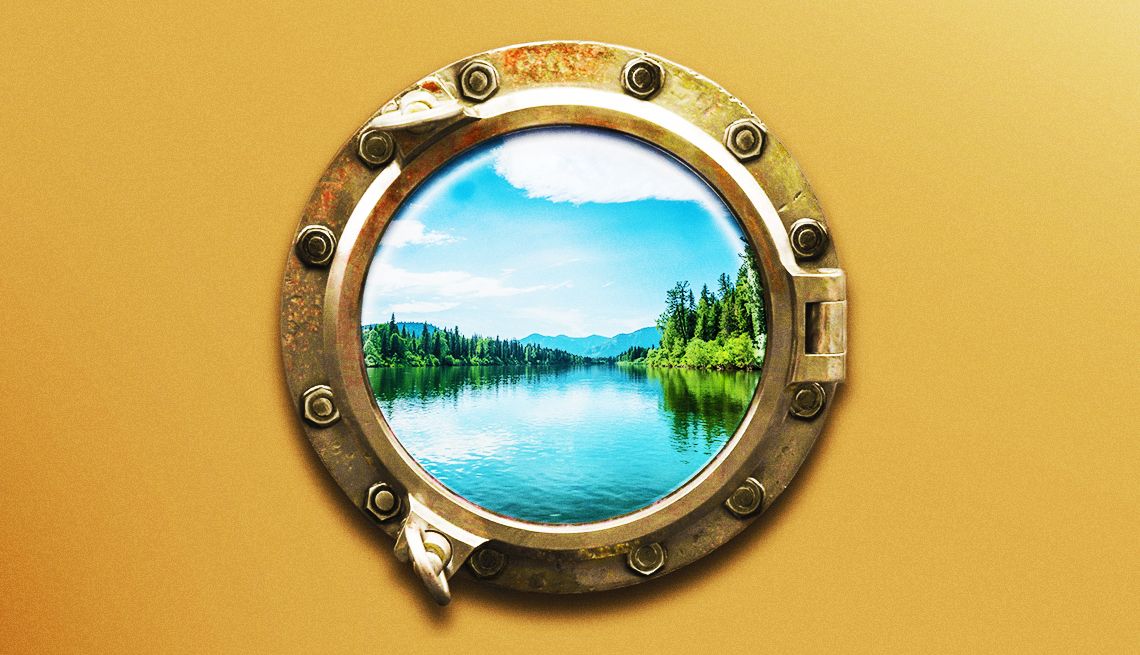


























More on home-family
iPhone or Android: Which Should You Buy?
You have two choices in smartphone operating systems. We compare themShould You Buy an E-reader or a Tablet?
You'll have to decide what's most important: computing power, price or type of screen
50 Free Apps for Apple and Android Phones
These smartphone extras will help you in nearly every facet of your life