AARP Hearing Center

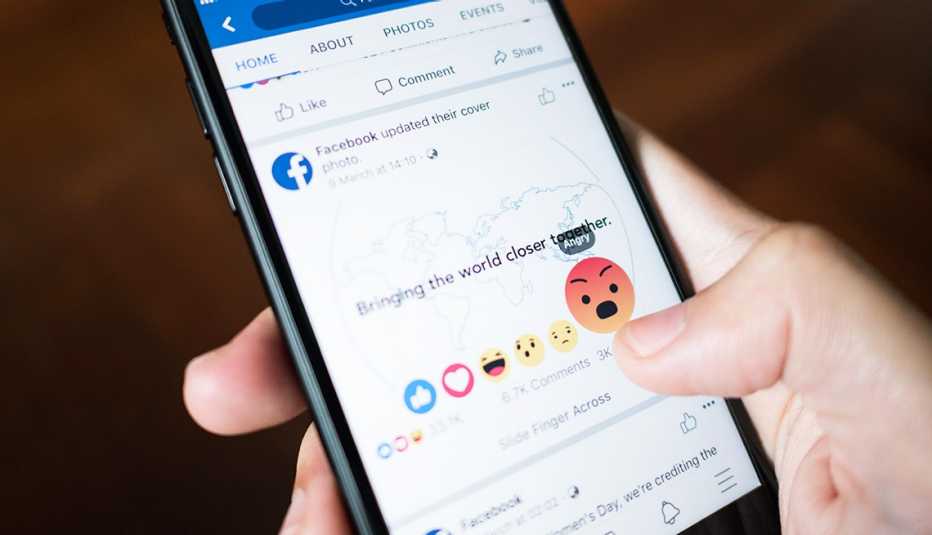
Maybe you’ve decided to quit Facebook once and for all or you simply want to take down old posts you regret publishing. Until now, Facebook, the world’s largest social media site, hasn’t made it easy to properly remove content.
A while back, Facebook was under fire for making its process of taking down a photo, comment or like rather convoluted. The same applied to those who wanted to delete their account altogether and might unknowingly leave a digital footprint, such as a message sent to someone still active on the platform. Thankfully, a Facebook feature called Manage Activity simplifies the deletion of posted content, both in bulk and individually, all in one place.
Introduced in 2020 and updated since then, Manage Activity includes an option to privately archive your posts or keep them for your eyes only, especially if you’re having second thoughts about the privacy of your posts on social media. This means you can hold on to a post you wrote in 2018 that you still find funny — such as a haircut gone wrong and your friends’ hilarious reactions to it — but that you don’t want a potential employer to see. Facebook also expanded the option, once only for smartphones, to those who access the platform on the web.
Facebook has some 3.05 billion users, per third-quarter earnings from parent company Meta. In the United States alone, 243.5 million people use Facebook, according to Demandsage, a social media marketing company based in Boston. That’s about 70 percent of the U.S. population. AARP’s Tech Trends report found that nearly 71 percent of aging adults (50 and older) use Facebook in 2023, up from 68 percent in 2022.
So whether you’re a frequent poster or someone who likes to share from time to time, we explain how to archive old posts or simply eliminate them. The steps below may vary slightly depending on your device.
Bulk delete via the app
1. Open the Facebook app.
2. Depending on your type of phone, you’ll either tap the three dots ⋯ in the corner of the screen or an arrow pointing down near your profile photo. If you don’t see either, tap your Profile icon, then the three dots ⋯. This will open up your Profile settings.
3. Select Activity Log.
4. Scroll down and tap Your activity across Facebook. This will open up options to manage your comments and posts. Under Posts, tap Manage Posts. You’ll see your posts listed from newest to oldest. You can view, change your audience (private or public) or delete.











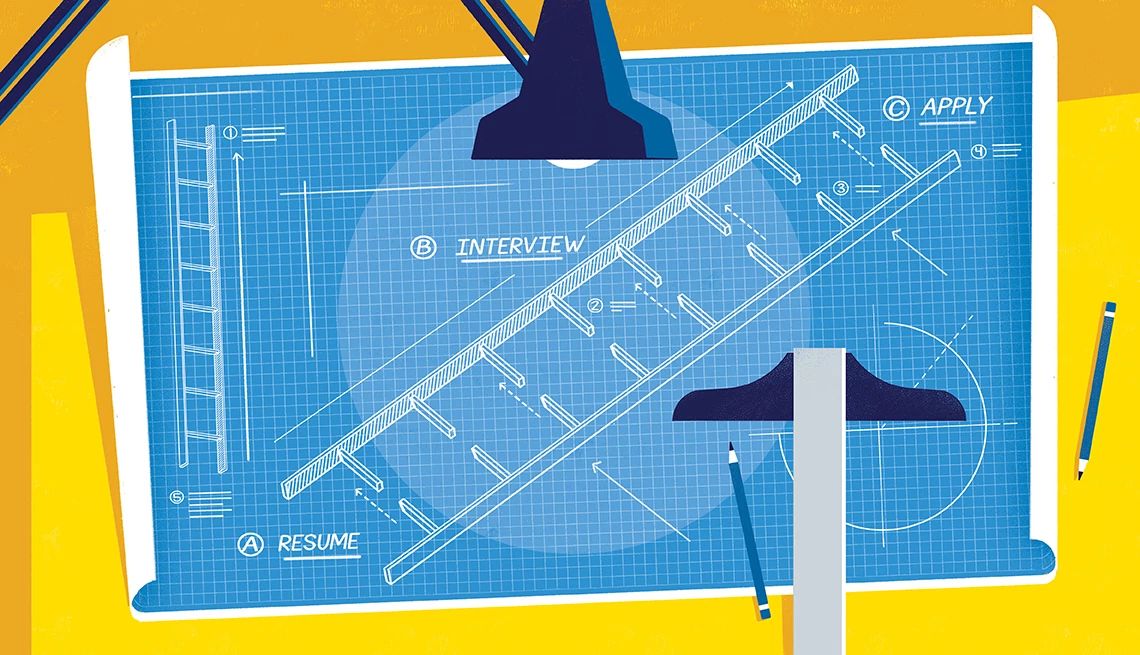


























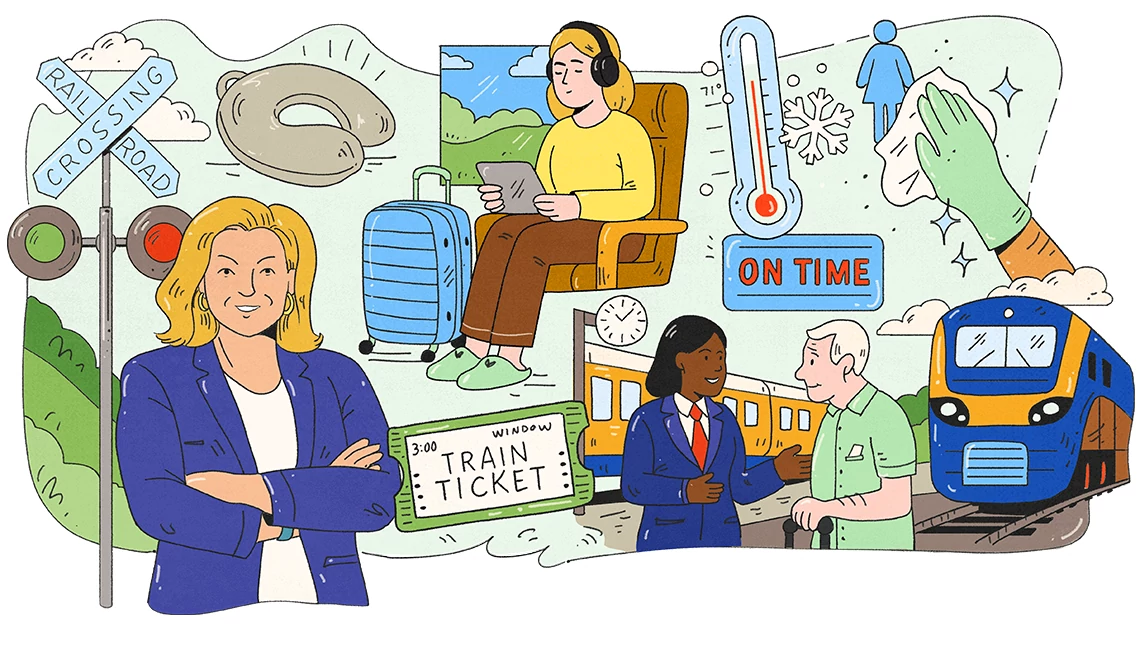

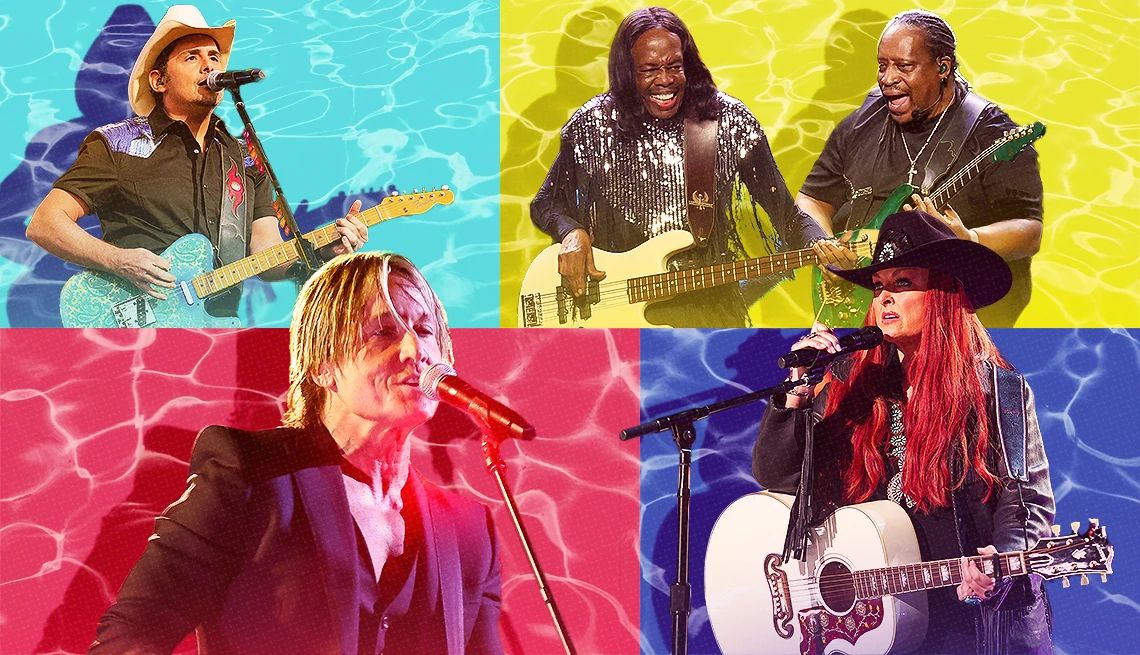
























More From AARP
How to Send Photos or Videos With an iPhone or Android
Smartphones let you shoot, edit and share your imagesWhy Having a Guest Network Is a Safe Option
Protect your personal data and smart home devicesNew Rules Should Simplify Shopping for Internet Plans
‘Nutrition labels’ will let you compare features, prices