AARP Hearing Center

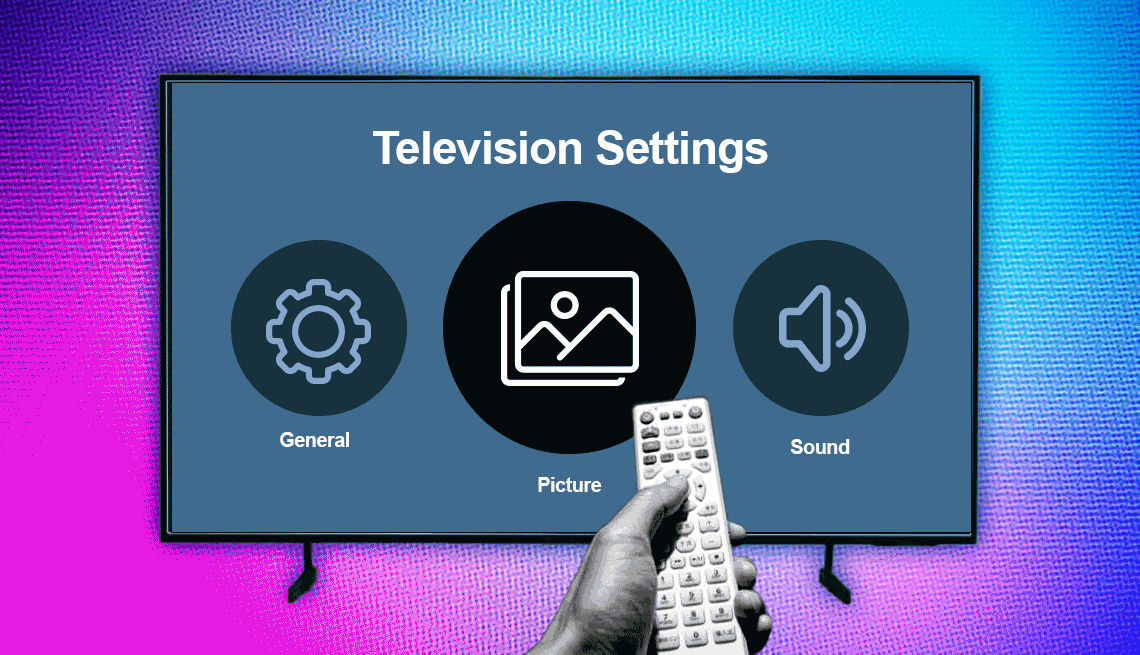
I recently bought a smart TV that has a very nice picture, but I’m wondering if I can do other things to improve my viewing experience. What are all these settings?
As you might imagine, settings on state-of-the-art televisions vary by manufacturer, model, screen type and operating system. Every smart TV has settings that let you modify the picture and sound, but TVs typically have a variety of settings from privacy to accessibility.
I wish I could say the settings have some uniformity like smartphone screens do. But they don’t, even across different models of the same brand.
Consider the TVs in my house:
LG 4K OLED. When I press the dedicated Settings button on the remote control for a 65-inch TV that anchors my home theater, icons appear on the right edge of the TV screen, representing as follows: Picture Mode, Aspect Ratio, Surround, Sound Out, Sleep Timer and Safety. Clicking the All Settings icon at the bottom takes me, yep, to all the settings on the TV, grouped by Picture, Sound, Channels, Network, General, Safety and Accessibility. Underneath these headings are options.
Smaller LG OLED. Meanwhile, a smaller TV in my bedroom serves up a different set of settings with some overlap when I click the remote.
Insignia Fire TV. Pressing Settings on the remote for the inexpensive, small TV in my kitchen lists Profile, Channel Guide, Inputs, Display Mirroring, Apps, Sleep Timer, Picture, Sound, Display and Info.
TCL Roku TV. Yet another cheap TV summons its settings in this order: Network, Remotes & Devices, Theme, Accessibility, TV Picture Settings, TV Inputs, Audio, Parental Controls, Backdrops, Guest Mode, Home Screen, Payment Method, Apple AirPlay and HomeKit, Legal Notices, Privacy, Help and System.
So each set of Settings is different, which means you’ll have to figure out for yourself what lives under those headings. Think of it as a pick-your-own adventure.
But as with your smartphone settings, if you don’t like where you’ve landed, you’re not trapped. You can back out or exit, sometimes with labeled buttons and other times with the left arrow on your remote. If you don’t see those options, hit the remote’s Home button to get back to the main menu.
Related: How to Bring Smartphone Videos, Photos to Life on Your TV


Ask The Tech Guru
AARP writer Ed Baig will answer your most pressing technology questions every Tuesday. Baig previously worked for USA Today, BusinessWeek, U.S. News & World Report and Fortune, and is author of Macs for Dummies and coauthor of iPhone for Dummies and iPad for Dummies.
Ways to improve picture quality
You haven’t specified what kind of TV you have. For the purposes of this column, I’ll use the 65-inch OLED, short for organic light-emitting diode, as a rough guide. Again, keep in mind that what you see on your own TV will likely be different.
Picture. Numerous items are listed under the Picture heading, starting with modes meant to help you select the ideal picture based on your viewing environment and whatever you’re streaming or watching live. You can use onscreen sliders to adjust the OLED light, contrast, brightness, sharpness and other settings. Or you can select preset picture modes: Vivid, Standard, Cinema, Sports, Game and HDR Effect, short for high dynamic range.
HDR can improve the contrast between dark darks and very light colors on the screen.



































































You Might Also Like
The Mail App on My Smartphone is Missing. How Can I Find It?
Sometimes icons aren’t where they should be. Here’s what to do when they vanish
Is My Smart TV Spying on Me?
If you're thinking about purchasing a new smart TV, read what our tech guru says to consider
Take Control, Remotely, of Your Parents’ Technology
When someone is struggling, you can assist from afar