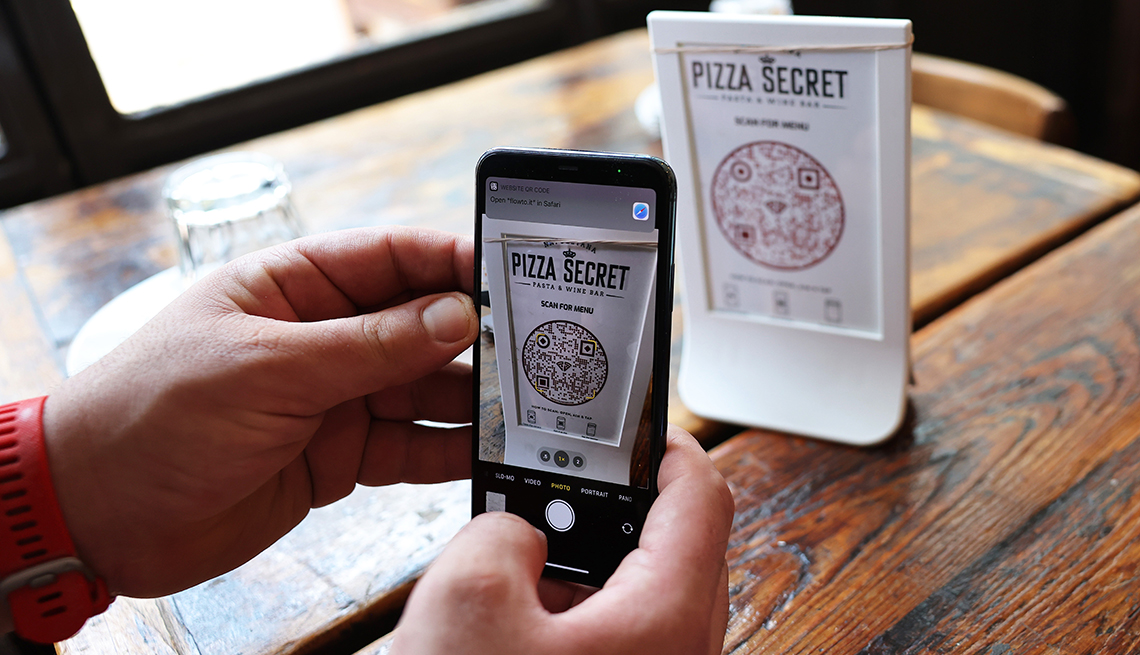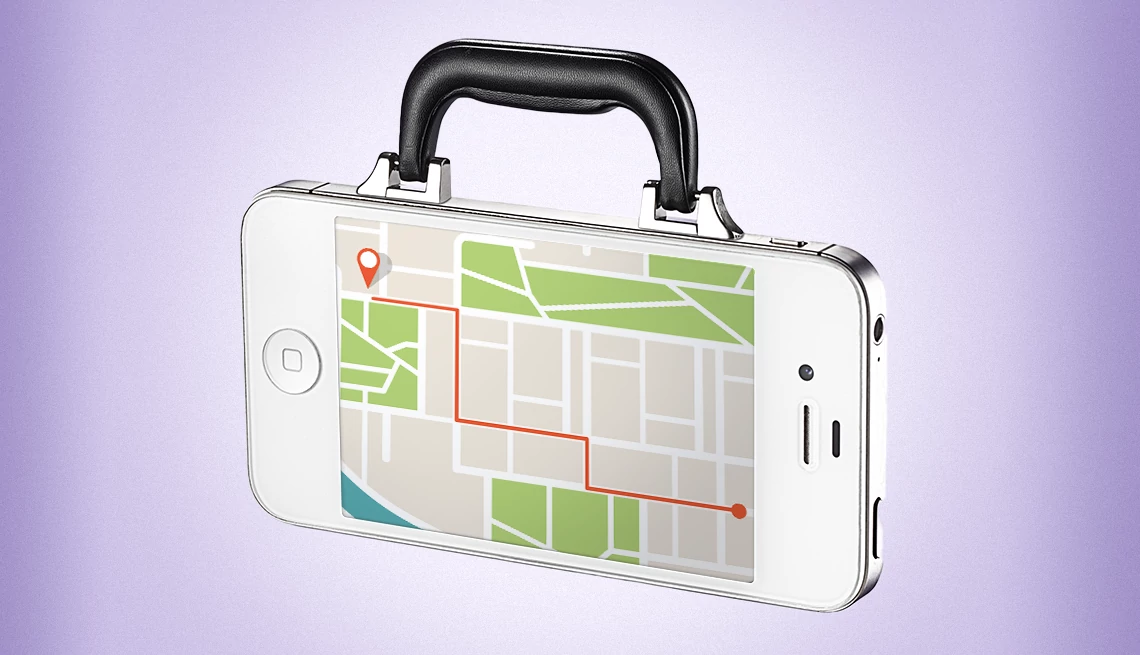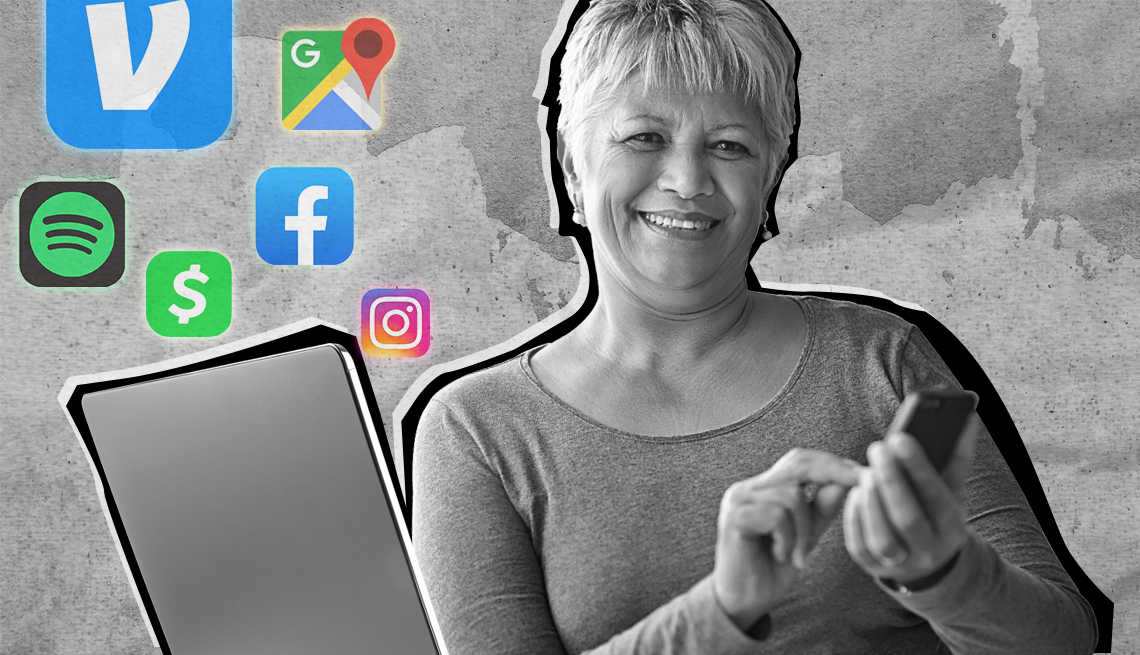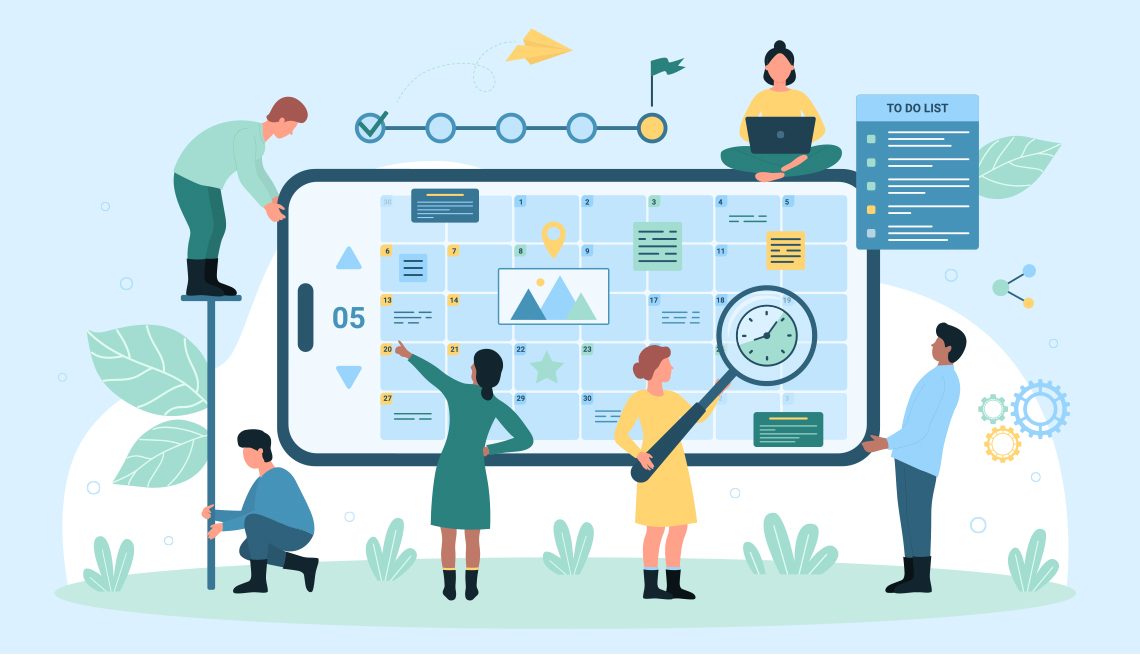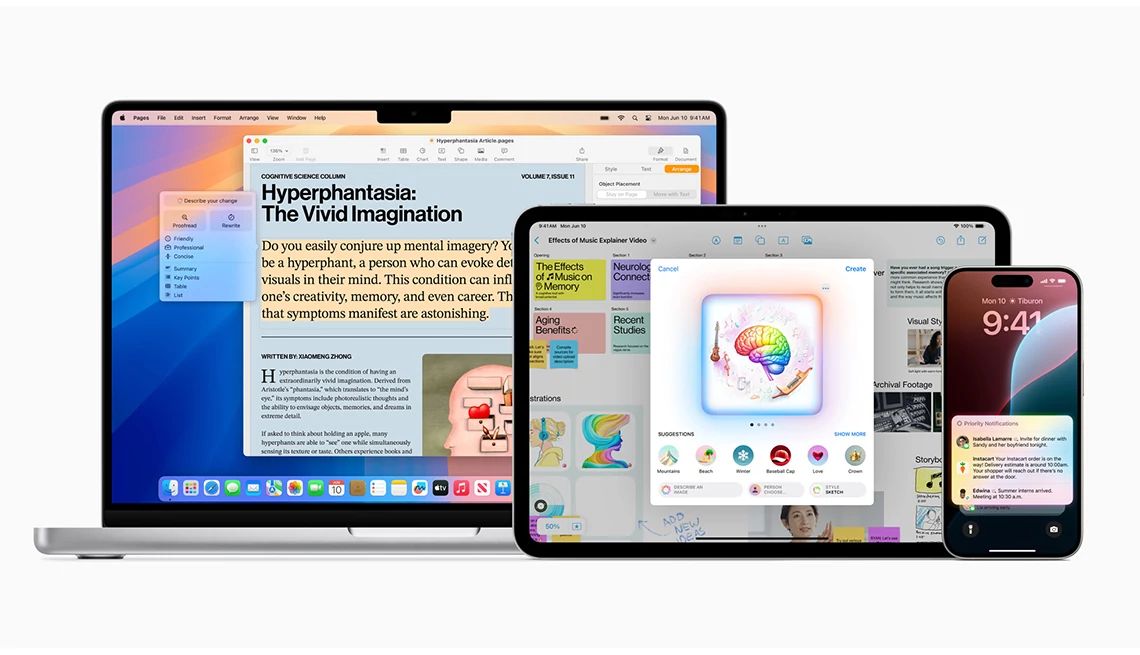AARP Hearing Center
Life can get hectic.
No matter how hard we try to keep our lives organized, it can be challenging to make time for loved ones, schedule and reschedule appointments, and plan activities weeks ahead. Factor in work — whether you’re a full-timer, side hustler or volunteer — and managing it all gets tough. But using technology to keep track of your daily routine can amp up your organizational skills.
Digital calendars synchronize among devices and people, smartphone alarms notify you when an important event is approaching and smart speakers let you capture a grocery list as you’re thinking about what you need. You can even create virtual sticky notes.
Calendar apps replace appointment books
With digital calendars, you have options. Depending on the hardware you use — desktop, laptop, smartphone or tablet — and whether you prefer Apple, Google/Android or Microsoft software, most devices have free built-in calendars that automatically synchronize your entries among apps.
Add a doctor’s appointment to Google Calendar on your computer, and it will immediately show up on the Google Calendar app on your smartphone when you’re connected with Wi-Fi or cell service. You may need to download the same app for another device if it uses a different operating system (OS), the core software that runs your computer and manages all software.
A host of third-party apps work on most platforms. Many are free to download and offer some features free but require a monthly subscription or onetime fee for other features, such as syncing across multiple devices.
First, you’ll need to download each app from the Apple App, Google Play or Microsoft store. They don’t come with your device. Each touts the ability to automate, collaborate and customize while allowing you to potentially chat in real time, communicate with teams and manage projects.
Some synchronize with specific operating systems, but all are cloud-based. Apple Calendar comes installed but works only on iPhones, iPads, Macs and Apple Watches. Fantastical calendar also works only on Mac-supported devices, including Apple Watch.
Both Microsoft’s Outlook Calendar, which comes free with a Microsoft Outlook account, and Google Calendar, which comes free with a Gmail account, sync across all devices.
While not tied to a specific OS, apps such as these combine calendars with other task-management features for a simple, streamlined experience: