Staying Fit
When the Americans with Disabilities Act (ADA) became law in 1990, few people could have fathomed that we all would own smartphones someday.
Over three decades later, not only are most people carrying these devices, but those with physical impairments — hearing loss, low vision, motor disabilities — are benefiting from the same experiences as everyone else, frequently with an assist from baked-in accessibility tools that are free on Android and iPhone handsets.


AARP Membership— $12 for your first year when you sign up for Automatic Renewal
Get instant access to members-only products and hundreds of discounts, a free second membership, and a subscription to AARP the Magazine.
More than a billion people globally have some sort of disability, according to the World Health Organization, and anyone can take advantage of such tools as audio enhancements, motor controls and screen readers. Indeed, making something accessible — think sidewalk curb cuts — potentially benefits the entire population.
Here's a look at some common accessibility features on Android phones and iPhones. With some small differences related to the nature of the devices, they also work on each operating system's tablets. Your starting point for most of these is found in device Settings.
On an iPhone, tap Settings | Accessibility and select among many accessibility choices. On an Android phone such as the Google Pixel 6, tap Settings | Accessibility and similarly make a selection. Because many manufacturers make Android phones, you may see variations.
Keep in mind that some tools are meant to be used with external accessories: braille keyboards, hearing aids or switches. It’s also a good idea to browse through all the accessibility settings on your phone to find solutions that may be most beneficial to the specific disability challenges that you or a loved one face.


Tools for deaf or hard-of-hearing users
Live Transcribe. This app, already installed on some Android handsets or available as a free download in the Google Play Store, uses your device's microphone to capture and transcribe text, displayed as kind of a caption box for the real world. Enable it in Settings, then either tap a human-figure-shaped icon on the display or perform a gesture. On the Pixel 6, you can also enable a Live Transcribe shortcut button to turn on the feature.
In addition to spoken text, Live Transcribe can display sound effects such as barking dogs or crying babies.
iPhones do not have an equivalent built-in. An Apple App Store app titled Transcribe Live is not related and requires an in-app purchase after trying the service for 15 minutes.
Live Caption. This sister feature, of sorts, to Live Transcribe is installed on the latest Pixels and certain other Android phones such as those from OnePlus and Samsung. By applying speech recognition, the phone can overlay captions from any media on the device, including audio that comes through social media feeds, Facebook videos and podcasts from anywhere.
To enable Live Caption, tap Settings | Accessibility | Live Caption. Options let you hide profanity and show labels such as applause or laughter.
Apple has its own Live Caption feature for the iPhone, though as of this writing it is still in beta testing. Open Settings | Accessiblity | Live Captions (Beta).
The iPhone can display standard subtitles and captions for movies and TV by activating the feature under Subtitles & Captioning. An app called Live Caption is available in the Apple App Store but requires a subscription after a short period of use.
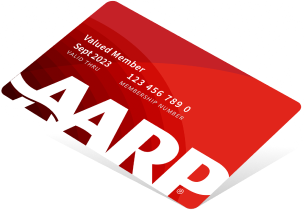
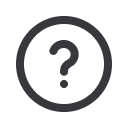
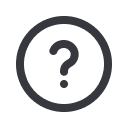




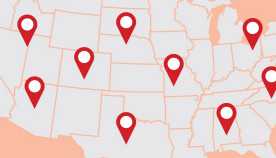
























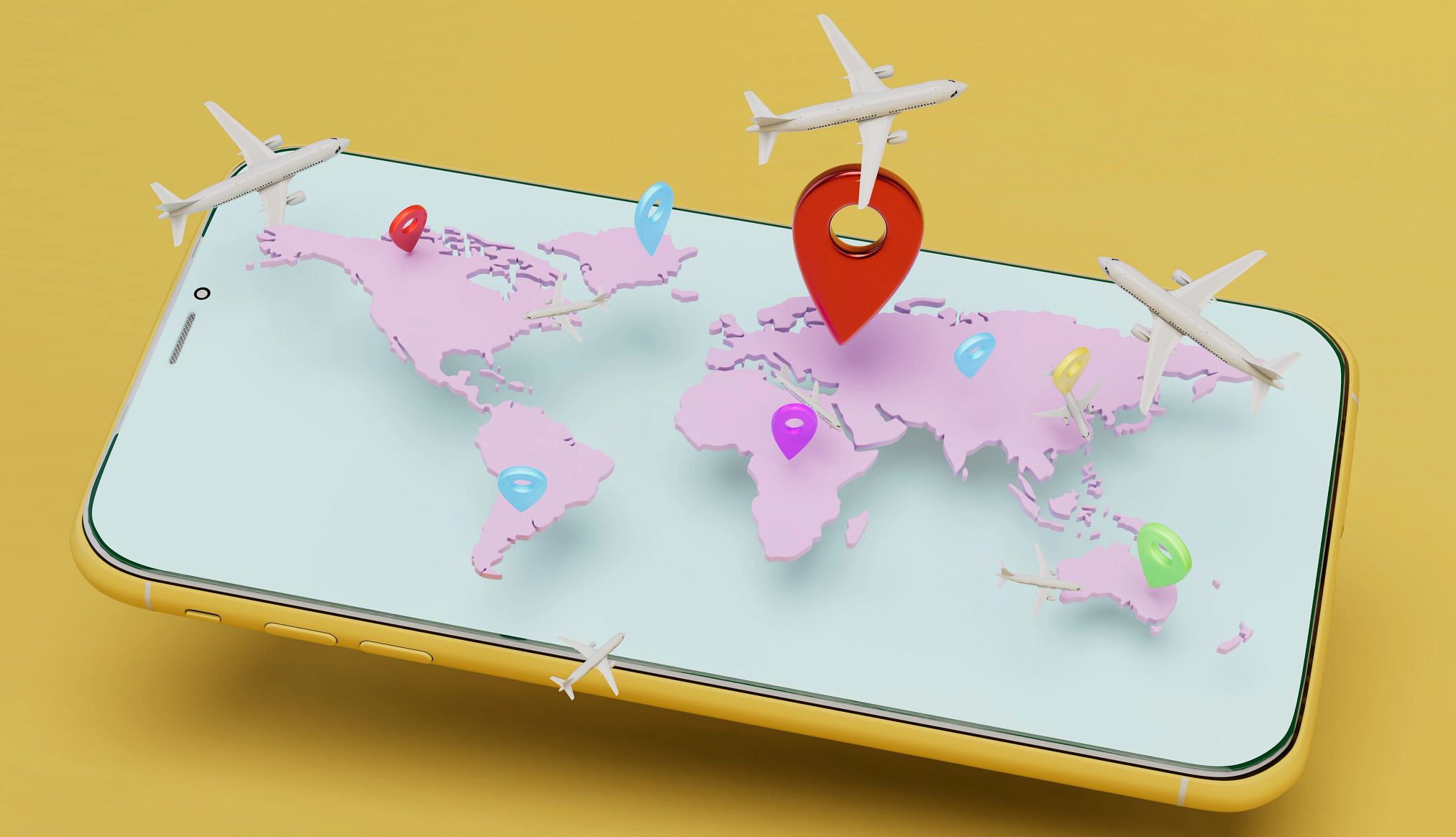





























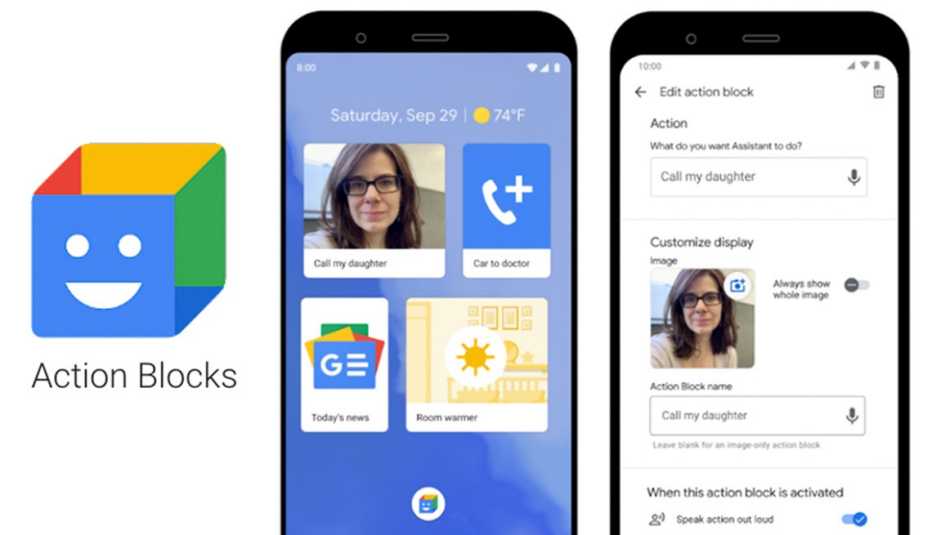




More on Home and Family
VA Caregiver Benefit Moving to Direct Deposit Only
Deadline to enroll is Oct. 1, before the VA stops sending paper checks