AARP Hearing Center


Although you may hear a lot about smart speakers such as Amazon Echo, Apple HomePod and Google Home, the truth is that Alexa, Siri and Google Assistant are pretty dumb.
To turn them into fully functional digital butlers, you’ve got to do some extra work to allow them to use the knowledge that already exists elsewhere.
A virtual assistant right out of the box is limited by design. When you ask for the news, you want a brief summary of top stories, not a question from Alexa asking what type of news you want.
Once you “teach” your smart speaker the ropes by linking it to services you already use, your assistant can become a lot smarter — and attuned to you and your family.


Give your digital assistant ‘skills’
- Amazon’s Alexa initially focused on preprogrammed commands it dubbed “skills” to reduce the kind of confusion early voice recognition systems once caused. These basically are phrases associated with another app, device or service that can in turn be controlled by Alexa. To enable these services, you usually have to search for the skill, like Spotify, in the Alexa app and then sign into the other service to link it to Alexa. After that, you can use Alexa’s voice commands to control the other service or device.
- Google Home works in a similar fashion; just follow the Setup or add option in the service’s smartphone app. You then can connect music services or other devices in your house to the Google voice assistant.
- Apple HomePod, which features Siri, needs to be set up in your iPhone, iPad or iPod Touch’s Home app — no computers or Android devices allowed. Though HomePod is designed to work with Apple apps, it can work with some other services, including Spotify, through its AirPlay streaming protocol. But you won’t be able to control those third-party services with your voice, just your phone. And the HomePod doesn’t have the same breadth of skills available on various Amazon Echo or Google Home devices.
Join AARP and connect with a free Amazon Echo Dot
Think about access you want to allow
To really tap into the convenience and power of these digital factotums, you have to give them more access to your digital life. And the more access you grant (such as to your contacts, web browsing history, even your YouTube habits), the more helpful Amazon’s Alexa, Apple’s Siri and Google Home’s Assistant become.
- Google Home’s Assistant does most of this by tethering everything to your Gmail account. Once you give it access, it can tap into your contacts and your online calendar. And so can you. Google not only can announce what’s on your agenda for the day, it also can understand spoken commands to enter new appointments — such as, “Call the vet tomorrow.” The additions then will simultaneously show up in your online calendar. Want to call a friend? With access to your address book, just say “Call my daughter” or “Call Mark Vanderlay,” and Google will pull the number from your list of contacts and place the call over its internet connection, essentially turning your smart speaker into a speaker phone. You also can say the phone number.
- Amazon’s Alexa works in a similar fashion although it revolves around your Amazon shopping and Prime sign-in information. The program periodically uploads your contacts to Amazon to improve calls. It also will let you leave messages. If you want to grant it access to your calendar, it can be linked to Apple’s iCloud, Google’s Calendar or Microsoft Outlook.
- Apple HomePod links to your iPhone so you can make and receive calls by asking Siri to call a name from your contacts. As long as you’re comfortable with such cozy digital relationships, these voice assistants can seamlessly handle daily chores and tasks, trading information between your smart speaker and smartphone so that you’re never at a loss. For example, the services let you dictate a shopping list at home, which then will show up on the assistant’s app on your smartphone. You can ask Alexa or Google Assistant to print the shopping list it saved in your app, but you have to own a compatible printer and connect your digital helper to it via the assistant’s app. The same goes for recipes.
Set up a morning ‘routine’
Suppose you want to teach your digital assistant new tricks? Both Amazon and Google include tools for coordinating several common tasks under a single spoken command.





































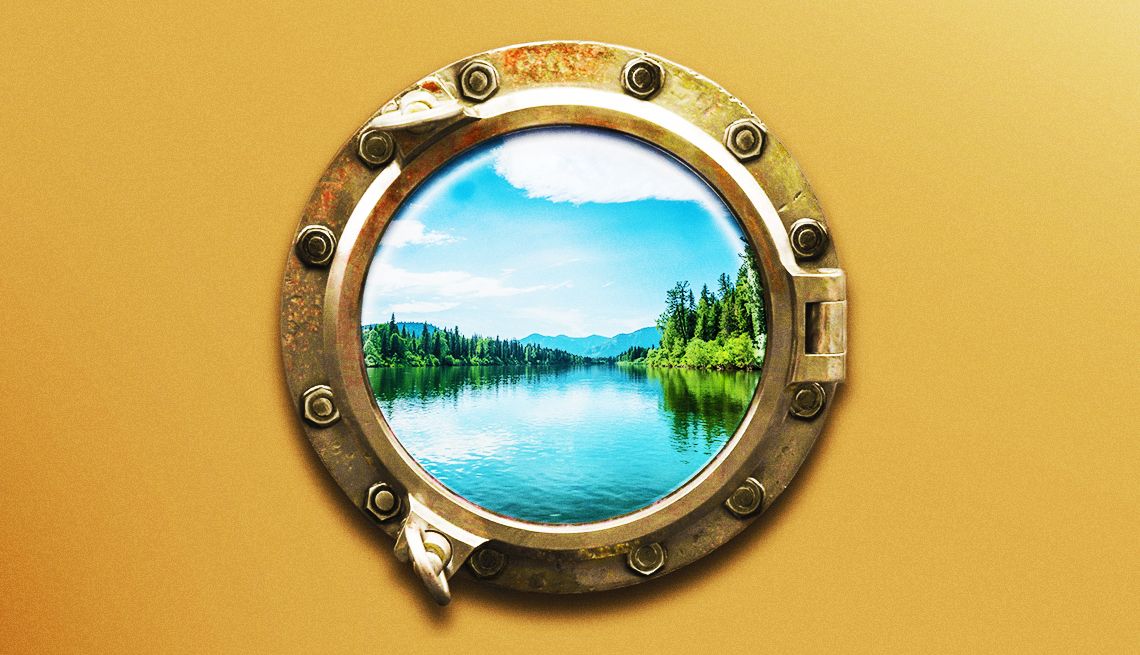



























More on Personal Technology
Tips for Setting Up Your Smart Speaker
Step-by-step instructions on setting up Amazon Echo, Apple HomePod or Google Home assistants
What is a Smart Speaker?
Let Amazon Echo, Apple HomePod or Google Home become your smart home hubCould Your Smart Speaker Be Spying on You?
How to turn off your device to protect your privacyWhich Smart Speaker Is Best For You?
Echo, Home have devices in several sizes, prices