Staying Fit

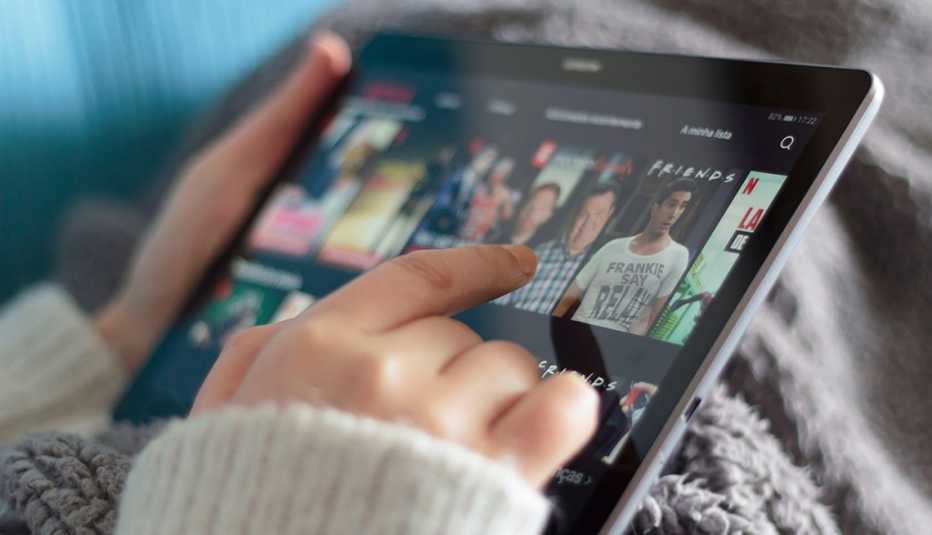
Perhaps it's late at night; you're watching a video online or listening to a podcast and need to have the sound on your computer low so you won't disturb the person in another room trying to sleep.
Did you know that you now can turn on “live captions” to read what's on the screen for any audio that you can play through your Chrome browser? That's true for Facebook, Netflix, YouTube — even podcasts or a homemade video.


AARP Membership— $12 for your first year when you sign up for Automatic Renewal
Get instant access to members-only products and hundreds of discounts, a free second membership, and a subscription to AARP the Magazine.
Google started offering the new Live Caption feature for users of its Chrome browser in March after debuting it for its 2017 Pixel cellphones and expanding the service in 2019 to the Google Meet videoconferencing and Google Slides online presentation apps. Chrome is the most used tool for reading and accessing web pages worldwide, and nearly half the computer, phone and tablet users in the United States rely on it, according to StatCounter.
To turn on Live Caption, go to Settings in your browser, click on Advanced | Accessibility and turn on Live Caption. For the moment, Live Caption on Chrome is available only in English, though Google added French, German, Portuguese and Spanish to Live Caption in Meet late last year.
Verizon, social media sites show their subtitles
The idea of making it easier to enjoy online video by reading along is catching on. Reading English in addition to hearing it can help people learning English as a second language, and at least one study has shown that it can help some people listen better and concentrate more.
Verizon, the wireless carrier with the most customers in the U.S. and owner of websites Yahoo and AOL, has added captions to all video on its sites. Unlike with Google, you don't have to go to settings to make them play. They are standard on all videos. Verizon has announced plans to sell its media companies, but no changes are expected in the short term.
Instagram, the third most popular social media app behind YouTube and Facebook, introduced captions stickers for its stories this month that automatically transcribe speech in videos. Users add the captions sticker to a video they create and can change the caption's color, font, position and size as well as edit the subtitle text. The stickers soon will be available for its Reels videos, too.
Even TikTok, the smartphone app that appeals mostly to teens and young adults, has added captions, a move the company said it was doing to make “TikTok more accessible to everyone.”
"We're currently undertaking an accessibility assessment to identify additional areas for improvement. And we're increasing our outreach to organizations and communities with disabilities on TikTok to uplift their voices and make changes that better serve us all,” the company says.
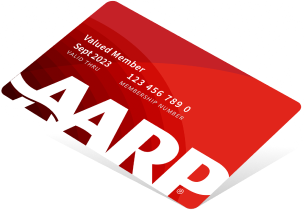
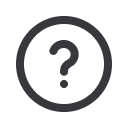
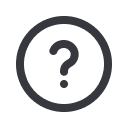




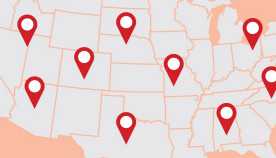
























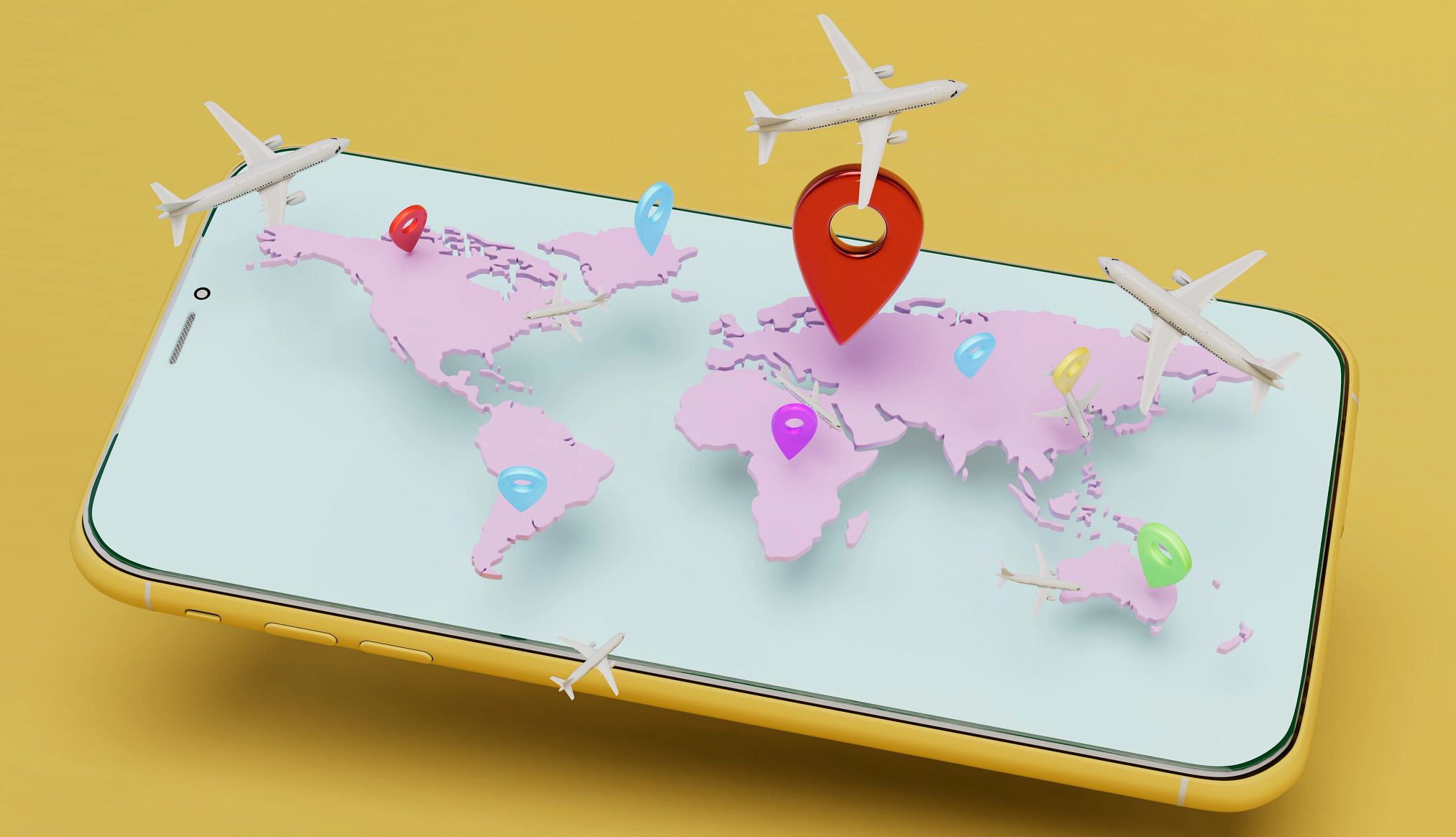
































More on Home and Family
Mild Hearing Loss? Hearing Aids Aren't the Only Answers
'Hearables,' specialized headphones and other tech tools can provide sound solutions at a lower costHearing Aid Leases Offer Budget-Friendly Option
You'll pay more in total but don't have to pay thousands of dollars up front for the devicesSmart Hearing Aids Go Beyond Help With Audio
Cutting-edge technology can detect your heart rate or a fall