AARP Hearing Center

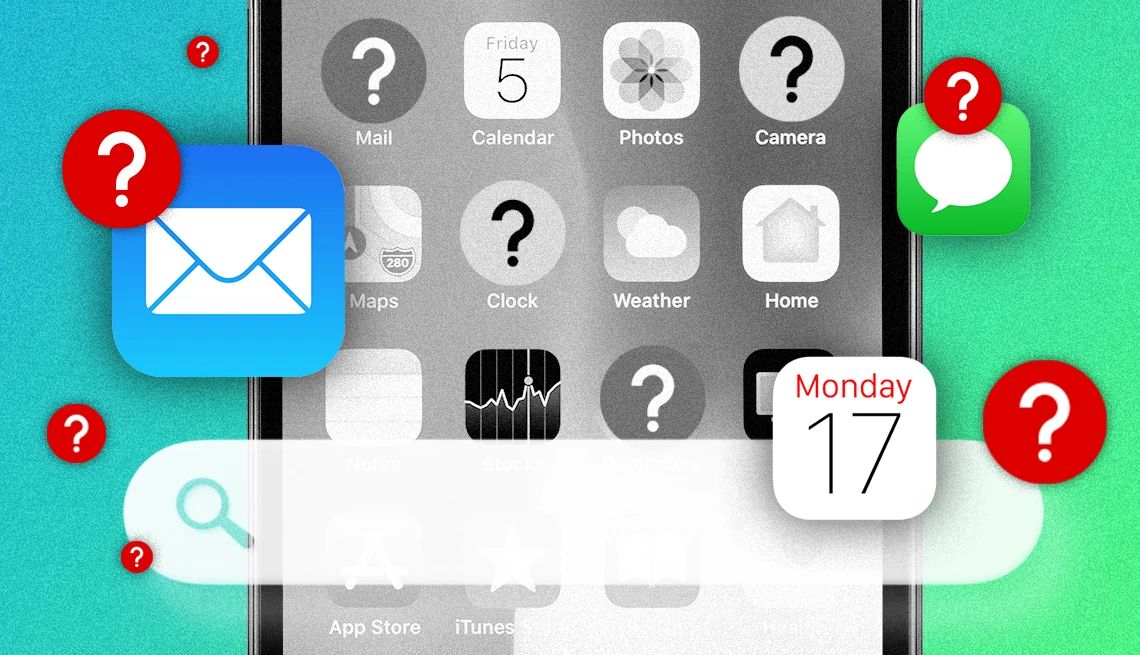
The Mail app on my iPhone seems to have disappeared, and it’s driving me crazy. How can I find it and restore it? — Evelyn P.
Few things in tech are as annoying as when you try to locate the shortcut or icon for an app and can’t figure out why it’s gone.
You may have inadvertently dragged that Mail app icon or any other app from one screen to another or dragged it into a folder of apps. Don’t feel bad. I’ve done the same thing on occasion.
Depending on the number of apps on your device, you might find it by searching the next page of apps — use your finger to swipe left on your home screen — or the page after that. I’m hoping you have far fewer screenfuls of apps cluttering your phone than I do.
Apps also can get displaced after a software update. Among other plausible but less likely explanations:
- You intentionally deleted the app or removed the icon from your home screen and merely forgot.
- Or a mischievous kid or grandkid deleted the icon or restricted the app as a prank.
If you don’t have a Family section on your iPhone under Settings ⚙️ | Screen Time, no one has placed what Apple calls a parental control on your device. Androids and Chromebooks have the Google version for restrictions called Family Link, an app in the Google Play store.


Ask The Tech Guru
AARP writer Ed Baig will answer your most pressing technology questions every Tuesday. Baig previously worked for USA Today, BusinessWeek, U.S. News & World Report and Fortune, and is author of Macs for Dummies and coauthor of iPhone for Dummies and iPad for Dummies.
Apps may disappear from a home screen because of age-related content restrictions, like adults-only dating apps, but that’s a far cry from your missing Mail program.
The good news is restoring those missing icons is simple. They’re probably hiding under the virtual equivalent of a rock, and if multiple apps are absent, perhaps an entire home screen has gone undercover.
Restoring app icons on iPhone
From your home screen, head to the App Library on your iPhone, which you reach by swiping all the way left. Apple has sorted all your apps here into categories. For example, all your utility apps, including the App Store, Calculator, Settings and Voice Memos, are found in the aptly named Utilities folder.
Apps such as Facebook, Messages, X and other social media titles reside in a Social folder. You will also see premade folders for Travel, Entertainment and other categories.
If you know how Apple might have categorized a given app, you ought to find it in that folder.


































































You Might Also Like
How Do I Recover Deleted Smartphone Photos?
Your pictures aren’t really gone, at least not immediately
Teach Your Kid, Grandkid to Call 911 When You’re Unable
Smartphones have shortcuts when you’re in an emergencyMy Smartphone Has Run Out of Storage. What to Do
How to find files, data behind all that digital clutter