AARP Hearing Center


In this story
Typing frustrations | AI convenience | Set up Siri | iPhone Voice Control |
Activate Google Assistant | Google Voice Access
If you find yourself frustrated while trying to type texts or other information into your smartphone’s tiny keyboard — perhaps you have your hands full, experience dexterity challenges or are crunched for time — consider speaking to your phone instead.
Not only is talking to your iPhone or Android device potentially easier than using your hands, it’s often faster and more accurate. Your phone’s conversational artificial intelligence (AI), a type that’s different from the generative AI in ChatGPT, Google Gemini and Microsoft Copilot, is spelling out the words and phrases that you speak.
Hands-free features are designed for more than just typing, opening apps or placing phone calls. With a simple introduction such as “Hey, Siri” or “OK, Google,” integrated voice assistants have redefined the way we live our lives.
The convenience of smartphone digital helpers
Half the fun of Siri, Apple’s integrated voice assistant for iPhone, and Google Assistant, Android’s virtual assistant or its emerging AI cousin Gemini, is figuring out how many questions they can answer.
Smartphone assistants
Siri, which debuted on Apple’s iPhone 4S in late 2011, is the oldest of the smartphone conversational bots.
Google came to the market with its digital assistant on Pixel phones in mid-2016 and expanded it to Android smartphones it didn’t manufacture in February 2017.
Amazon’s Alexa in 2017 and 2018 could be summoned from Android HTC’s U11 and U12+ smartphones via its “Alexa” wake word without opening the app. But Alexa now is better known for its smart home capabilities.
Beyond typical commands such as “OK, Google, call [a name in your Contacts, specifying whether it’s a home, work or mobile number]” or “Hey, Siri, FaceTime [contacts that have FaceTime],” you can ask your smartphone digital assistants the time of day, set reminders and get answers to random questions, such as “What year did The Godfather movie come out?” “What is 37 degrees Fahrenheit in Celsius?” or “How tall is the Eiffel Tower?” The answers? 1972, 2.8 degrees and 984 feet not counting its TV antenna.
Another convenient feature on both Androids and Apples is hands-free, voice-activated commands using iPhone’s Voice Control and Android’s Voice Access. Both allow you to interact with and select items on the screen, open apps and edit text.
How to activate Siri on an iPhone
1. Open Settings ⚙️ and scroll down to select Siri & Search or on newer devices with the latest iOS 26 operating system, Apple Intelligence & Siri .
2. Tap Talk & Type to Siri and make sure Listen for “Siri” or “Hey Siri” is enabled, otherwise you’ll have to press the side button to wake Siri up or press and hold the Home button on older models. You can specify “Hey Siri” if you’re worried that your phone might start paying attention if you use a phrase such as, “Are you serious?”
Learn more
Senior Planet from AARP has free online classes to help you discover more about artificial intelligence.
Once enabled, Siri can answer commands when the phone is locked. You can also change the gender, language and voice for your personal assistant. Siri can be male or female; speak French, Spanish or another language; or speak English with a British or Irish accent.
Going forward, say either “Siri” or “Hey, Siri,” and you’ll know the bot is ready for your question or command when you see a swirling, colorful sphere near the bottom of your iPhone. It may also respond with “Uh, huh?” to confirm your phone is listening.
You also can control compatible smart home devices using your voice by instructing Siri to turn lights on, off or change their color; move the thermostat temperature up or down; set a home alarm system; or start a timer.

































































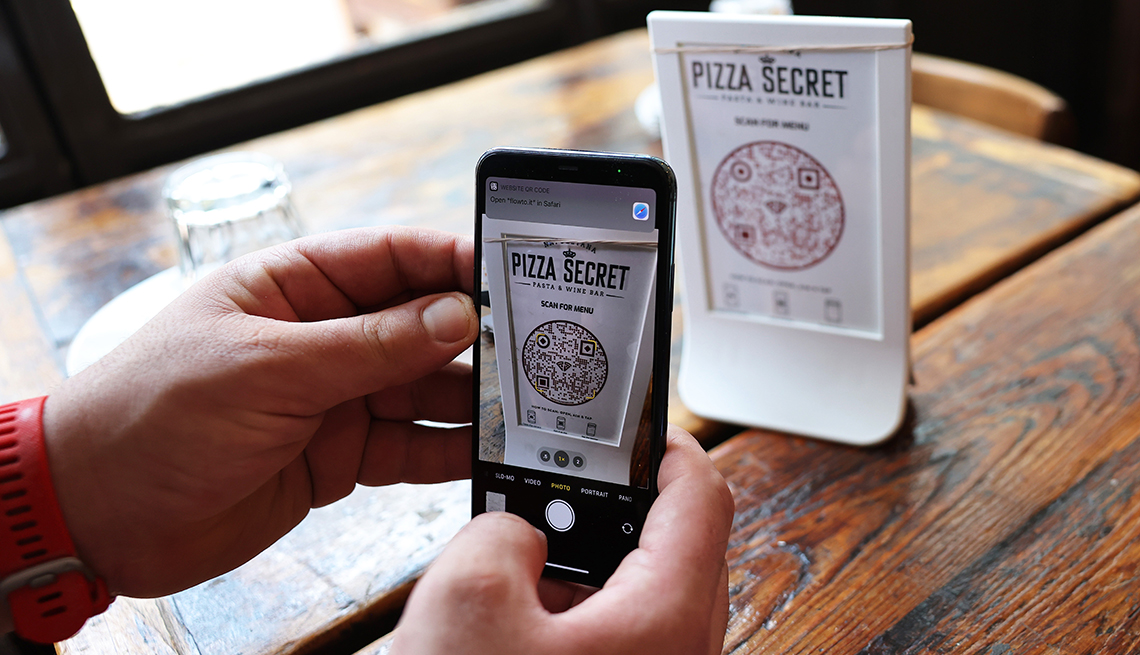
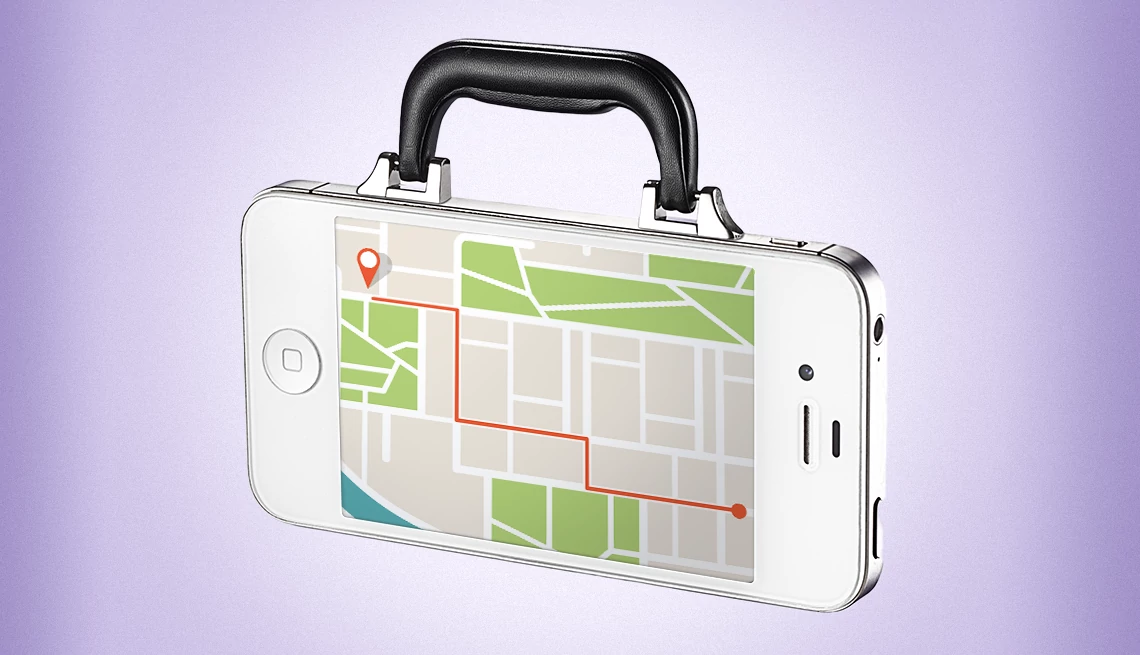

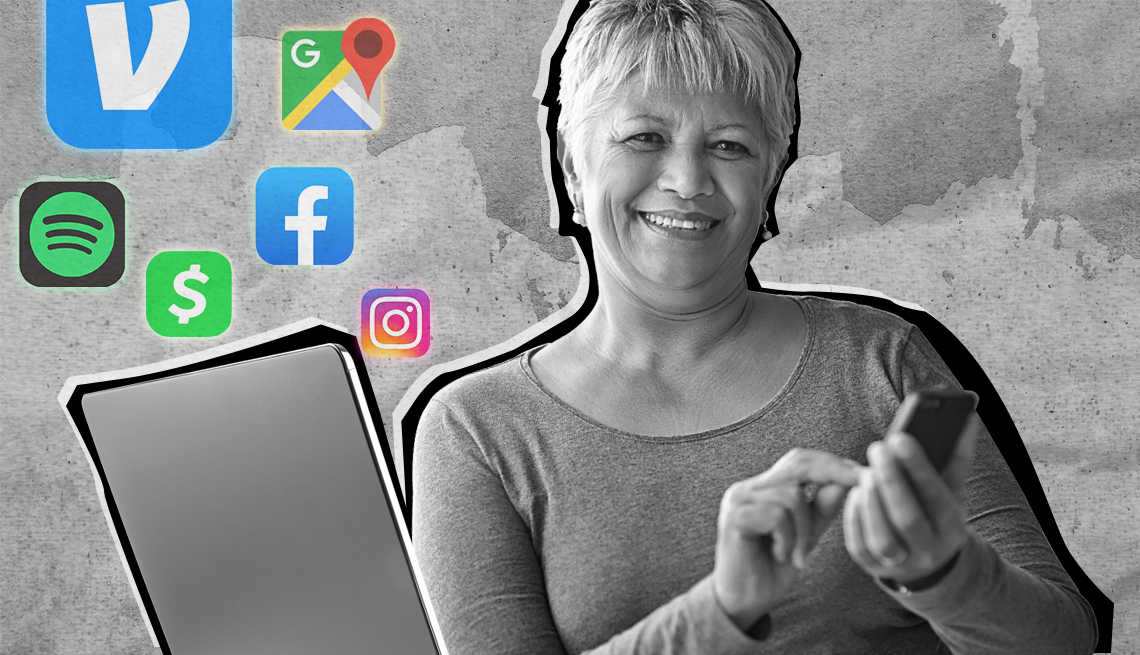
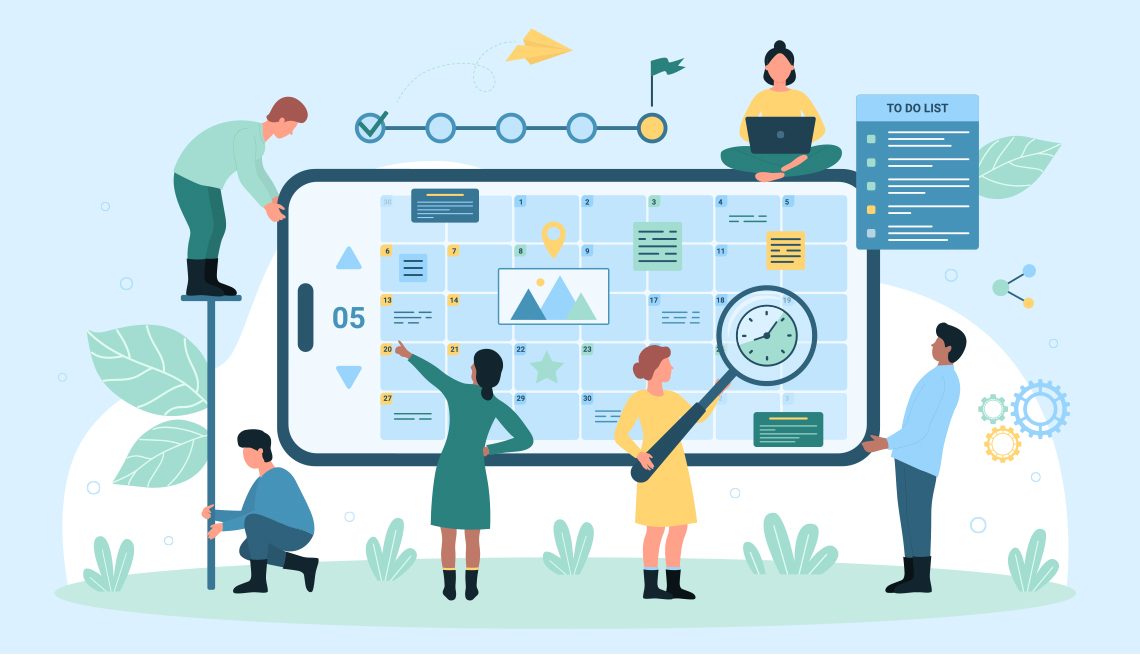
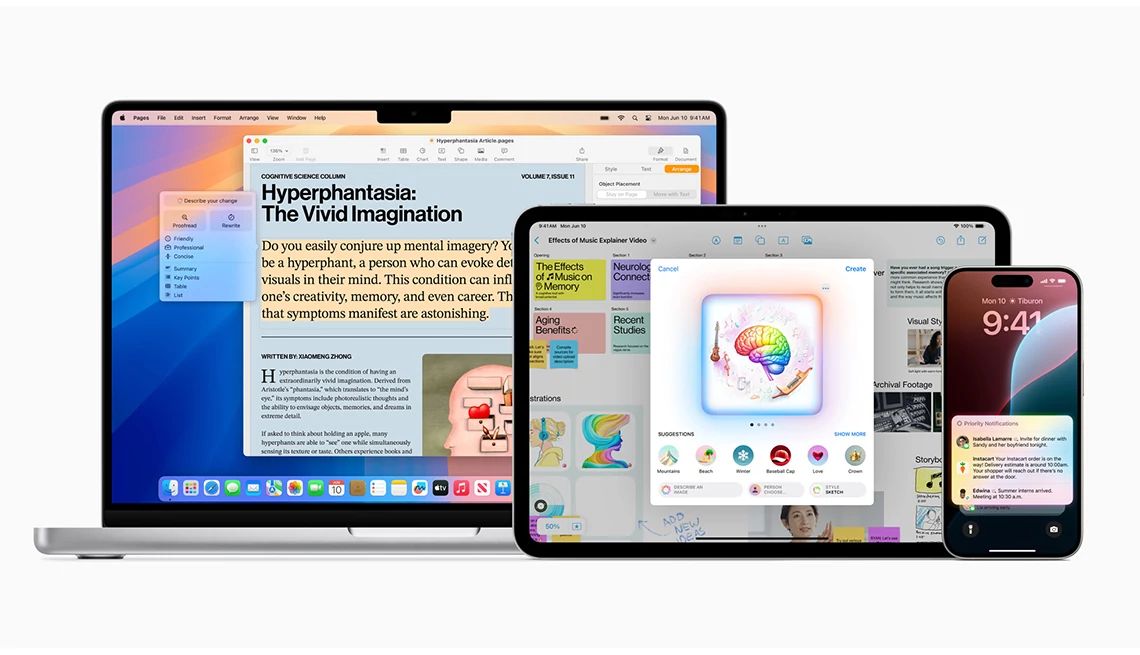










More From AARP
Keep Your Phone Number, Lose the Landline
You can keep it. Tech expert Ed Baig can help you out16 Ways That Smartphones Have Changed Our Lives
Influence has been mostly positive
How to Change the Ringtone on Your Smartphone
Customize notification sounds on your iPhone or Android
Recommended for You