While many if not most cookies are benign, some may be used to track you for ad purposes and invade your privacy. Left untended, the cache itself can build up and claim storage space and memory you could otherwise use. You also may experience glitches or a page that fails to load, especially if a new version of the page bumps heads against a cache stashed with older stuff.
Clearing your cache and cookies generally causes little harm. But the first time you return to some places online, you may have to log in again or wait for certain content to load.
Here is how to clean things up on the four most popular web browsers: Apple Safari, Google Chrome, Microsoft Edge and Mozilla Firefox. Three of the four have versions for both Windows PCs and Macs with subtle differences between them, as well as versions for both iPhones and Android smartphones.
Safari 5, Apple’s last version of Safari that worked on Windows, debuted in 2010. Apple subsequently discontinued Safari versions for Windows. Apple did not create any officially sanctioned version of Safari for Android devices.
Apple’s Safari browser allows a user to clear its cache of individual websites, but you can choose Remove All to clear it entirely.
AARP
Apple Safari has two ways to clear its cache
You have a couple of ways to clean things up on Safari.
For the first method, launch Safari on a Mac. Under the Safari pull-down menu, click on Settings... and click on the ✋ Privacy tab at the top of the window. Click the Manage Website Data... button and scroll down the list to find the website or sites that have stored data that can be used to track you. Tap the Remove button to remove the data at the given site or tap the Remove All button to get rid of the tracking data at all the sites. Tap Done when you are done.
Under this ✋ Privacy tab, you can also click the Advanced Settings button and then check a box to Block all cookies. But as Apple warns, making this selection may mean some websites may not work, and others may log you out.
Start the second method by clicking on Settings... . This time, click the Advanced tab on the upper right and select the ☑ Show features for web developers box so a checkmark appears. Then to avoid confusion, close the Settings... box by clicking the ⨂ X in a red circle in the upper left corner of the Settings... box.
Now look up to the top left of your screen where you’ll see a new pulldown menu called Develop to click on. Then choose Empty Caches. Everything will be cleared without additional options.
On an iPhone, tap Settings | Apps and scroll down to Safari. Tap Safari and then tap Clear History and Website Data, which will remove your history, cookies and other browsing data. It’s worth noting that your browsing history will be cleared from all devices signed in to your iCloud account, including computers and any other phones or tablets.
Google Chrome’s Advanced tab under Clear Browsing Data lets you decide whether you want to keep the passwords your cache is stashing.
AARP
Google Chrome has basic, advanced options
On a computer, open Chrome and click on the three vertical dots ⋮ in the upper right corner of the browser window. Choose Delete Browsing Data… from the menu that appears. Check the boxes to clear your entire Browsing history, Cookies and other site data or Cached images and files if the Basic tab is highlighted.
If Advanced is highlighted, you will see other options you could check, not that you necessarily want to in every instance. These additional options, which you might have to scroll down to see, include Autofill Form Data, Site Settings and Hosted App Data. Chrome also allows you to clear your cache entirely or back to specified time periods.
Click Delete data when you are satisfied with your selections.
If you want to clear browsing data only from the device you are working on while keeping it elsewhere on your Google account, make sure to sign out of your account first.
On phones, in the Chrome app on iOS, tap the three horizontal dots ⋯. On Android, tap the three vertical dots ⋮ instead.






































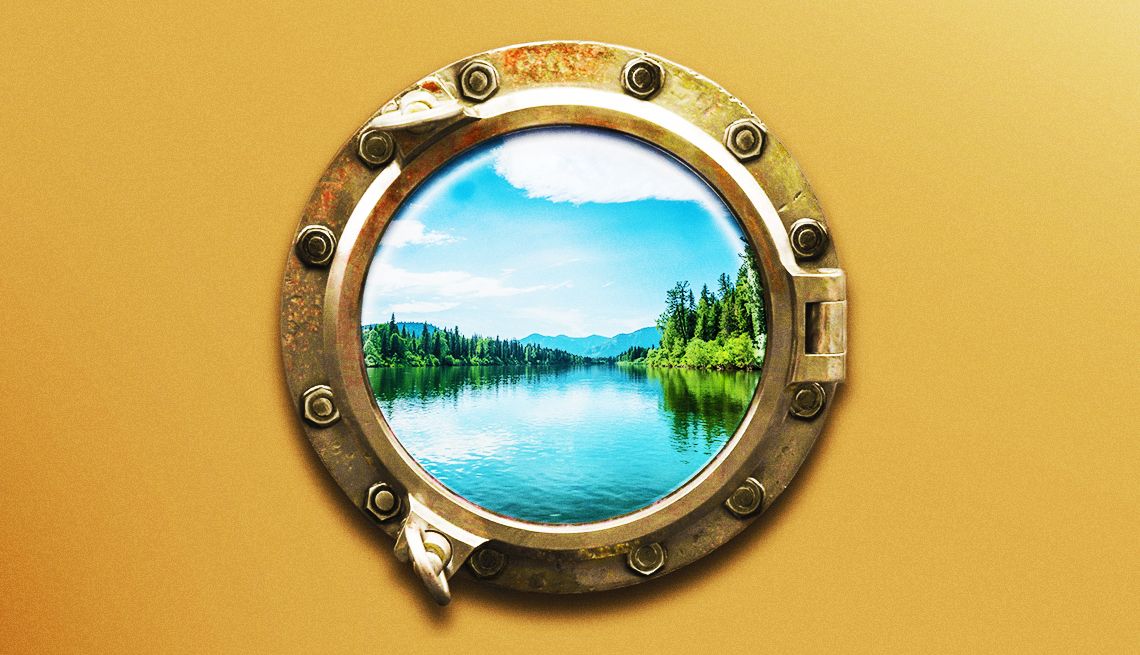




























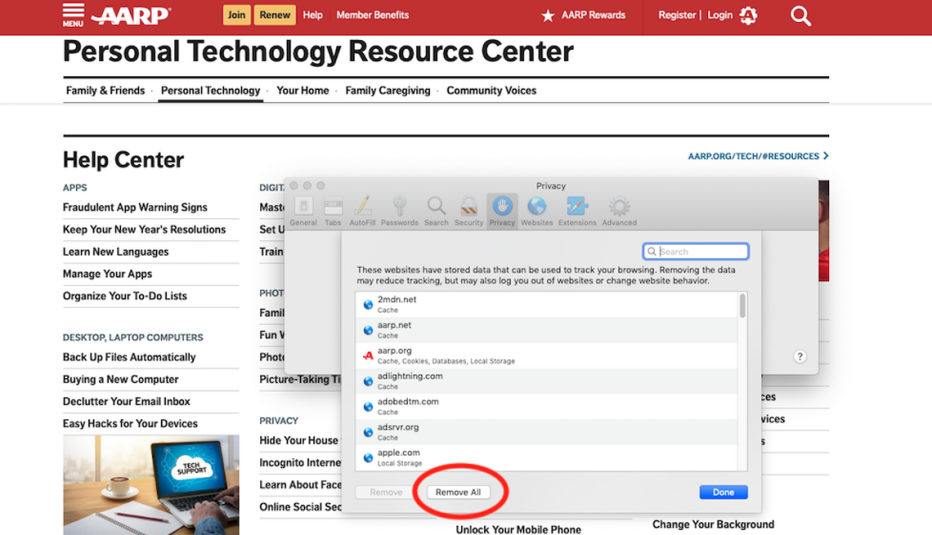
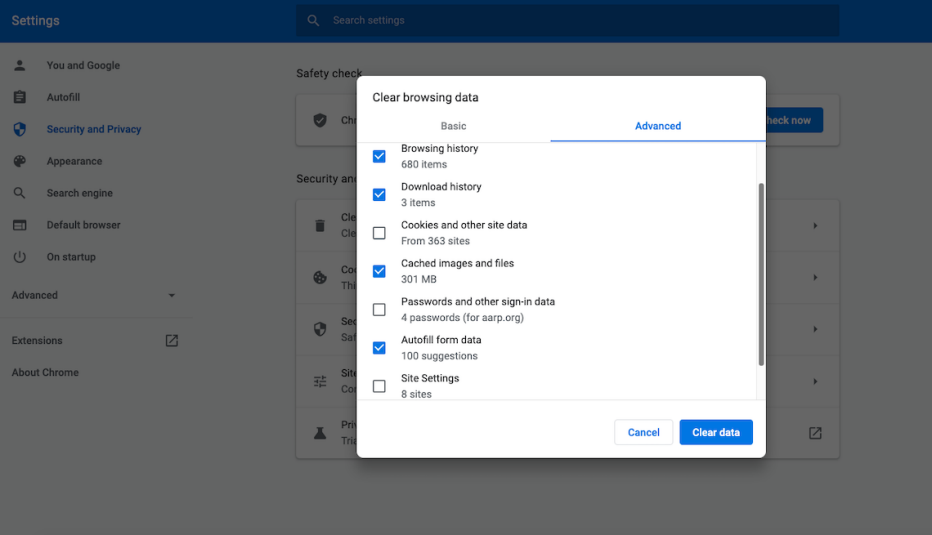

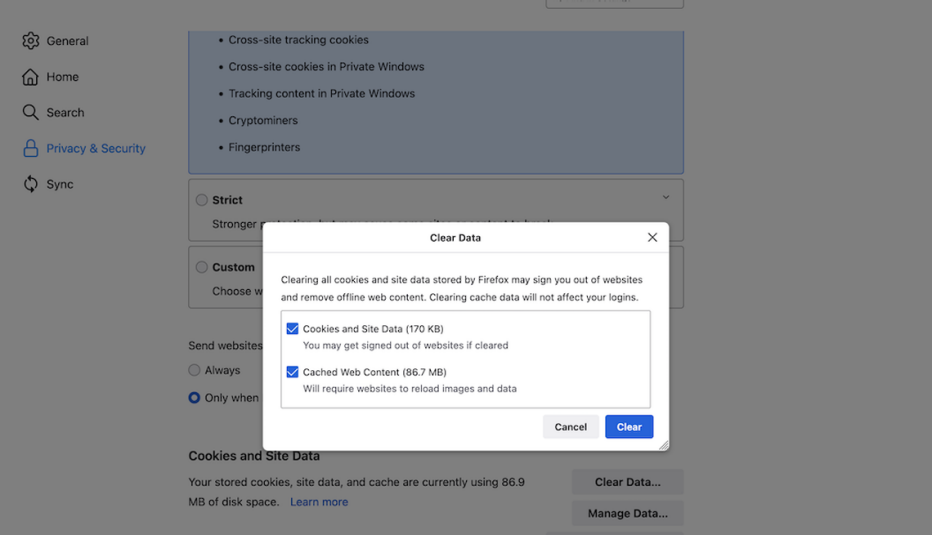
More From AARP
How to Find the Passwords You’ve Stored in Web Browsers
Learn steps for Chrome, Edge, Safari on desktop, mobileIncognito Browsing Isn’t as Invisible as You Think
Google agrees to settle class-action lawsuit that asked for $5 billion in damages
How Private Web Browsing Differs From Going Incognito
Use these steps to stay protected while surfing online