Staying Fit


In this story
Working from home • Good posture • Screen height • A proper mouse • External keyboard • Headset options • Stretches
Downsides to an increased reliance on computers, smartphones and tablets include eye strain, poor posture and repetitive stress injuries.
Some of the problems can be traced to working from home. By 2022, more than a third of all workers did their jobs from home at least some of the time, according to the federal Bureau of Labor Statistics’ American Time Use Survey. A survey from McKinsey & Co. consulting for the same period reported 58 percent of Americans had the chance to work from home at least one day a week, something which technology made possible.


AARP Membership— $12 for your first year when you sign up for Automatic Renewal
Get instant access to members-only products and hundreds of discounts, a free second membership, and a subscription to AARP the Magazine.
For leisure, all ages’ most popular choices involved more tech, almost four additional hours of screen time daily watching TV and using the computer, the federal time use survey showed.
Moderation is always important. Here are some tips to help you feel your best after a day in your home office.


1. Sit straight
Invest in a decent chair that offers comfort and lower-back support. You don’t have to spend hundreds of dollars.
Some discount retailers sell an all-leather armchair with cushioned lumbar vertebrae support for less than $60. A chair with wheels is also a good idea, so you can position yourself easily for more comfort.
When sitting, your mouse and keyboard should be at about elbow level and your feet should be flat on the floor. If it makes you more comfortable, place a small stool or crate under your desk to rest your feet on. This also should help keep you from hunching over your desk.
2. Position your screen
If your computer monitor sits on either the right or left side of your desk, position your chair so you don’t turn your head to see the screen, which could strain your neck.
Center your head over your body, and look at your monitor straight ahead at eye level. If necessary, stack books under your monitor to obtain a proper height.
Don’t work in the dark. Adequate but not uncomfortably bright lighting can minimize eye strain. If you find yourself squinting to see text on your screen, enlarge the font.
In your web browser or any program you’re in, select a larger text size or zoom level. Bigger monitors, which are reasonably priced these days, can display more words.
Exercise your eyes. A good rule of thumb is the 20-20-20 rule. Every 20 minutes, look at something at least 20 feet away for 20 seconds to reduce fatigue and eye strain. It’s also referred to as a micro break.


3. Use a good mouse
When shopping for a mouse, try it out at the store to make sure it’s comfortable for you. They come in a range of sizes from small to extra large.
If you buy a mouse online, check the seller’s return policy. Some mice may be ideal for both left- and right-handed users. Your mouse should have a hump that fits your palm comfortably.
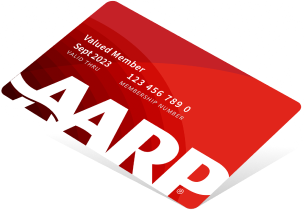
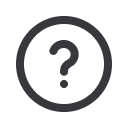
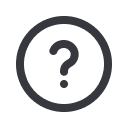




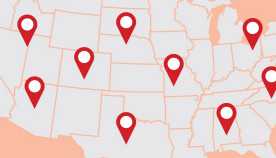

























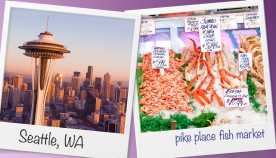

































More From AARP
Do You Work at a Job That AI Might Snatch Away?
Nearly 1 in 5 people work in a job that AI may affect
Use Your Smartphone to Print Important Documents
All it takes are a few tweaks
10 Essential Tech-Savvy Skills and Tools You Need to Get a Job After 50
Some steps you can take to replace fear with familiarityRecommended for You