AARP Hearing Center


Technology is designed to make our lives easier, and these days just about everyone can count the ways. Smartphones let you make calls, and do a whole lot more, from almost anywhere. With a voice remote, you can tell your TV what you want to watch.
But there are lesser-known ways to squeeze even more utility out of your gadgets, and you don't need to be tech-savvy to pull them off.
With just a few clicks or swipes, you can unlock hidden keyboard tricks on your iPhone, turn an old tablet into a home surveillance camera or use your voice to “type” long documents on your computer. And humble household items like an ironing board or cassette case can be "MacGyvered" into handy tech accessories.
Here are 10 tips, tricks and shortcuts — all free — to get the most out of your devices.
1. Borrow e-books
You probably know you can buy electronic books to read on an e-reader, tablet or smartphone. But why buy when you can borrow?
With a library card and a free app like Libby or OverDrive, you can borrow e-books and audiobooks from your library's digital collection to enjoy on your smartphone or tablet. On the due date, the book is automatically “returned” (no risk of late fees!), unless you renew it.
OverDrive can be downloaded to Android, Apple and Amazon devices and comes built into many Kobo e-readers. If you have a Kindle device or app, and an Amazon Prime membership, you can take advantage of Prime Reading, the giant retailer's literary lending service.
2. Turn e-books into audiobooks
If you own an iPhone or iPad, you can enable a handy accessibility feature called Speak Screen (go to Settings > Accessibility > Spoken Content > Speak Screen). With this tool turned on, swipe down from the very top of screen with two fingers, on any page, and the device will read the on-screen text to you.
Just like that, you can turn e-books into audiobooks and enjoy them while driving, cleaning the house or taking a walk. Speak Screen also works with any written matter on your device — articles, notes or emails.
3. Float your cursor
Apple devices offer a little-known but super-handy keyboard feature: launching a mouse cursor to easily float around the text on the screen.
Say you spot a word missing from a sentence you previously typed. Press and hold the space bar, swipe your finger or thumb to the right spot on the screen, then let go of the space bar to drop the cursor where you want it. Super convenient.

































































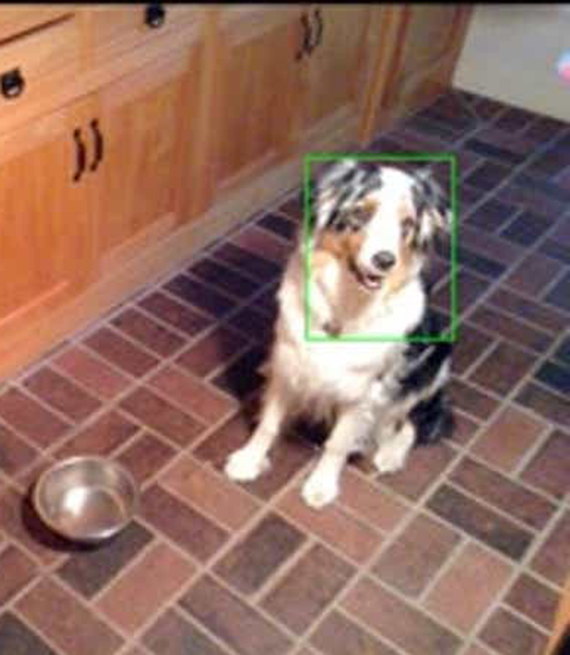
More on Home and Family
Smartwatches Are Turning Into Emergency Alert and Tracking Devices
Caregivers, their loved ones can use new features to their advantage
Accessibility Tools on Your Smartphone That Can Make Your Life Easier
You can experiment with many of these features already on your device
Gadgets that Help Make Life Easier
A roundup of new products that can help solve everyday problems