AARP Hearing Center

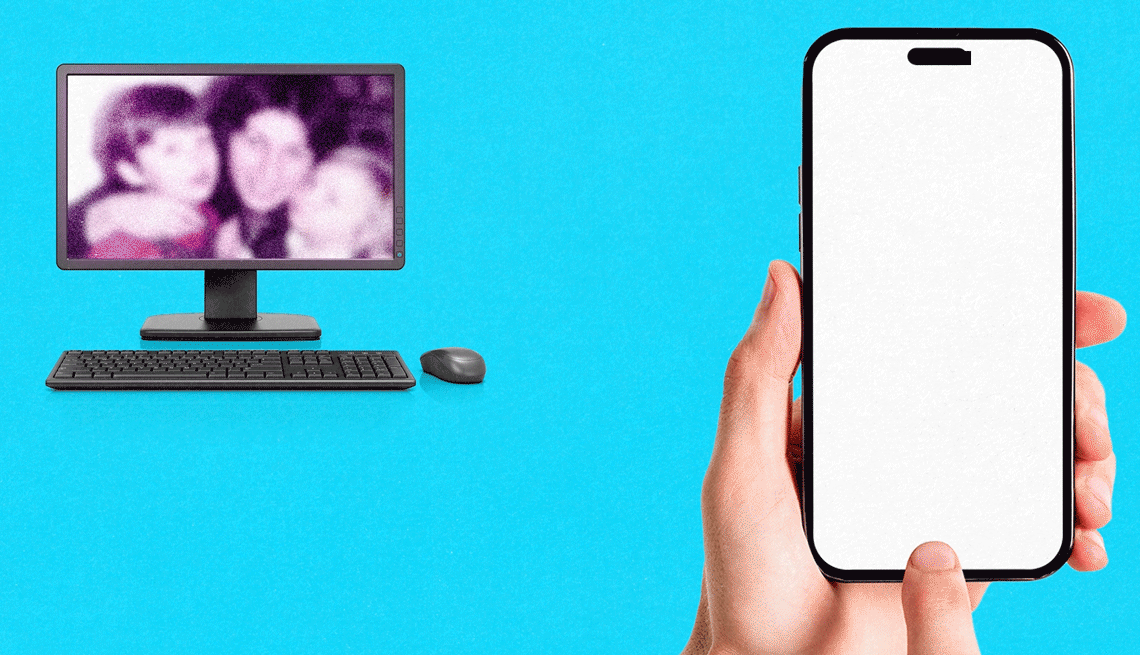
I have a handful of pictures in a file in Microsoft Windows. How do I move them from my PC to my iPad and iPhone? — Ed
Tech companies would like nothing more than to have you stick to a single brand — theirs.
So if you have an iPhone and iPad, like you do, Ed, Apple wants you to embrace its Macs as well. But that’s not a mandate.
Staying within what’s frequently referred to as a tech company’s ecosystem has benefits. If you have an iPhone and a Mac, for example, the pictures you snap on the handset can seamlessly show up on the Mac via iCloud. More on that later.
The Microsoft world no longer has a Windows Phone to make nice with a Windows PC. The tech behemoth discontinued its relatively unpopular mobile operating system a decade ago.
Windows computers still dominate
We all have our preferences, but your flavor of operating system hardly matters when it comes to sharing pictures.
Cross-pollination among products is very much the norm in tech and has been for a long time. Computer peripherals — keyboards, mice, printers and secondary screens — often work with both.
Having a Windows machine from Microsoft or one of its PC partners and a phone or tablet from Apple is not unusual. As of April, roughly two-thirds of the PCs in the U.S. were Windows machines, compared to about 1 in 5 for Apple Macs, according to market share figures compiled by StatCounter.
Meanwhile, more people 50 and older have Android devices instead of iPhones — 57 percent to 43 percent, Recon Analytics research firm reports. In case you’re curious, people younger than 50 go nearly the opposite direction: iPhones are preferred 52 percent to 48 percent.


Ask The Tech Guru
AARP writer Ed Baig will answer your most pressing technology questions every Tuesday. Baig previously worked for USA Today, BusinessWeek, U.S. News & World Report and Fortune, and is author of Macs for Dummies and coauthor of iPhone for Dummies and iPad for Dummies.
The camera that’s always with you
Often a question like yours comes from people who want to move pics from a phone to a computer rather than the other way around. After all, the best camera most of us have these days is the one almost always with us — our phones. But the photos worth admiring typically look better on a larger screen. If you’re anything like me, you take pictures with abandon since you don’t have to buy film or pay for developing.


































































You Might Also Like
Why to Look Inside Your Smartphone’s Settings
You can customize a phone to make it your own
Finding Ways to Watch Your Old VHS Tapes
VCRs aren’t manufactured any more, but you can find used players online, in thrift stores
Accessing Photos on a Late Spouse's Phone
What to do when you don’t have a phone’s passcode