AARP Hearing Center

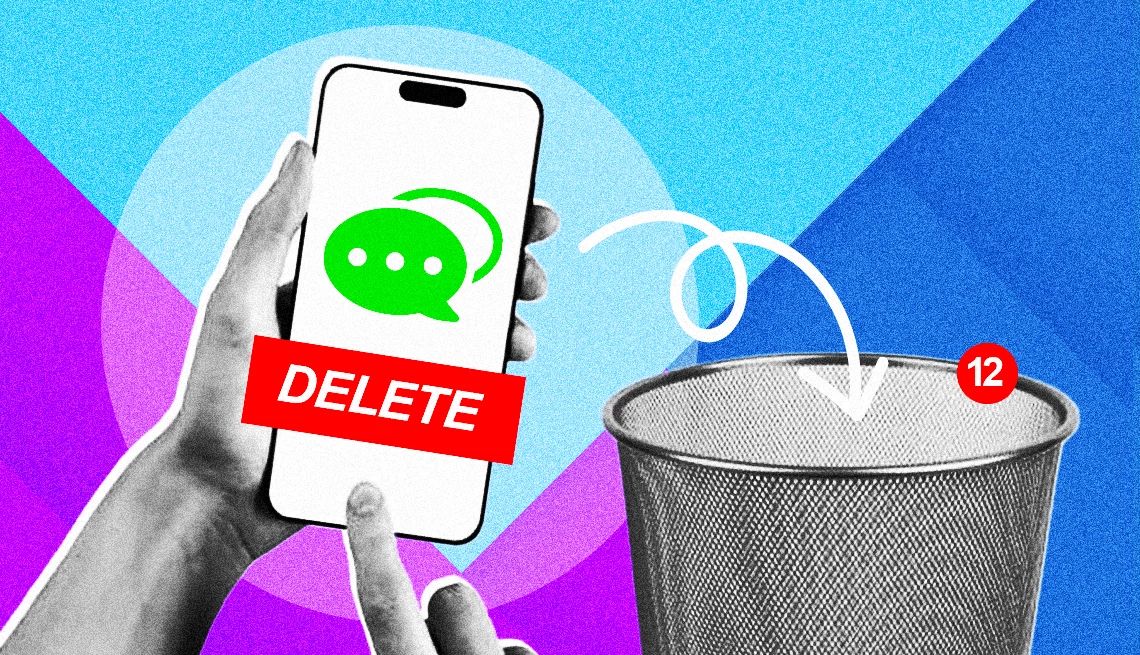
In the past, I’ve written some texts to friends that I’m frankly not proud of. I’ve also sent texts with personal information that I fear could be exploited by eavesdroppers or hackers.
I now know to be extra careful before hitting Send, but is it too late to delete older texts?
Most of us have been there, dashing off embarrassing texts to family, friends, employers and clients without taking a moment to consider the consequences.
In hindsight, we wish we could magically make those texts go away, both on our phones and recipients’ devices.
The good news is eliminating mortifying texts on your smartphone is a breeze. A bonus is that you can reclaim storage space.
The bad news is that unless you recognized the offending texts right away and deleted them, you can’t remotely remove them from other devices.
Even if you are successful at yanking back a text message, you have no guarantee it hasn’t been read. In a worst-case scenario, someone could have taken a screenshot before you were able to zap it.


Ask The Tech Guru
AARP writer Ed Baig will answer your most pressing technology questions every Tuesday. Baig previously worked for USA Today, BusinessWeek, U.S. News & World Report and Fortune, and is author of Macs for Dummies and coauthor of iPhone for Dummies and iPad for Dummies.
How you, me and countless others got into this mess
Typing before thinking is usually the culprit in one of these embarrassing moments. As humans, we tend to act on emotion without pausing to double-check assertions before hitting Send.
My article from a couple of years ago, 13 Things You Should (Almost) Never Put in a Text, pointed out no-nos, including spreading gossip, complaining about your boss, pining for unattainable love, and sharing private information.
I periodically dispatch texts riddled with unfortunate typos. Or worse, I’ll send a text to the wrong person.


































































You Might Also Like
The Mail App on My Smartphone is Missing. How Can I Find It?
Sometimes icons aren’t where they should be. Here’s what to do when they vanish
Can a Company Force Me to Give Up My Old Phone Number?
The FCC says no if you’re staying in the same regionMy Smartphone Has Run Out of Storage. What to Do
How to find files, data behind all that digital clutter