AARP Hearing Center

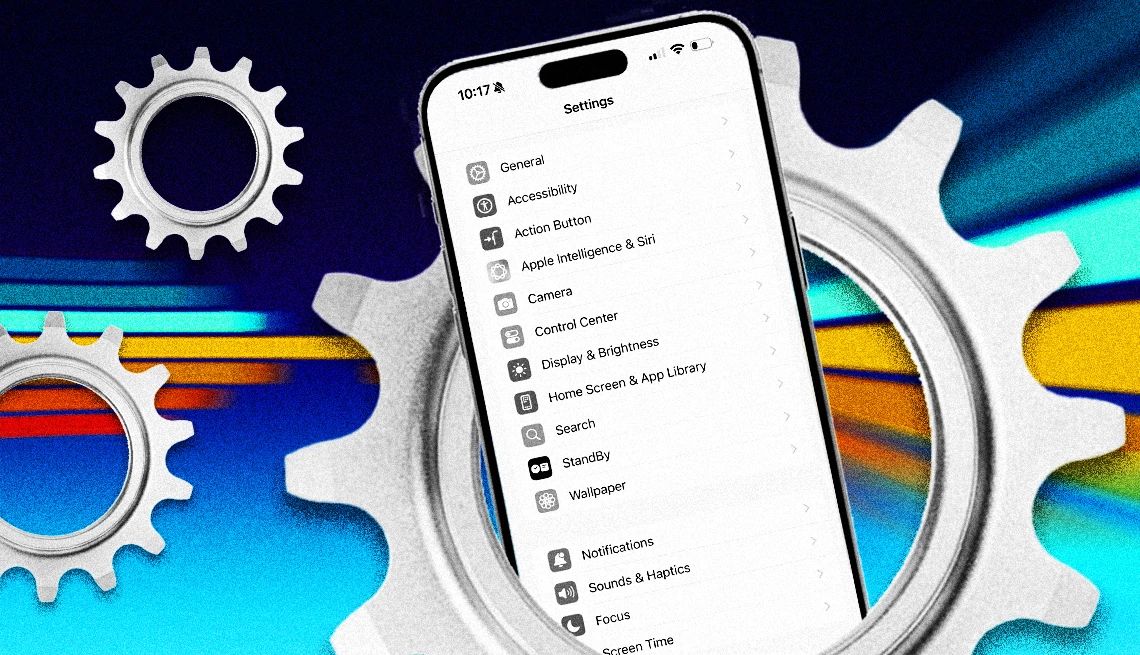
From time to time, friends have advised me to visit Settings on my smartphone to change the way my phone looks or to fix something that seems off. But I’m not very tech savvy and am frankly worried if I go in there that I’ll make things worse. Am I missing out?
I can offer up plenty of high-level reasons why you might want to drop by your phone’s Settings, and it doesn’t much matter whether you use an iPhone or an Android.
Settings on either mobile platform is where you can make the phone your own. Customize the wallpaper that decorates the aesthetic of the screen. Enlarge the text size if your eyesight isn’t what it once was. Ensure that privacy and location settings meet your sensibilities.
And that’s just the tip of the iceberg.
Plug holes with updates and avoid trouble
The Settings areas on iPhones and Androids are also where you’re able to access periodic software updates that Apple and Google release. I almost always recommend folks install those because the updates typically squash bugs, stitch up security holes and sometimes add features.
Since you asked, the chances that you’ll mess things up in Settings are slim. Most of the more advanced settings where you could theoretically run into trouble are buried.
I don’t have the space to step through every important Setting in this makeover factory on your handset. But whatever device you own, and unless directed by a friend with more technical bona fides to address a specific concern, I suggest you bravely tap on the Settings icon and begin to poke around — lots here to explore.
I’ll start with a tour of iPhone Settings on a 15 Pro Max, one of last year’s premium models. Keep in mind that what you see may vary slightly depending on which iPhone you have, and which apps are on the device.
If you’re on an Android, which has even less uniformity from model to model, know that the Settings areas cover pretty much the same things.


Ask The Tech Guru
AARP writer Ed Baig will answer your most pressing technology questions every Tuesday. Baig previously worked for USA Today, BusinessWeek, U.S. News & World Report and Fortune, and is author of Macs for Dummies and coauthor of iPhone for Dummies and iPad for Dummies.
On iPhone, your name is listed at the top of the Settings screen. Tap to get info on your Apple account, payment methods, subscriptions, sign-in methods, family members, iCloud storage and more. Your birthdate is listed here too, and you get to decide whether to receive marketing and promotional materials from Apple.
If you don’t like any virtual alley you’ve gone into, don’t panic. You can hit a left-pointing caret < in the upper left corner of your screen. Sometimes the word Back, Cancel, Settings or the prior screen’s name may be there. You always have a way out.
For comparison purposes, the top of the Settings screen on a Google Pixel 9 Pro XL also lists your name. Tap it to select various Google services and preferences.
Related: iPhone vs. Android: Assessing 6 Key Areas


































































You Might Also Like
How Do I Recover Deleted Smartphone Photos?
Your pictures aren’t really gone, at least not immediately
How Do I Transfer Photos From My Phone to a Computer?
You can connect it via data cable or rely on the cloudHow to Switch Between iPhone and Android Smartphones
You can transfer most, but not all, apps and data