AARP Hearing Center


Do you have weeks-old scribblings from a meeting that you need to use in a report? Do you have text in an image that you would like to extract? Have an audio interview with a family member but don’t want to manually transcribe it?
If you answered yes to any of these scenarios, you could benefit from the latest apps and features — for smartphones, tablets and computers — that can do the heavy lifting for you. These time-saving tools are often baked right into your device, and you simply need to find and use them. In other instances, you’ll need to download software or visit a website.
Many of the solutions are free or close to it.
Technology that can lift words and numbers from a photo and convert it into digital text is called OCR, which stands for optical character recognition. Why go through all this trouble? Once it’s in text, you can then edit the sentences, search by keyword, and share it in an email, post it to social media or save it as a document. For example, if you take a photo of a business card someone hands you, that information can be imported into your Contacts.
Similarly, artificial intelligence (AI) can convert your sloppy handwriting into text or transcribe audio into typed words.
It’s essential to review these conversions before you share them. OCR and AI, like human beings, are far from perfect.
Change audio into text
All smartphones and tablets let you tap a little microphone, usually to the right of the keyboard, that enables you to talk instead of type. And the words are typed out in real time.
If you do this, say, while in Notes, you can lay the phone down and have a discussion with someone, and the conversation will be transcribed.
If you have an iPhone, you can say, “Hey, Siri,” followed by “Make a new note.” Talk and the words will be typed out as you speak them. But remember to say punctuation such as “period,” “comma” and “question mark.”
Computer users who have Microsoft 365 — a suite of productivity programs that includes Outlook, Word, Excel and PowerPoint — will see a Dictate button at the top of the screen. Click that and the microphone will capture audio and translate it into text.

































































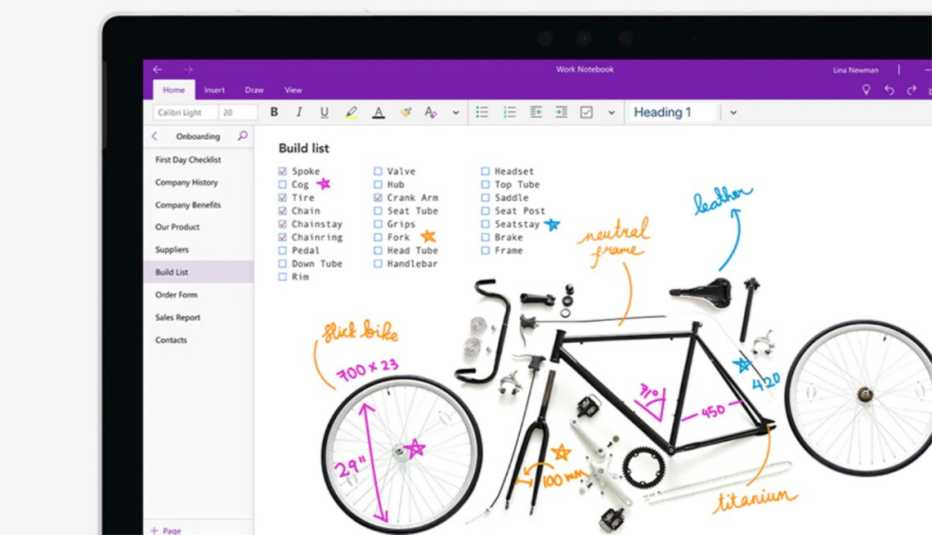
More on home-family
How to Use Your Smartphone to Scan Documents
Either built in or downloaded, these apps have made bulky desktop scanners unneccessaryHow to Use Your Smartphone's Translator Apps
Google Translate and Apple Translate are free and increasingly powerful tools
4 Ways to Make a PDF — for Free — and Why You Should
Share files across all devices and keep them formatted