AARP Hearing Center

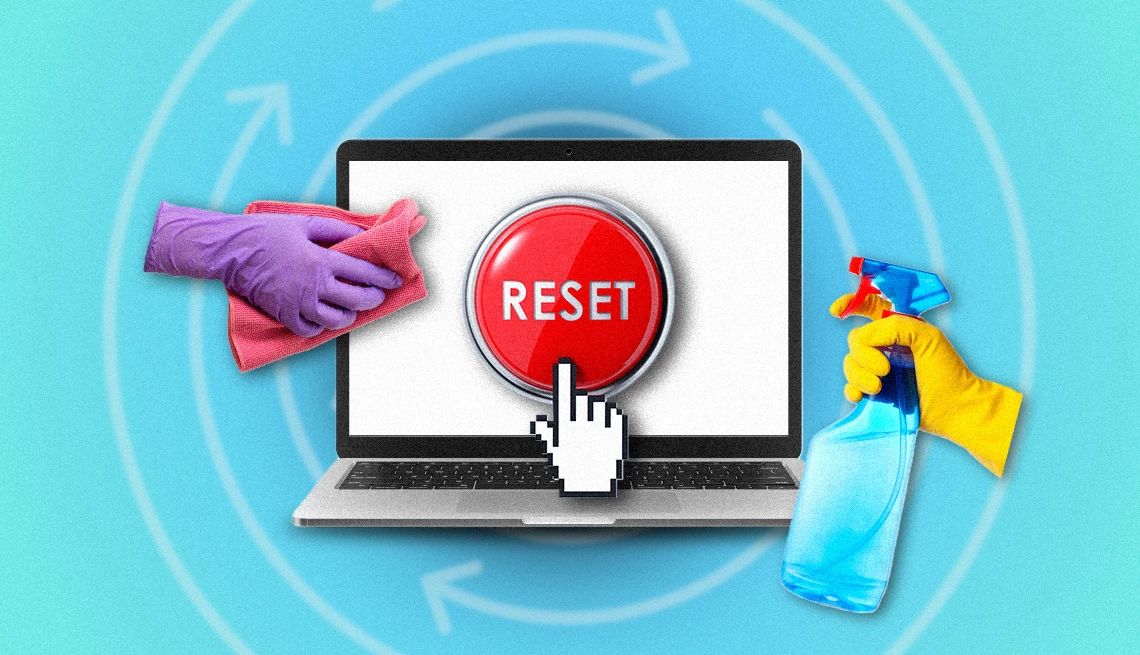
AARP members and readers are invited to submit pressing technology questions they’d like me to tackle in my Tech Guru column, including issues around devices, security, social media and how all the puzzle pieces fit together. This week, I’m addressing a question on how to safely and securely give away an old computer.
I’ve just bought a new personal computer and would like to donate my old one, which still works, to a friend or someone who can use it. For privacy’s sake, I want to make sure nothing remains on the hard drive. Is it safe to manually delete files, or must I take extra steps?
I’m sure your largesse will be greatly appreciated by whomever you give the computer to, and if at the end of the day you decide to recycle it instead, that’s OK, too.
You are wise to question whether manually deleting personal files will suffice, given the understandable concerns nowadays about privacy and security. The quick answer is no.
A better decision is to reset the machine to factory settings, but only after ensuring that your photos, videos, documents and other files you need to preserve are safely backed up on your new computer, and, for added security, stored in a cloud (internet) service, and/or on an external storage device.


Ask The Tech Guru
AARP writer Ed Baig will answer your most pressing technology questions every Tuesday. Baig previously worked for USA Today, BusinessWeek, U.S. News & World Report and Fortune, and is author of Macs for Dummies and coauthor of iPhone for Dummies and iPad for Dummies.
Keeping that in mind, here’s how to proceed.
Resetting Microsoft Windows PCs
On Windows 11 PCs, open Settings | System | Recovery | Reset PC. Since your intention is to give the computer away, select Remove everything as your next step. Choose the Clean data option to exorcise files and bleach the drive clean. Microsoft says this step can take some time, but in the end, it makes it more difficult for outsiders to recover whatever you’ve removed.
Even so, there’s a disclaimer: Microsoft cautions that erasing data according to the above steps is a consumer experience that “does not meet government and industry data erase standards.” In other words, crooks with sophisticated tools may be able to recover files.


































































You Might Also Like
Can a Windows Person Become a Mac Person?
Switching platforms may not be the shock to your computing psyche you think it is
Consider Refurbished Tech to Save Money
Major brands offer discounts with warranties. But are ‘used’ electronics safe?
Hide Your Smartphone’s Files and Photos
Conceal sensitive files, photos, video in secret folders