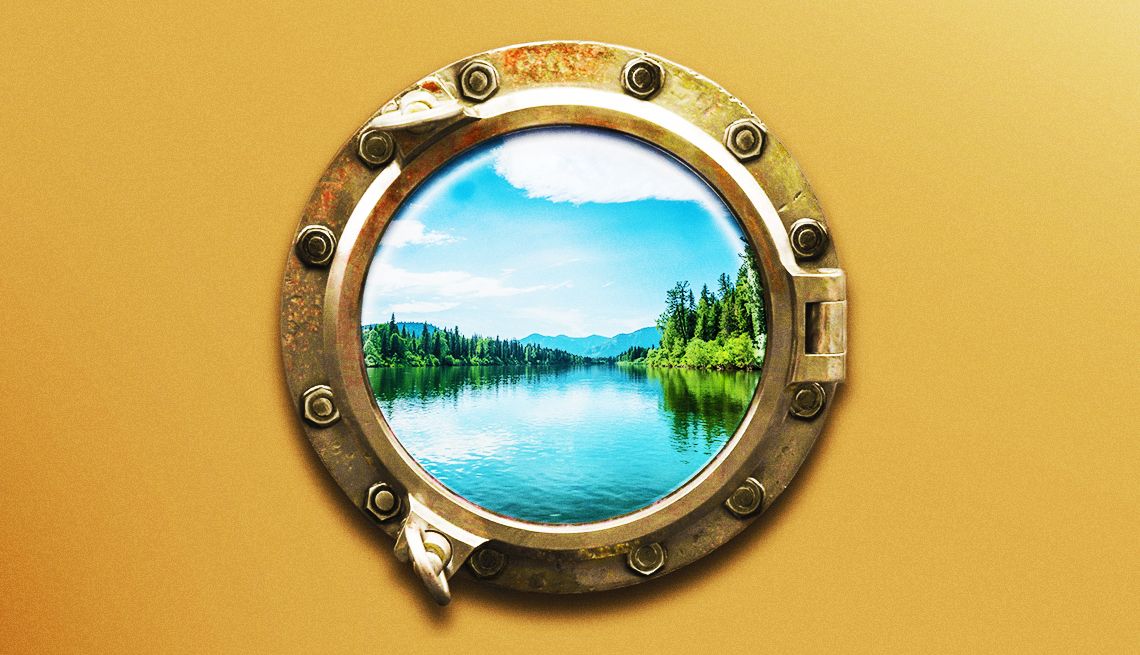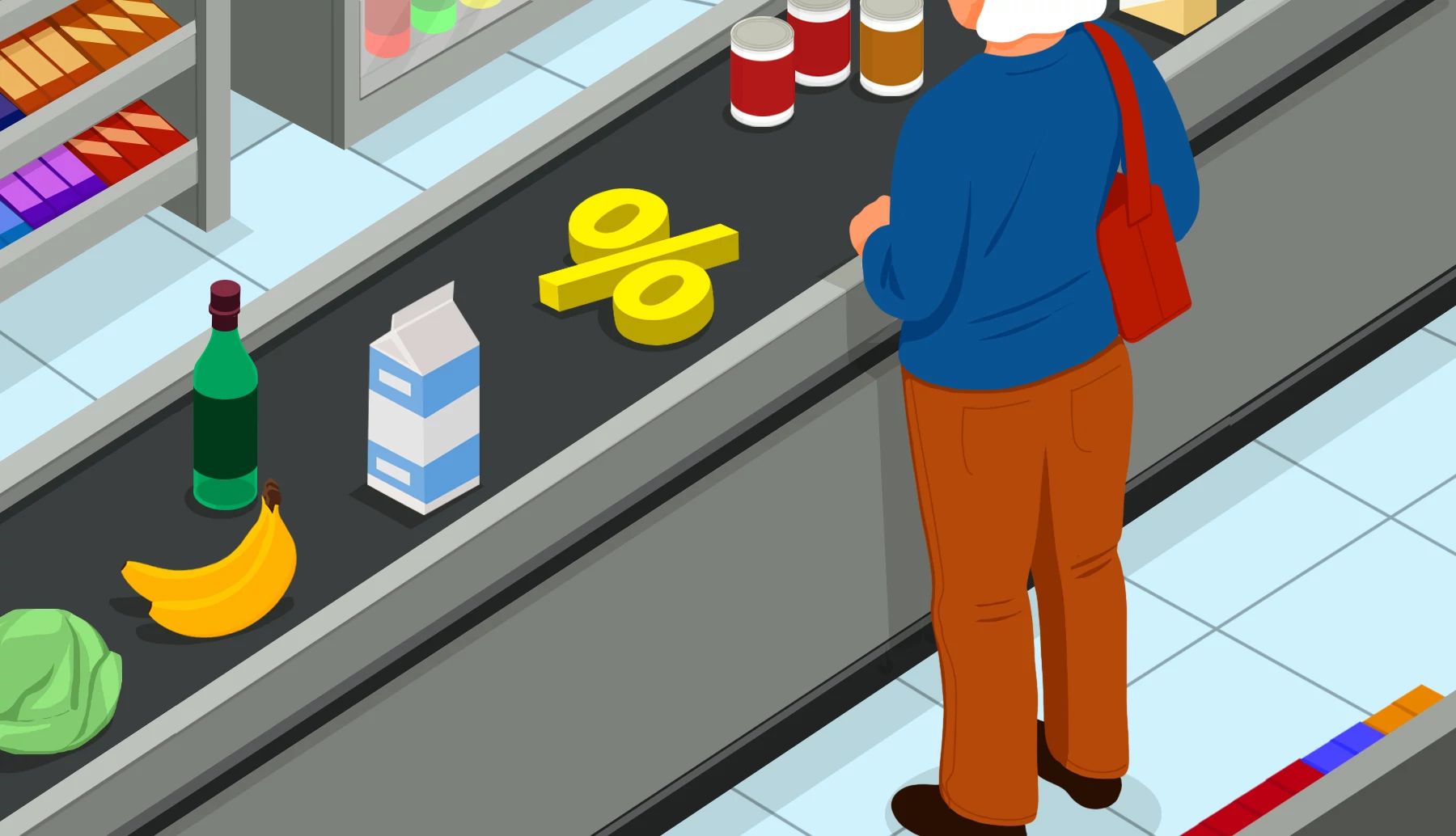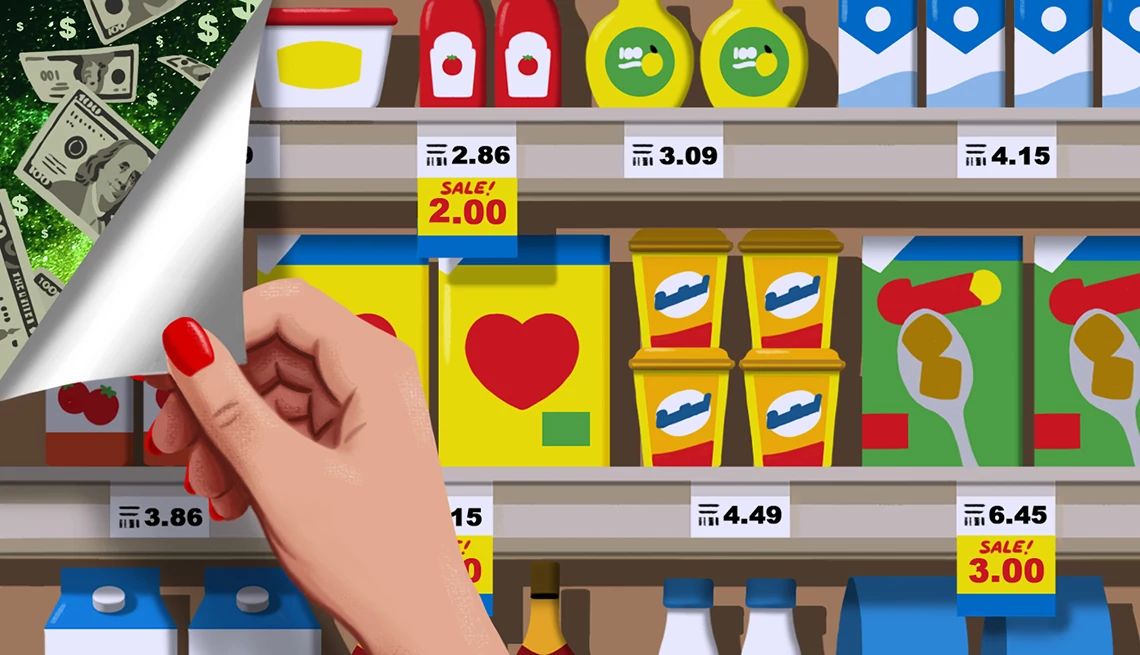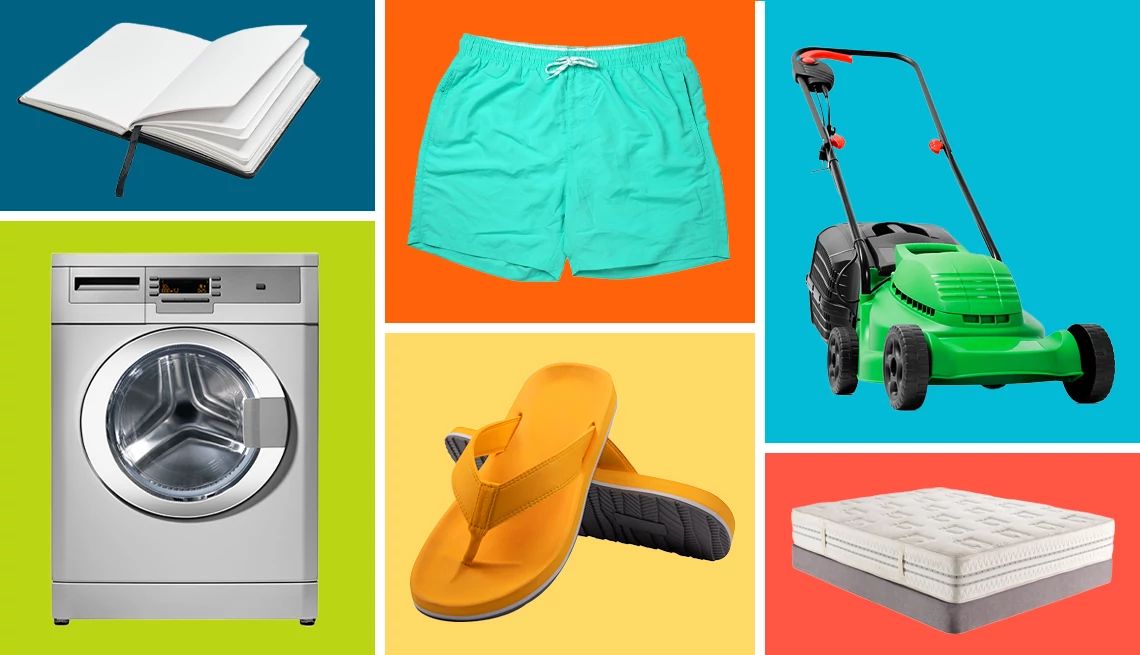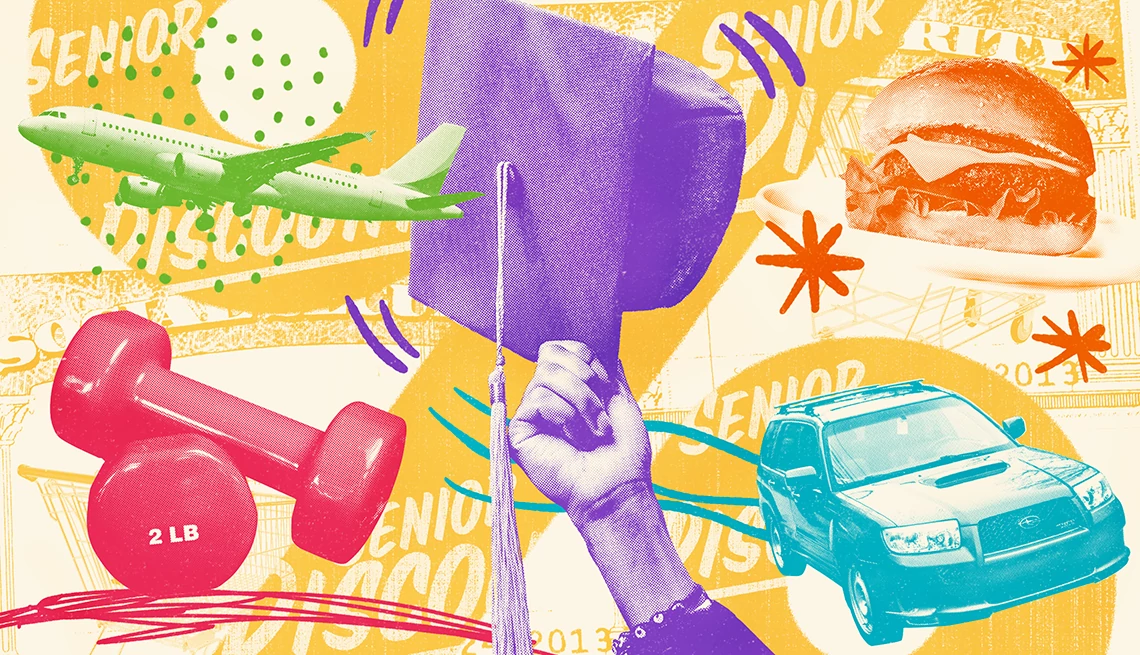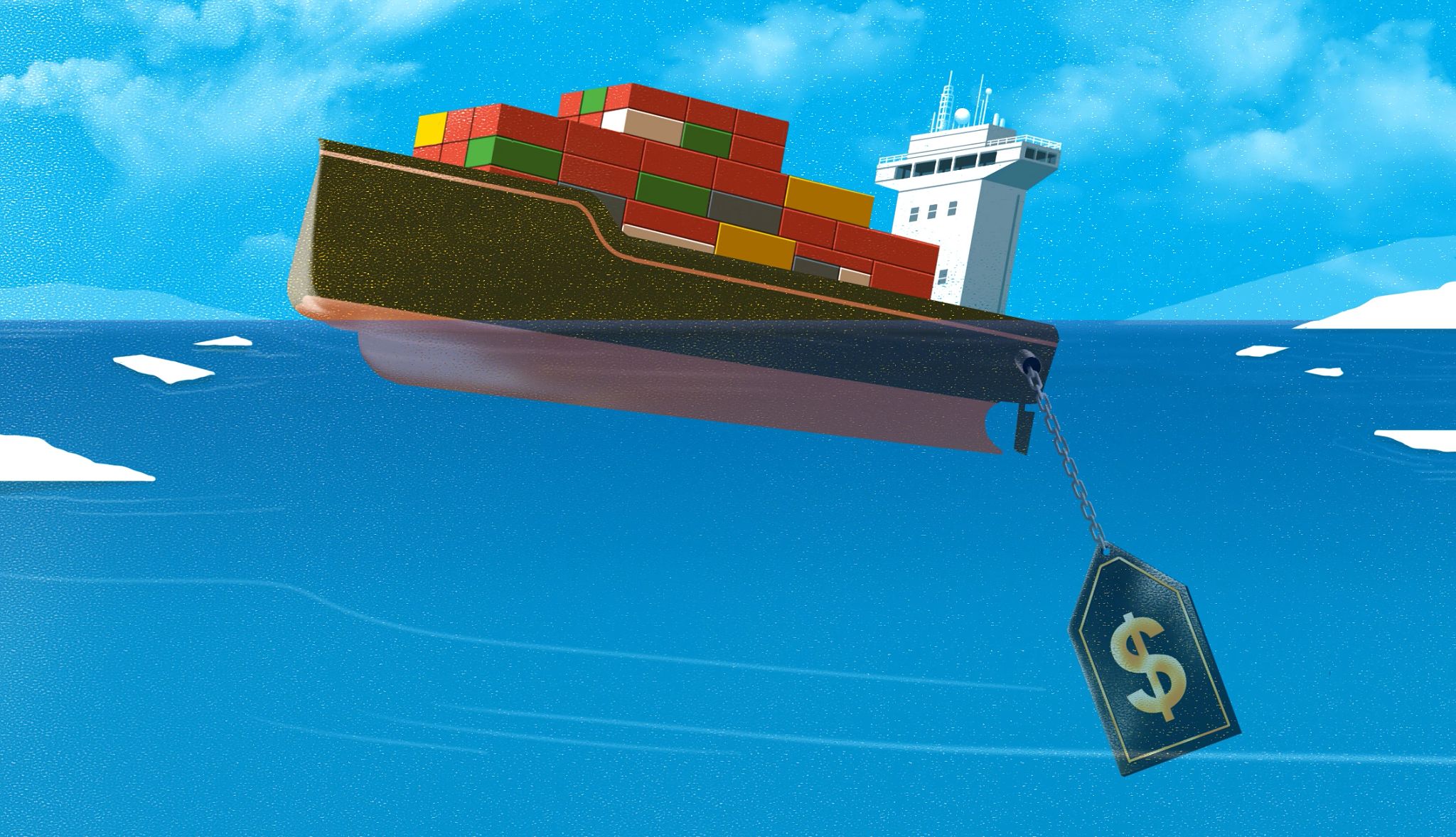AARP Hearing Center

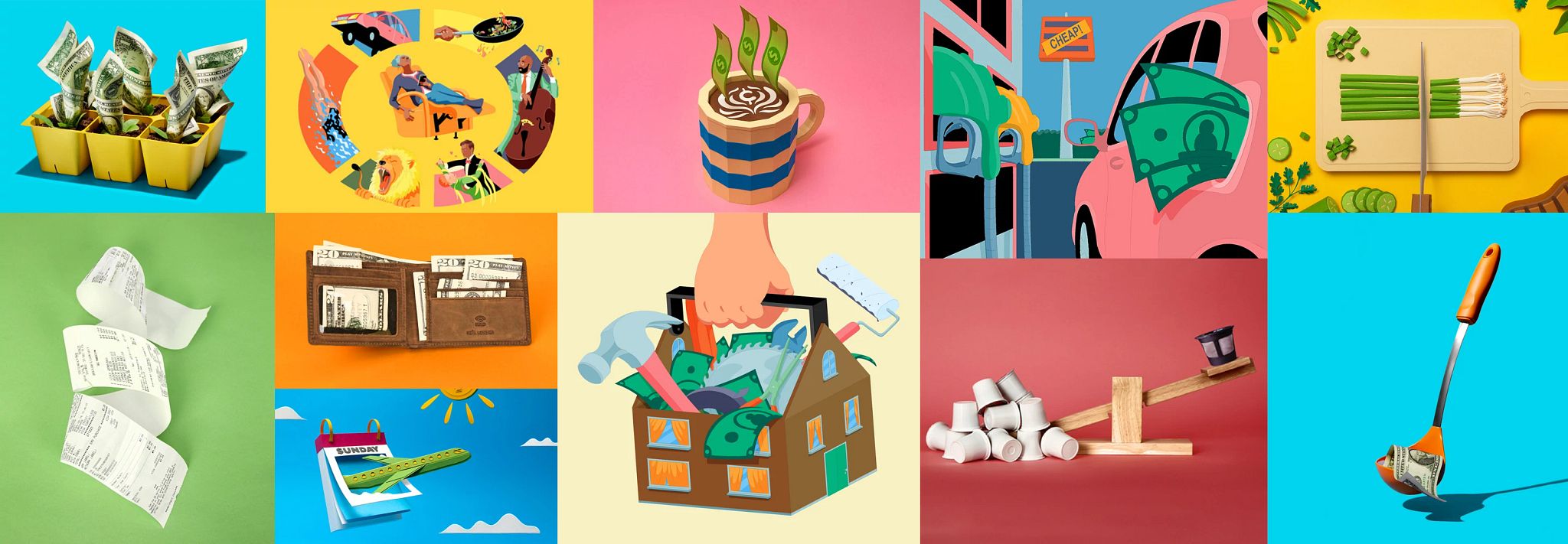
99 Great Ways to Save Money and Beyond
EN ESPAÑOL | From the supermarket to your attic — use this handy guide to discover great tips for saving money this summer.


AARP Membership — $15 for your first year when you sign up for Automatic Renewal
Get instant access to members-only products and hundreds of discounts, a free second membership, and a subscription to AARP the Magazine.