AARP Hearing Center

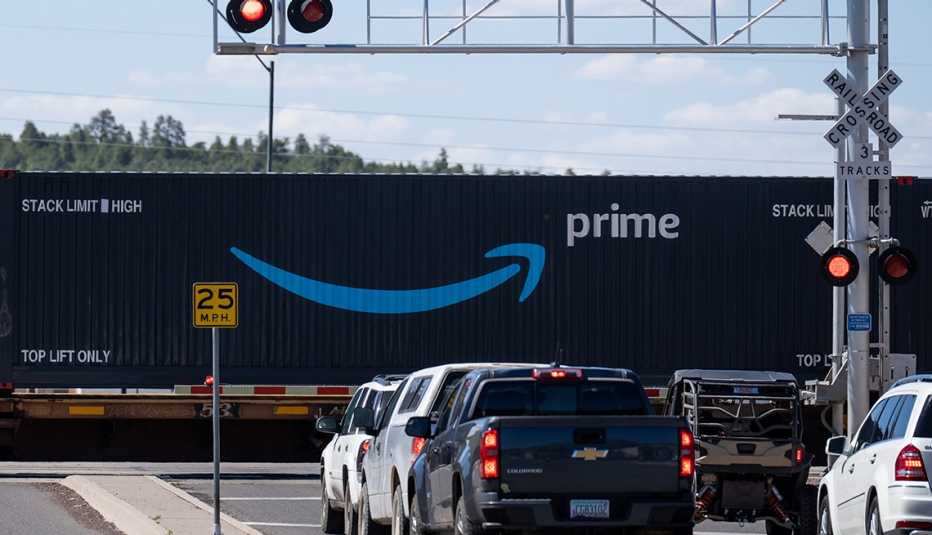
The Federal Trade Commission made headlines June 21 when the agency accused Amazon of tricking consumers into enrolling in the Amazon Prime subscription service. But whether you feel you were duped into signing up for the company’s $139 per year service, perhaps after a 30-day trial, or willingly bought in for the free shipping, Prime Video streaming and other benefits, you may be looking to bail now, reckoning you haven't been getting your money’s worth.
Escaping hasn’t been so easy, at least according to the FTC. In its complaint filing, the FTC alleged that for years, Amazon “knowingly complicated the cancellation process for Prime subscribers who sought to end their membership," while adding that “under significant pressure from the Commission — and aware that its practices are legally indefensible — Amazon substantially revamped its Prime cancellation process for at least some subscribers shortly before the filing of this complaint.”
To cancel your membership
From a computer
1. Sign into your Amazon account and click on Account & Lists at the upper right corner of your browser window.
2. Under Your Account, click Prime.
3. Under Manage in the upper right, click either Membership or just below Update, click Cancel and More.
4. Click End Membership. Amazon shows you how many days you still have under your Prime membership until the next billing cycle and displays illustrations that highlight various Prime benefits you stand to lose.
5. Click Continue to Cancel if Amazon hasn’t persuaded you to stick around or Keep Membership if they have. You can also click Remind Me Later to receive a reminder three days before your account is set to renew.
6. If you clicked the Continue to Cancel button in the step above, Amazon will once again ask you to confirm your desire to leave by clicking an End on Your Expiration Date button. Or you’ll have the option to click Remind Me Later or Keep Membership buttons.
From mobile:
1. Launch the Amazon Shopping app.



































































More From AARP
You Won’t Get Rich, but You Can Get Money From Google
Payouts part of a $23 million class-action privacy settlement
AI Could Be Your Next Therapist for Loneliness, Anxiety
Chatbots can help support mental health, experts say
6 Innovations to Help People Live Better as They Age
Safety, independence are possible by leaning into tech