As an example, here’s the process for Western Digital’s backup software, called GoodSync for WD, which has a free tier that should handle most storage needs. It’s similar to setting up other popular external drives’ programs, like LaCie Backup Software and Seagate Dashboard.
1. Download the free software for Linux, MacOS or Windows depending on your computer’s operating system.
2. Double-click the .exe file once it’s downloaded to start the installation process.
3. Choose your desired language.
4. Create a free account if you don’t already have one.
5. A dashboard will pop up, allowing you to select the folders and files you want to back up, such as Documents or Music. You can also let the software scan your hard drive or phone to suggest what to back up.
6. Select the backup frequency and where you would like the copied files to reside. Some connected drives may show up on your computer as an E: or F: drive.
Another option for Mac users is Time Machine, Apple’s own feature for automatically backing up files to an external drive. Instructions for setting up a storage drive and making backups on your Mac are on Apple’s Time Machine web page.
Unless you’re using a more expensive networked drive that connects to your Wi-Fi, you’ll need to make sure the external unit is plugged into your computer or other device whenever a backup is scheduled. You could leave the drive plugged in to your computer, but keeping the external drive separate when not in use can protect it from damage from a flood, malicious software or power surge.
Cloud backup. Typically, when you first turn on a mobile device, your smartphone or tablet will ask if you’d like to automatically upload copies of all files to cloud services affiliated with Apple or Google.
Don’t worry if you didn’t say yes when you got it out of the box. You can manually enable automatic backup anytime.
- For Apple iPhone or iPad, go to Settings | [Your Name] | iCloud | iCloud Drive. Apple device users get 5GB free storage for each Apple ID.
- For an Android phone or tablet, go to Google Drive | Settings | Backup and reset. Make sure Backup by Google One is enabled. Google Drive gives you 15 gigabytes (GB) of free storage, which is shared across Gmail and its attachments, Google Drive and Google Photos.
In October 2023, Samsung announced unlimited temporary cloud backup for Samsung Galaxy phone users with individual files capped at 100GB each. Samsung customers have 30 days to download the files, perhaps onto a new device.
If you’d rather use a different cloud service for your smartphone that automatically backs up your files regularly, research one you’d like to try, download its mobile app and select how you want to upload to the cloud — over Wi-Fi, cellular service or both. Keep in mind that backing up data using a cell connection could be expensive if your data plan isn’t generous.
Cloud storage providers offer similar software to install on your laptop or desktop. While the services have minor differences to set up automatic backups to the cloud from your PC or Mac, the process is typically the same.
1. Go to the website for a cloud service you want to use if it’s not already included with your operating system, such as iCloud for Macs and OneDrive for PCs running Windows 11.
2. Sign up for an account on the website. If required, download the appropriate app for your computer’s operating system, sometimes called client software, and install it. Sign into the software when prompted. You’ll need to do this only once.
3. Select specific files and folders to back up when you’re prompted. In Windows, select the Documents, Pictures and Videos folders. If not, look for a tab that says something like Backup or Schedule.
4. Choose when to back up your files. You can set updates in real time as you work on them or periodically, such as every other night at 1 a.m. Just make sure your machine is connected to the internet then.
If you opt for periodic backups, remember that uploading large quantities of data can affect your computer’s performance. You may want to schedule a backup when you’re not using the machine.
The cloud service you choose may show up as a drive or folder on your computer, in an app like Windows Explorer or its Mac equivalent, Finder. If so, you can drag and drop files between your local and cloud drives.
Free plans give limited storage, but you can pay for more space
Cloud services typically offer a free plan with 5GB or less of storage, which isn’t much if you want to back up data-intensive music and video files.
For instance, by default iPhone 15 models save photos at 24 megapixels, a measurement of dimensions, and the Google Pixel 8 series saves images at 12.5 megapixels. The amount of space that a photo takes up can vary widely depending on what’s being photographed and lighting, but a series of 24-megapixel images might average around 12 megabytes (MB) in size each when saved in the .jpg format. A free 5GB plan could store more than 400 photos at the default iPhone size. A video, pictures in motion, takes up a lot more space than a still photo.
To get more storage, you’ll need to pay for a monthly or annual subscription. A sample of the various options:
- Apple iCloud costs 99 cents a month for 50GB, $9.99 for 2TB.
- Backblaze costs $9 a month no matter the total size of your data.
- Dropbox costs $9.99 a month for 2TB.
- Google Drive costs $1.99 a month for 100GB, $9.99 for 2TB.
- iDrive costs $2.95 a year for 100GB, $9.95 a month for 5TB.
- Microsoft OneDrive costs $1.99 a month for 100GB. But if you subscribe to Microsoft 365 Personal starting at $69.99 a year with popular productivity apps such as Excel, Outlook, PowerPoint and Word, you get 1TB of OneDrive storage included.
This story, originally published April 19, 2021, has been updated to include new cloud storage size and pricing options.







































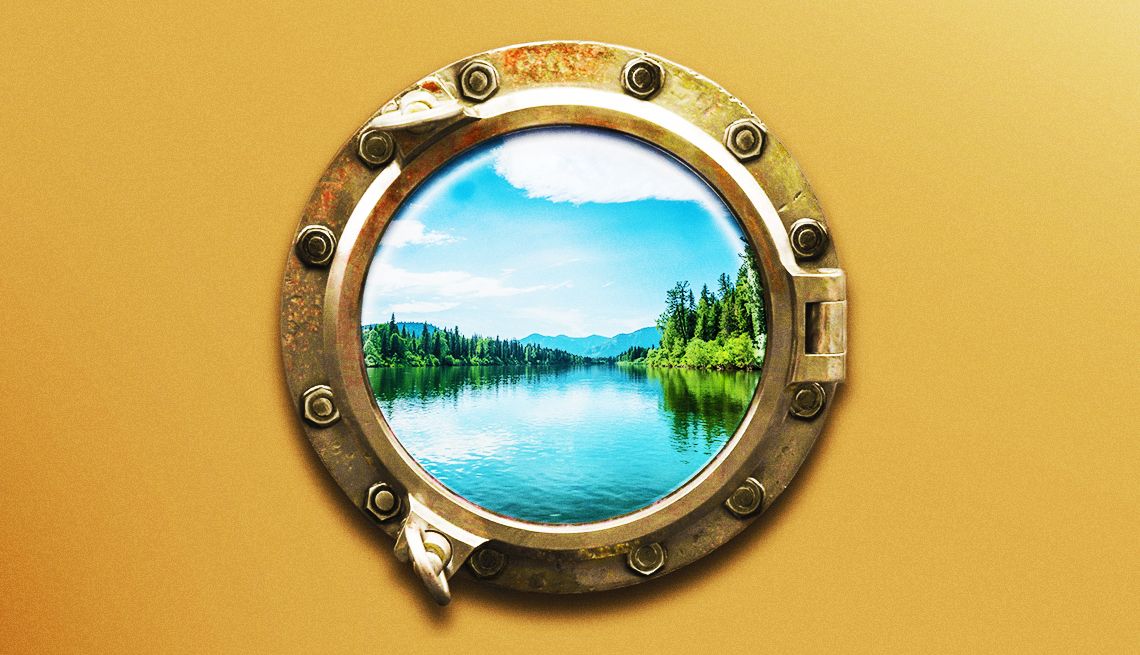



























More From AARP
How to Delay Receipt of Spur-of-the-Moment Text Messages
Most smartphones let you write now, plan delivery laterHow to Schedule a Message Delivery in Advance
Collaboration tools like Teams and Slack make it easy
Schedule Email in Outlook, 3 Other Popular Providers
Let recipient see your message at the top of the inbox