AARP Hearing Center

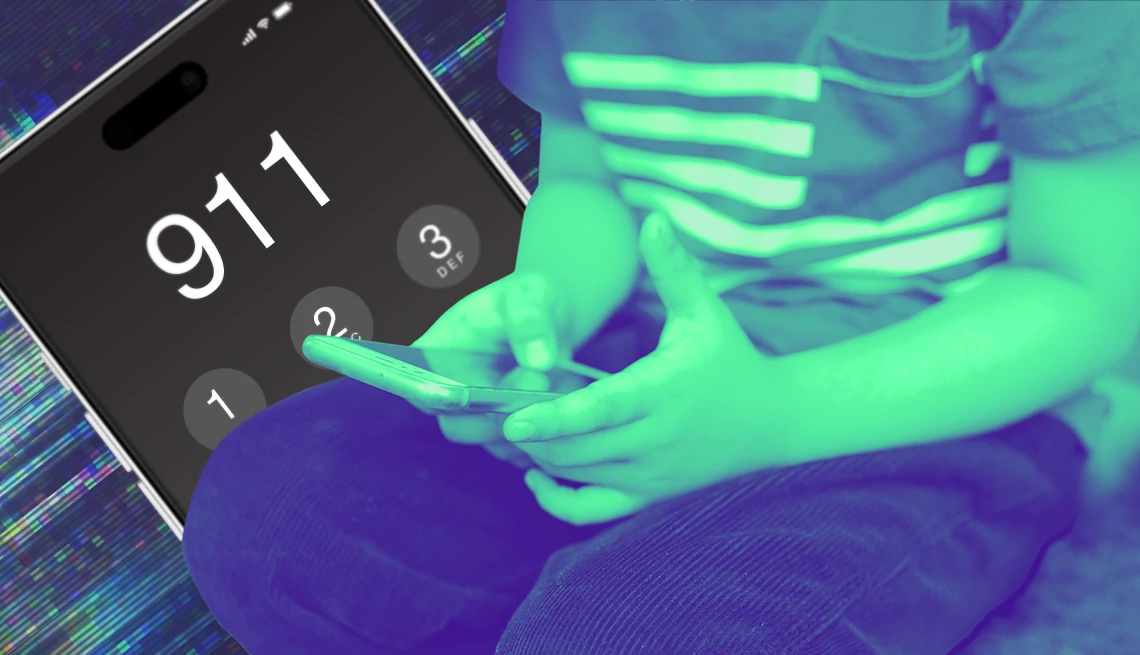
I’ve recently been diagnosed with cardiac arrhythmias, which sometimes leave me feeling faint and lightheaded.
One day when watching my 5-year-old grandson, I experienced an episode, and I worry it can happen again. Can I teach him how to dial 911 when there’s no landline in the house and he doesn’t know the password on my cellphone? — Ann L.
Being incapacitated and unable to seek emergency assistance is frightening. So I certainly understand why you would want to train even a very young child like your grandson to dial for help when you can’t, especially when your phone is locked.
You didn’t say what kind of phone you have. But iPhones and many Android handsets have similar emergency features that are easy to learn yourself and teach a child.


Ask The Tech Guru
AARP writer Ed Baig will answer your most pressing technology questions every Tuesday. Baig previously worked for USA Today, BusinessWeek, U.S. News & World Report and Fortune, and is author of Macs for Dummies and coauthor of iPhone for Dummies and iPad for Dummies.
One way involves rapidly pressing a button five times. The phone will automatically call 911 and sometimes another designated phone number.
Another is to use the emergency button on the phone’s lock screen. But in that case, you’ll also have to teach your grandson to dial 911, which we’ll go through first.
Related: Why passkeys could be the new future of logging in
How to make an emergency call on any smartphone
If he knows how to activate your phone by swiping up on an iPhone screen or tapping the power or side button on an Android such as a Google Pixel or Samsung Galaxy, he can make an emergency call.
On an iPhone, he can pick up the phone or tap the screen to wake it up. Then after swiping up, he’ll see the word Emergency in the lower left corner of the locked screen. Tapping Emergency will reveal a keypad that allows anyone to dial 911 and hit the green call button.
If you have an Android smartphone, press the side button, also called the power button on a Pixel, then swipe up to find the Emergency call button centered at the bottom. Continued tapping on the screen, sometimes as few as two times, will also wake up the screen and allow a person to swipe up to see the Emergency call button.
On a Samsung Galaxy, tapping Emergency call will reveal a keypad, similar to an iPhone, that allows anyone to dial 911 and hit the green call button. The Emergency number button above the keypad reveals a screen that may show additional calling options, besides the United States’ 911.
On a Pixel 6 or later with Android 12 or later, press the power button and volume up button at the same time. Tap Emergency. It goes to a red asterisk slider next to Call 911, what Google has dubbed a Fast Emergency Dialer that detects in what country and where in the country you are to reveal the correct emergency number. Sliding it to the right begins the U.S. 911 call.


































































You Might Also Like
Aging in Place
Tips for making your home safer and more comfortable as you get olderIs It Time to Hang Up the Landline?
Writer Bobbi Dempsey explains why she is hesitant to cut the cordI’m Ready to Ditch My Landline But Not the Phone Number
You can keep it. Tech expert Ed Baig can help you outRecommended for You