AARP Hearing Center
Your mom calls and says, “My keyboard is broken. When I press the keys, nothing happens, and the picture on my screen says: ‘404 Error, Page Not Found.’ ”
Your dad calls and says, “I was watching a movie on cable, and the power went out. The power’s back on now, but the screen says: ‘Your TV is not connected to the internet.’ ”
If you live nearby, you can hop in the car and assist in person. But what if your parent lives across the country? You can still help fix the problem — without being in the room.
Dozens of computer applications allow you to remotely access devices in other people’s homes — with their permission, of course. These programs can connect you to any computer and allow you to view its screen on yours and control its functions.
If you work for a large company, you may have been on the receiving end of this technology when your laptop was acting up and the computer experts there took control of your machine to fix the problem. Troubleshooting is easier via remote access than having someone describe a problem over the phone.
Windows 10 and 11 PCs have remote app built in
On a Windows personal computer, a remote application is part of the version 10 and 11 operating systems. Each user — the one helping and the one needing help — presses these three keys simultaneously: ^Ctrl, Windows ⊞ logo and Q without the shift key.
The Windows Quick Assist app will appear in a pop-up window. It creates a code that the person helping shares with the person needing help.
Once the latter enters the code, the helper gets remote access to the other person’s computer.
Microsoft provides detailed instructions on how to use this app on its training website. Select Working With Quick Assist and follow the steps provided for the Support staff (“helper”) or the user (“sharer”).
Other alternatives: If you use an Apple Mac computer or have a PC with an older version of Windows, many free apps are available to provide remote access. Some examples: AnyDesk, Chrome Remote Desktop, DWService, HelpWire and TeamViewer.
Related:
- 16 Keyboard Shortcuts for Windows Users
- 5 Steps to Move Into a New Computer
- How to Make Your Old Computer Last
Set up a box for Mom, app for you to give TV help
Remote controls are often complicated and modern TVs have so many settings that anyone can inadvertently press the wrong button and get stuck in an unwanted mode.
A service called JubileeTV lets you access another person’s TV with your smartphone. After setting up its hardware hub on your next visit, you’ll be able to switch channels, adjust the volume and change other settings on their TV, no matter where you are.

































































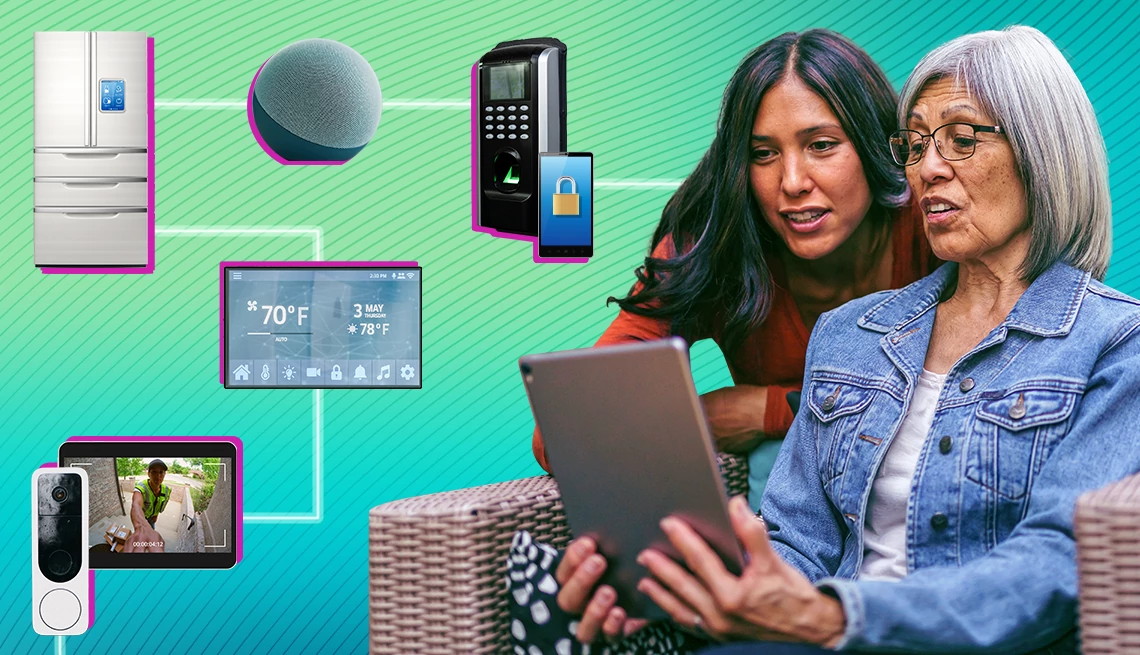
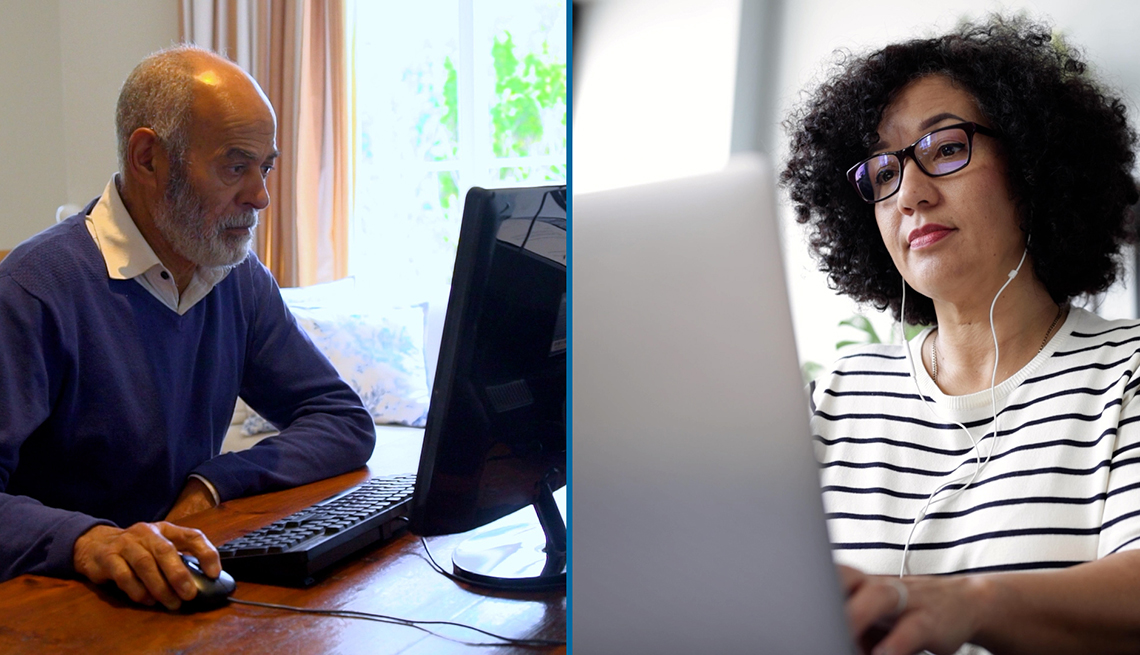




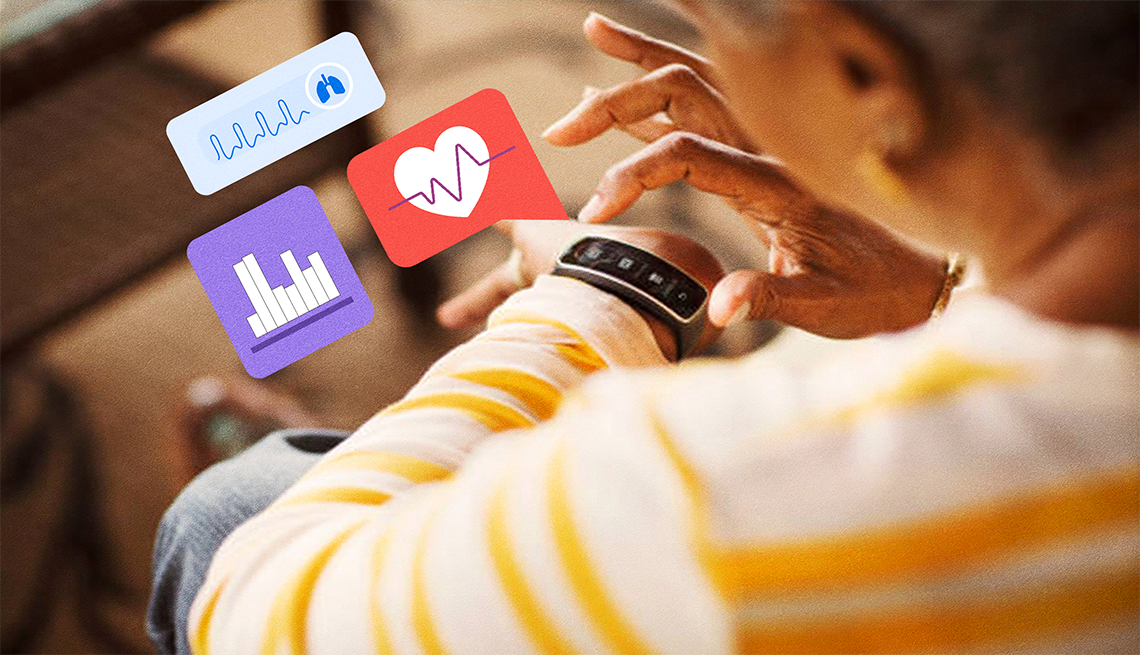


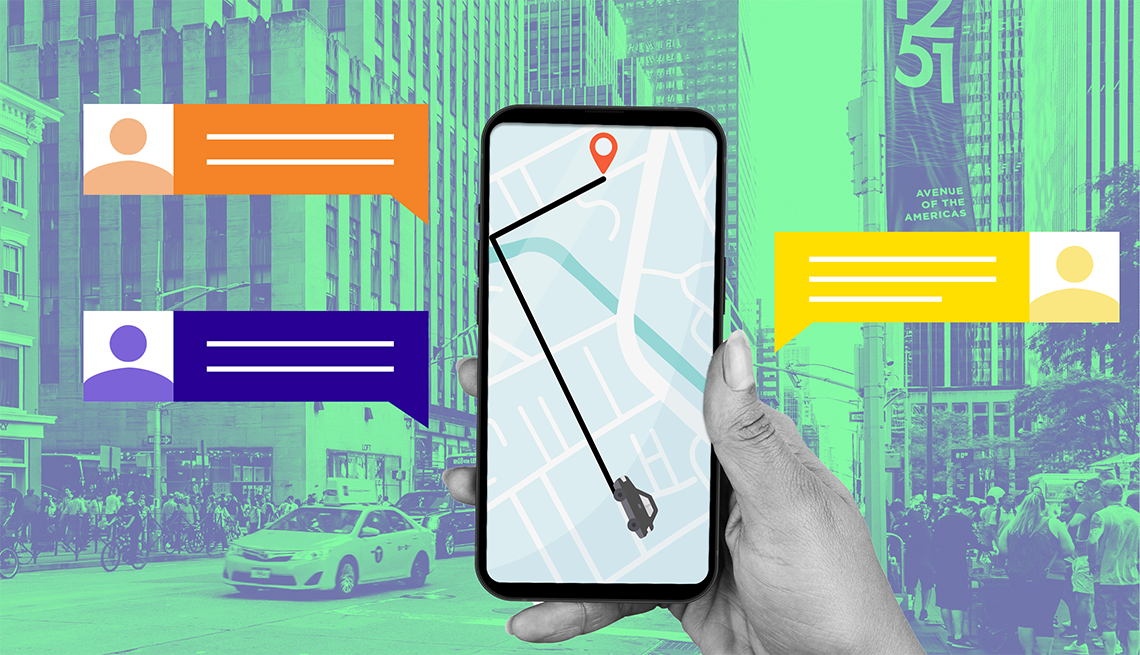

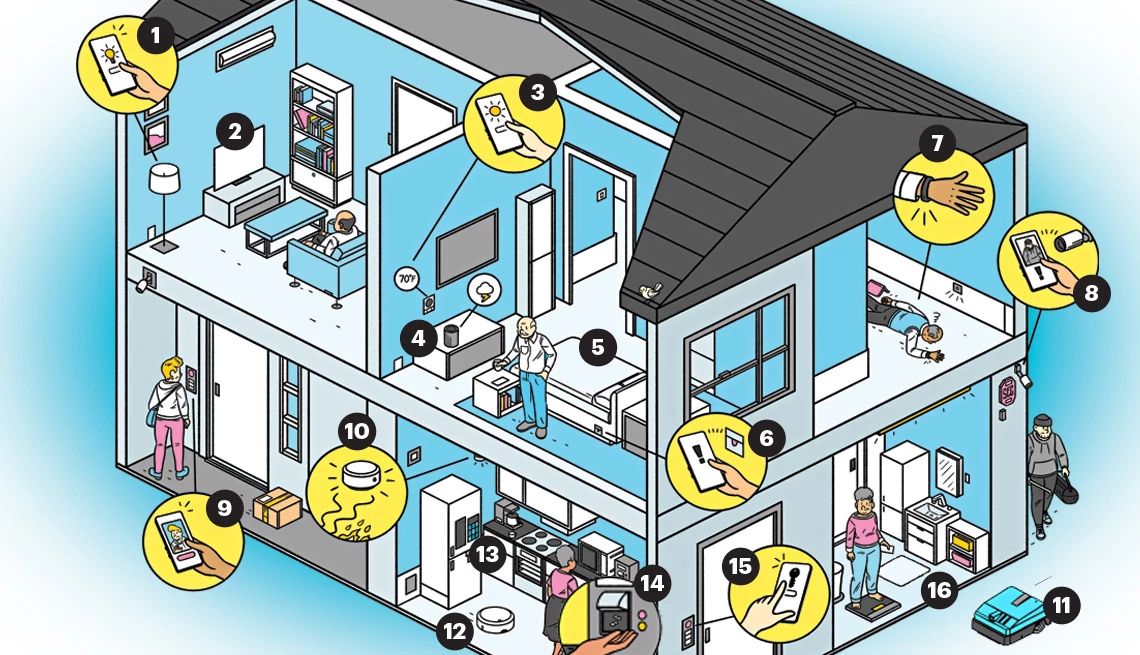
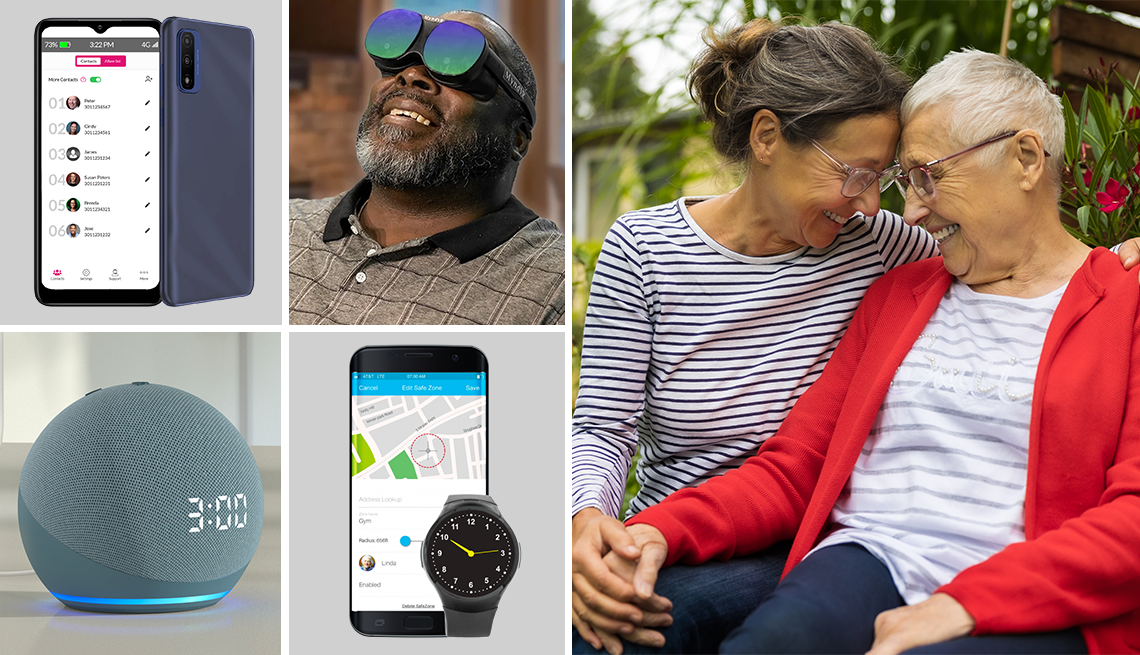






You Might Also Like
Why Is My Computer Running So Slowly? What’s Wrong?
The device could have a virus. Or it just might be oldUh-Oh, I Dropped My Smartphone Down a Sewer Grate
Avoid the rice. Resuscitate a wet phone with patienceHow can I Stream my Shows When I’m on a Big Vacation?
What’s next? Tech expert Ed Baig gives you pointersRecommended for You