AARP Hearing Center

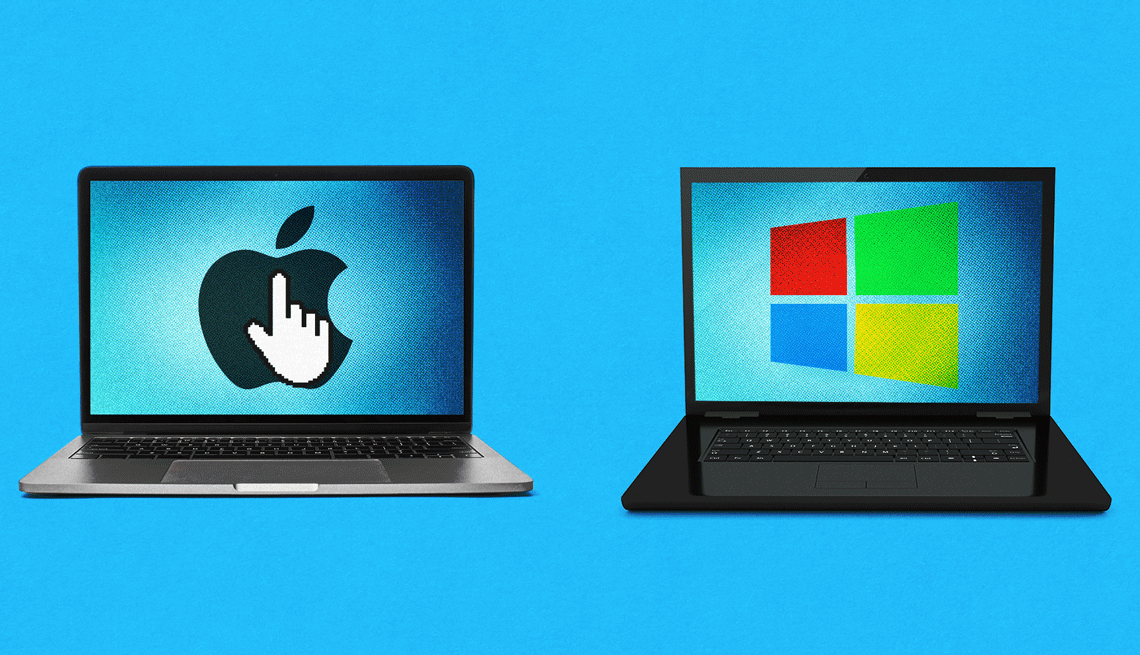
Editors invite AARP members and readers to submit pressing personal technology questions they’d like me to tackle in my Tech Guru column, including issues around devices, security, social media and how all the puzzle pieces fit together. This week, I’m addressing PC and Mac users who are thinking about defecting.
I’ve been using a Windows PC for years but am now flirting with the idea of switching to a Mac. Is it hard to do?
Coke and Pepsi, the Hatfields and the McCoys, Ali vs. Frazier: The personal-computing equivalent of an iconic rivalry has long pitted Apple’s Macintosh against Microsoft’s Windows.
For years, any swagger Microsoft exhibited came down to Windows’ market-share PC dominance: still just under 70 percent worldwide as of August 2025, according to Dublin-based Statcounter GlobalStats, versus 4.8 percent for the Mac.
Apple countered by trumpeting the Mac’s popularity to the cool kids and creative community, punctuated in the late 2000s by its famous “Mac Guy vs. PC Guy” TV commercials.
Why you might switch
If the Mac-Windows rivalry isn’t perhaps the Cold War conflict it was before attention shifted to smartphones — more recently, it’s been iOS versus Android — each side still claims loyal customers who are loath to defect.
But Windows users who also have iPhones and/or iPads, respectively, may be more open to switching allegiances nowadays, and the popularity of Apple’s handset and tablet may have something to do with it; familiarity inside Apple’s sphere may suggest a willingness to give the Mac a try.


Ask The Tech Guru
AARP writer Ed Baig will answer your most pressing technology questions every Tuesday. Baig previously worked for USA Today, BusinessWeek, U.S. News & World Report and Fortune, and is author of Macs for Dummies and coauthor of iPhone for Dummies and iPad for Dummies.
At the same time, some Mac users may consider moving to Windows for business or job reasons, or because a program they need to use works only on a PC.
Budget could be another factor: Windows PCs tend to be less expensive than Macs. What’s more, since many PC manufacturers produce Windows machines, you have more choices. Apple is the sole maker of the Mac.
An adjustment period
To be sure, there’s a learning curve and some disruption in switching sides, especially if you have a lot of files you want to move over. Plus, the adage that old habits die hard rings true here.
If you’ve mastered keyboard combinations or what are called “hot key shortcuts” on one platform, you may find it frustrating that they don’t work the same on the other. A right-click on Windows is a Control-click on Mac, for instance.
A colleague and longtime PC user says that one of the strangest things to get used to is seeing the time and date in different places: PC in the lower corner, Mac in the upper right.
Meanwhile, if you’re accustomed to using a Windows laptop with a touchscreen, you won’t find an equivalent on a Mac. Instead, as a Mac user, you may spend more time with touch gestures on a mouse or keypad.


































































You Might Also Like
Moving Photos Between PC and iPhone Made Easy
Learn ways you can move photos back and forth with ease
Windows 10 Updates End Soon. Is My PC at Risk?
You’ll lose out on new features, security patches, bug fixes
Consider Refurbished Tech to Save Money
Major brands offer discounts with warranties. But are ‘used’ electronics safe?