AARP Hearing Center

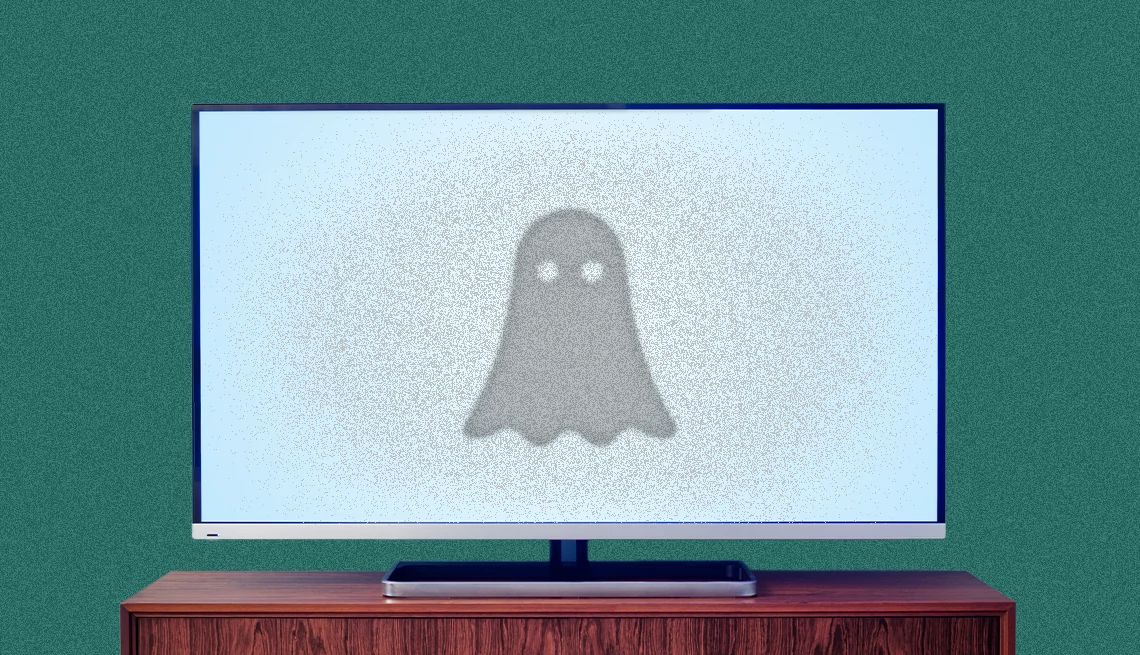
I bought an expensive OLED TV a few years ago, and now it has a faded but visible outline of an image in the background I can’t make disappear. Is there anything I can do?
Your TV is likely exhibiting a case of burn-in, where a phantom or discolored image remains fixed on the screen no matter what you’re watching.
I’ve seen this firsthand on my nearly 7-year-old 65-inch LG OLED TV. Though not always noticeable, the ghostly trace of a CNN logo is visible often enough in the bottom right corner of the screen, even when I’m on a different channel.
But burn-in may only be evident when a certain scene or background is on the screen.
Not covered by warranty. It’s a bummer, especially since the effect is typically irreversible and usually not covered by standard warranties. Replacing the screen altogether is cost-prohibitive, so if the condition is intolerable, you may have little choice but to buy a new TV.
Burn-in is possible with any display technology but tends to be more prevalent on OLED (organic light-emitting diode) displays like my TV and yours has. OLEDs have a lot going for them, starting with what I consider to be the most important feature: a generally splendid picture. But burn-in can occur when pixels that illuminate the screen are damaged, often because the TV has been stuck on the same channel for too long.
It’s why you might see faint images of static stock tickers, logos or chyrons from news or weather stations, sports scoreboards or video game graphics.
If you’re lucky, the retained image you see is temporary. Alas, burn-in is almost always permanent.


Ask The Tech Guru
AARP writer Ed Baig will answer your most pressing technology questions every Tuesday. Baig previously worked for USA Today, BusinessWeek, U.S. News & World Report and Fortune, and is author of Macs for Dummies and coauthor of iPhone for Dummies and iPad for Dummies.
You can usually tell if your TV has a burn-in problem because, well, the effect is right there for you to see. If you’re not sure, you can search for burn-in tests on YouTube. These are videos that intermittently cycle different color patterns and gradients on the screen. During a test I ran on the LG, the CNN logo artifacts (and other faint images) were visible when yellow, purple and especially red backgrounds were displayed. I could not see the logo when the test background was blue.
8 steps to reduce the likelihood of burn-in
Many newer TVs have features designed to mitigate but not completely eliminate the risk that the screen will retain these intrusive images. But by no means will everyone with an OLED, even an older set, experience the issue.











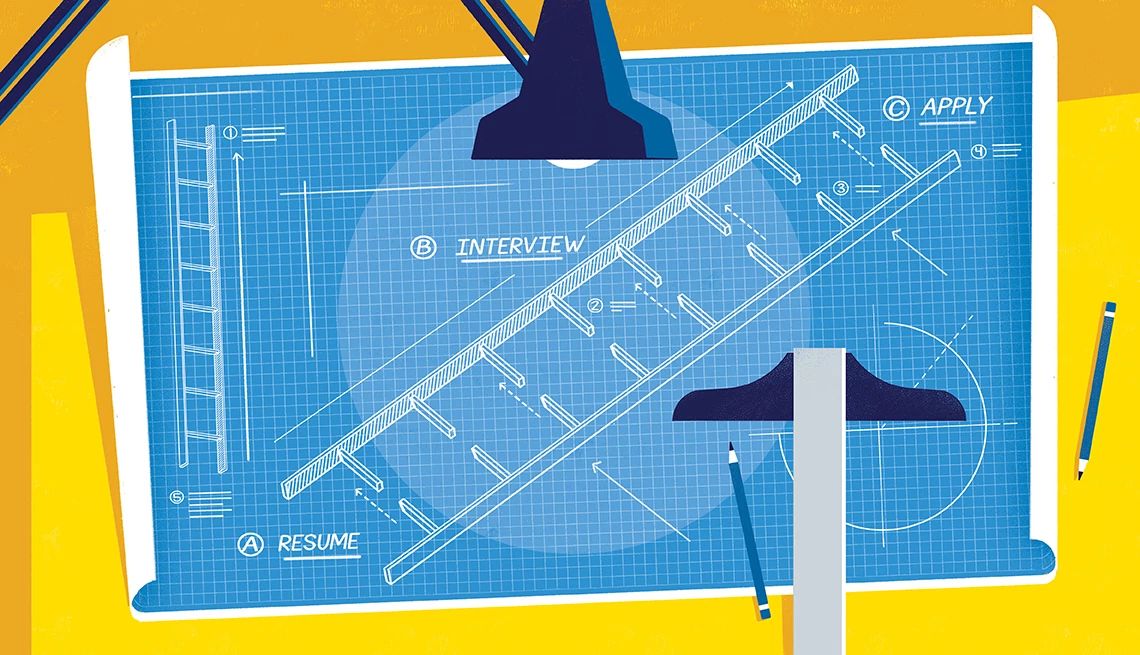


























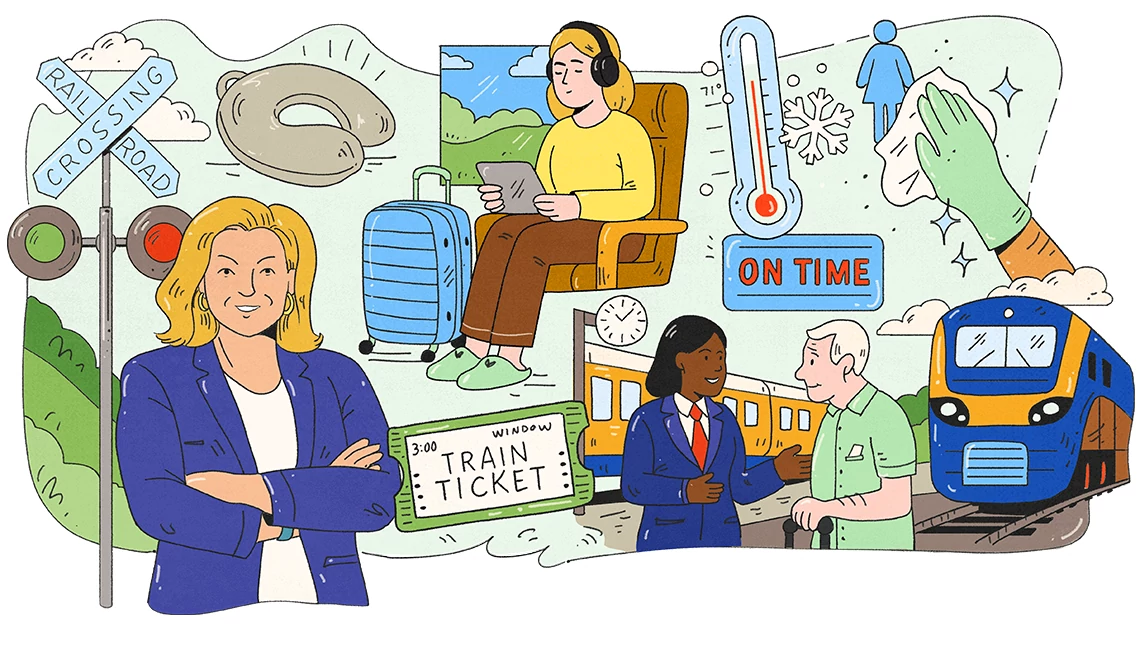

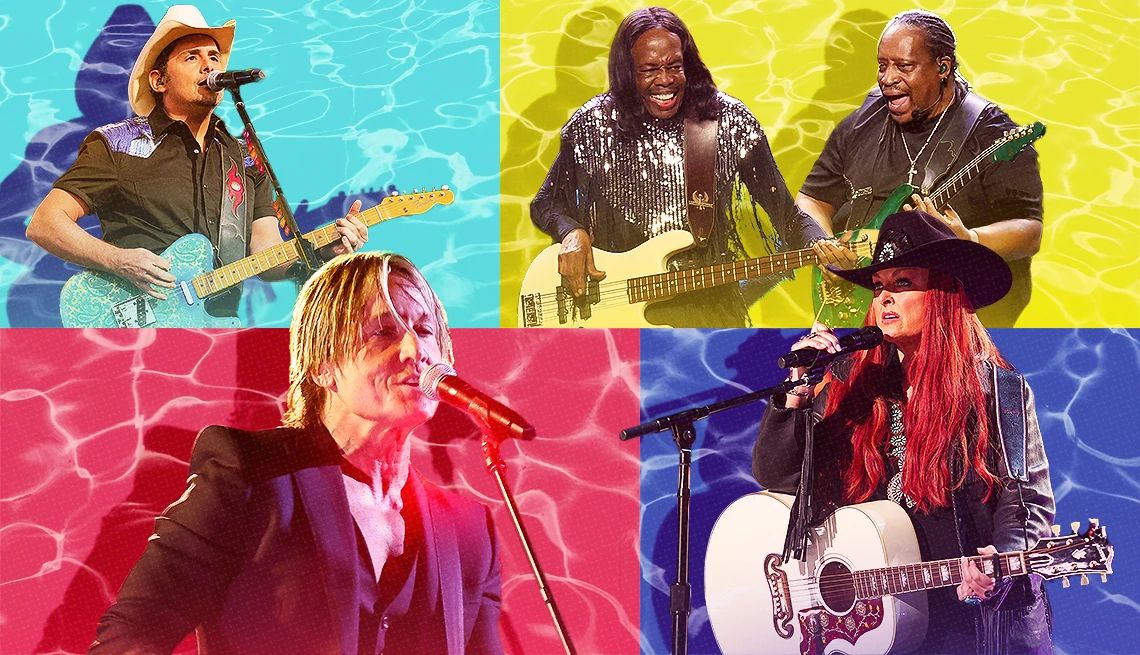
























You Might Also Like
Optimize Smart TV Viewing With Settings
Dig in to modify the picture, enhance sound, address privacy
Share Content With Family Using Apple & Google
Apple and Google have family sharing plans
Smart TV Privacy: What You Need to Know
You want to watch television, not have it watch you