AARP Hearing Center

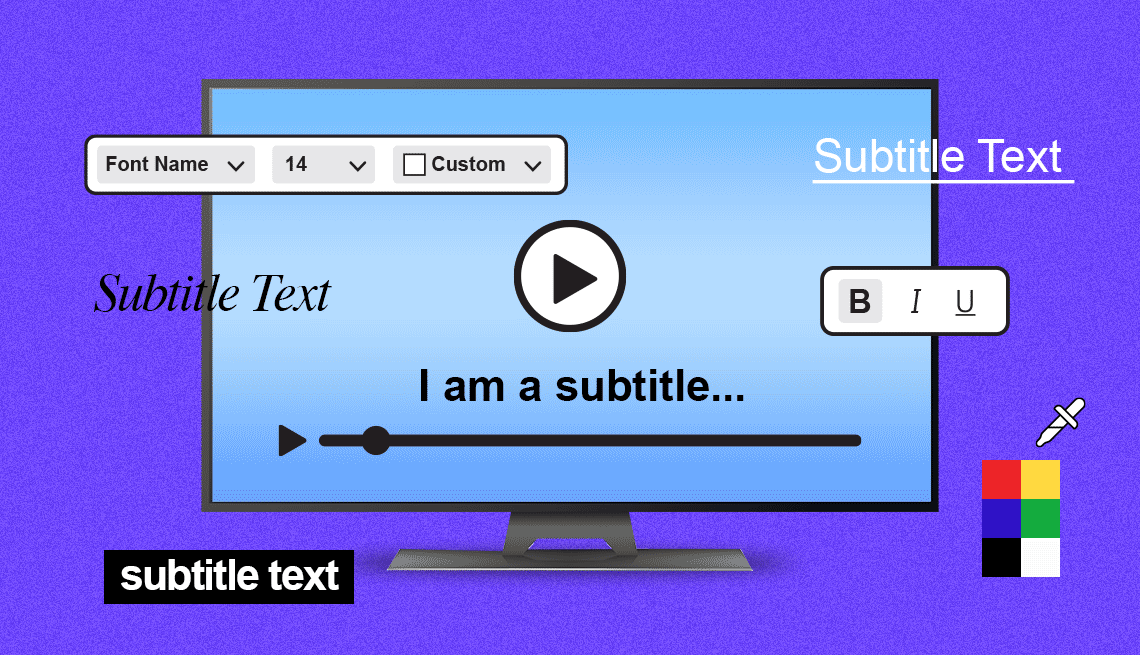
I don’t hear nearly as well as I used to, so whenever possible, I rely on subtitles while streaming TV and movies. But I’m not seeing as well either, so I’d love to be able to change the font and other characteristics of subtitles and captions to make them more easily discernible when I’m watching my favorite shows. Can I?
The answer is usually yes, though it may depend on what you’re watching, the broadcast or streaming platform delivering the content, and the device you’re watching on.
Many older adults turn on subtitles or closed captions because they’re deaf or hard of hearing. You may be surprised to learn, though, that subtitles are popular even among people who aren’t employing them for such purposes.
Netflix reports that nearly half of all viewing hours on the service in the U.S. occur with subtitles or captions turned on, roughly in line with survey data from CBS News and a language-learning site called Preply. It turns out younger people are often more likely to turn on subtitles than their parents or grandparents.


Ask The Tech Guru
AARP writer Ed Baig will answer your most pressing technology questions every Tuesday. Baig previously worked for USA Today, BusinessWeek, U.S. News & World Report and Fortune, and is author of Macs for Dummies and coauthor of iPhone for Dummies and iPad for Dummies.
More reasons viewers want words on the screen
Around 7 in 10 respondents in the Preply poll said they rely on subtitles because the audio they’re hearing is muddled. About 6 in 10 said the reason is that an accent is too hard to understand.
People also use subtitles to watch stuff quietly at home, stay focused on the screen and, in some cases, learn a new language.
What’s more, over half of the Preply survey respondents said that when not watching with subtitles, they rewind a show because of something they missed.
Subtitles or captions?
The terms are sometimes used interchangeably, but subtitles generally refer to words on the screen that are meant to translate spoken dialogue in another language, such as when you’re watching a foreign film.
Captions, or closed captions, are typically aimed at people who are deaf or hard of hearing. The words shown may also include descriptors of sound effects and identify which characters are speaking.











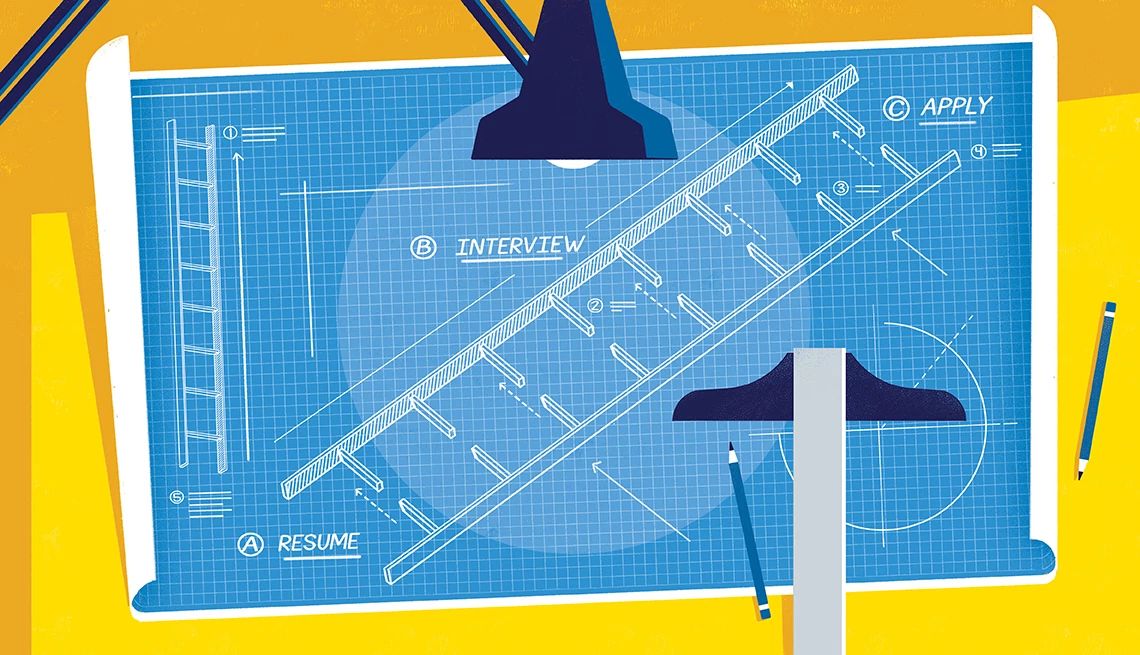


























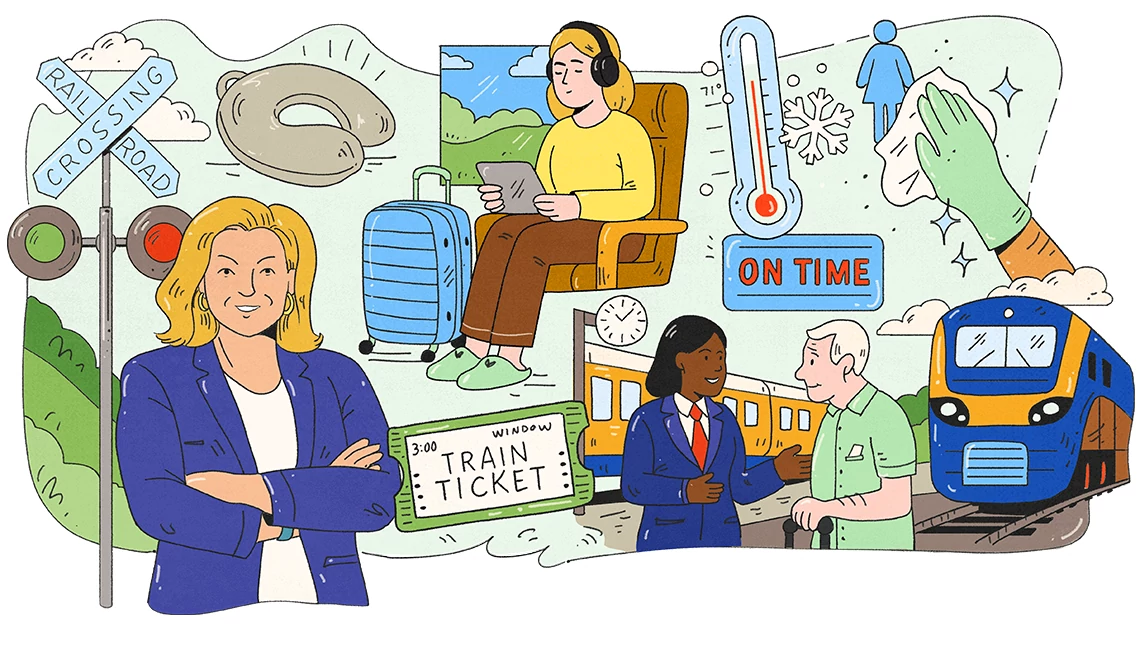

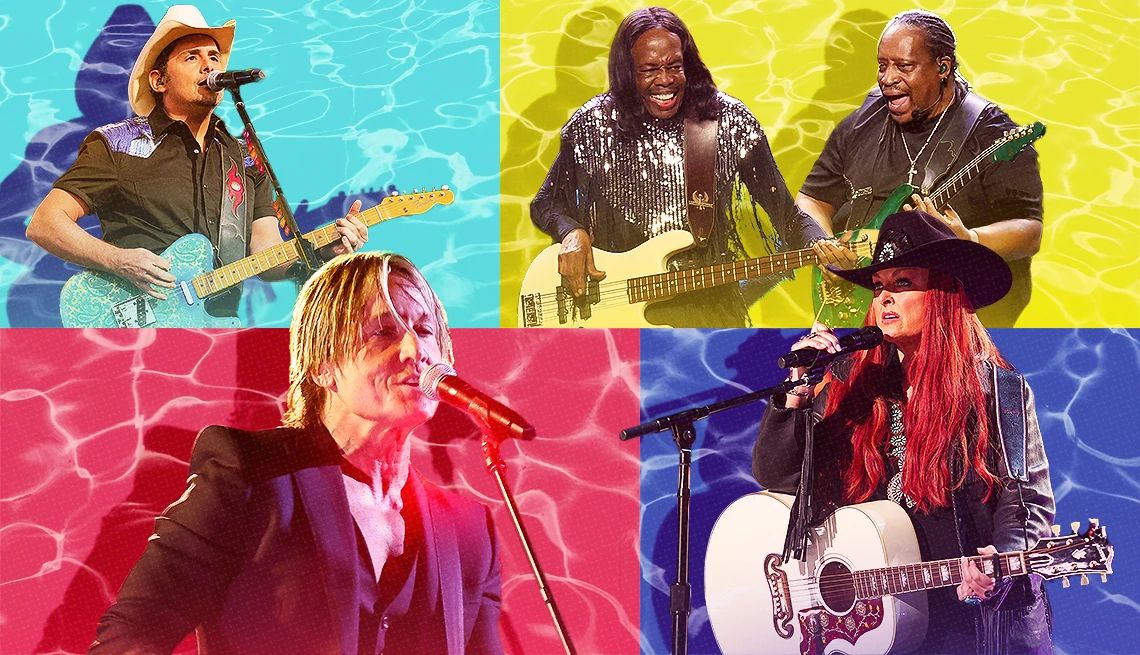
























You Might Also Like
Share Content With Family Using Apple & Google
Apple and Google have family sharing plans
Optimize Smart TV Viewing With Settings
Dig in to modify the picture, enhance sound, address privacy
Smart TV Privacy: What You Need to Know
You want to watch television, not have it watch you