AARP Hearing Center

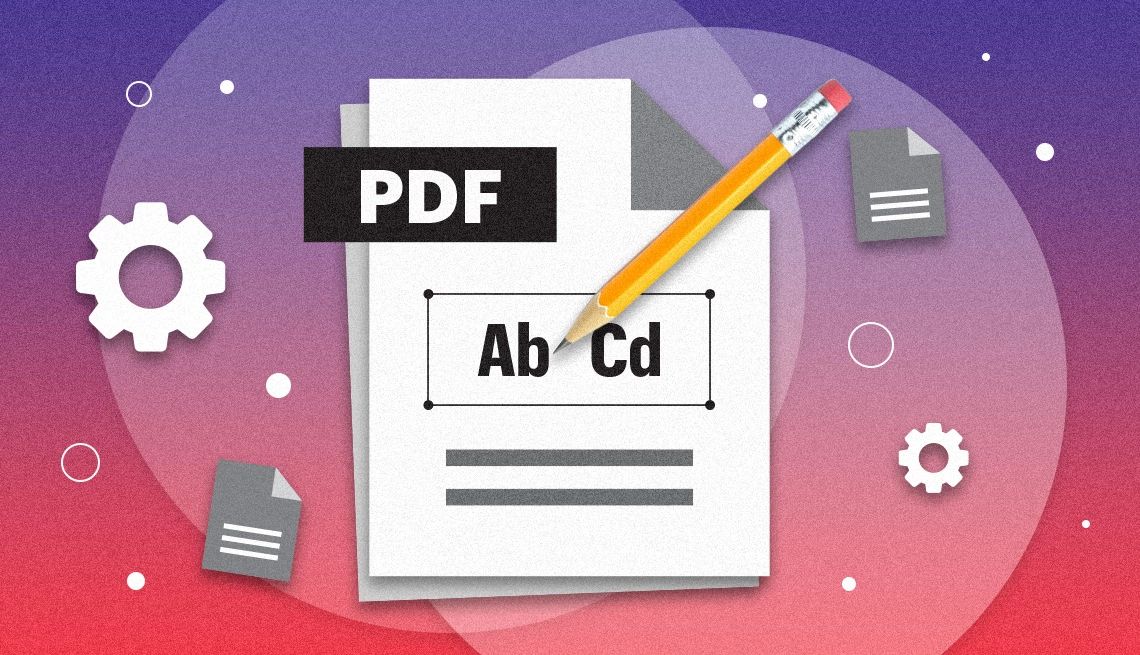
AARP members and readers are invited to submit pressing personal technology questions they’d like me to tackle in my Tech Guru column, including issues around devices, security, social media and how all the puzzle pieces fit together. This week, I’m addressing a reader’s question on editing a PDF file.
I downloaded and need to edit a PDF file, but I’ve run into issues trying to do so in Microsoft Word. Do I need another program to edit a PDF? What should I do? —Paula M.
Paula, Microsoft Word does let you edit a PDF, albeit imperfectly. I’ll outline the steps below.
As you’ve experienced, the process doesn’t always go smoothly, and you could end up with unsatisfying results.
Microsoft itself reminds Word users that a converted PDF might not completely correspond to an original document. Text doesn’t flow naturally, fonts and formatting may be off, and you might see funky page and line breaks.
Not designed like a word processor
A bit of background: Shorthand for “Portable Document Format,” PDFs were created by Adobe in the early 1990s as a proprietary file standard that has long since become an open standard. Many of us work with or at least come across PDFs from time to time; the documents are quite common in business and also among consumers.
But PDFs, which combine text, images and sometimes even embedded audio and video, were never designed for editing in the same manner as word processing files. Rather, they were seen as files you could print out or view as is on a computer, tablet or phone. And PDFs work across Windows, Macs, Androids and iOS.


Ask The Tech Guru
AARP writer Ed Baig will answer your most pressing technology questions every Tuesday. Baig previously worked for USA Today, BusinessWeek, U.S. News & World Report and Fortune, and is author of Macs for Dummies and coauthor of iPhone for Dummies and iPad for Dummies.
There are several reasons why you’d want to modify PDFs. Dates change, you must sign forms or remove someone else’s signature, insert comments or otherwise freshen up the content.
Editing PDFs well often comes at a price
To edit PDFs that match the polish of the original document, you must often use specialized software applications and tools, most of which carry a fee. Free PDF editing software and online tools can suffice for basic editing. But for frequent or more extensive editing, you generally have to pay.


































































You Might Also Like
I Sent a Text Message. Did the Person Read It?
You can turn read receipts on and off
Windows 10 Updates End Soon. Is My PC at Risk?
You’ll lose out on new features, security patches, bug fixes
Deciphering Website Error Codes Made Easy
How to decipher browser status codes on the internet