AARP Hearing Center

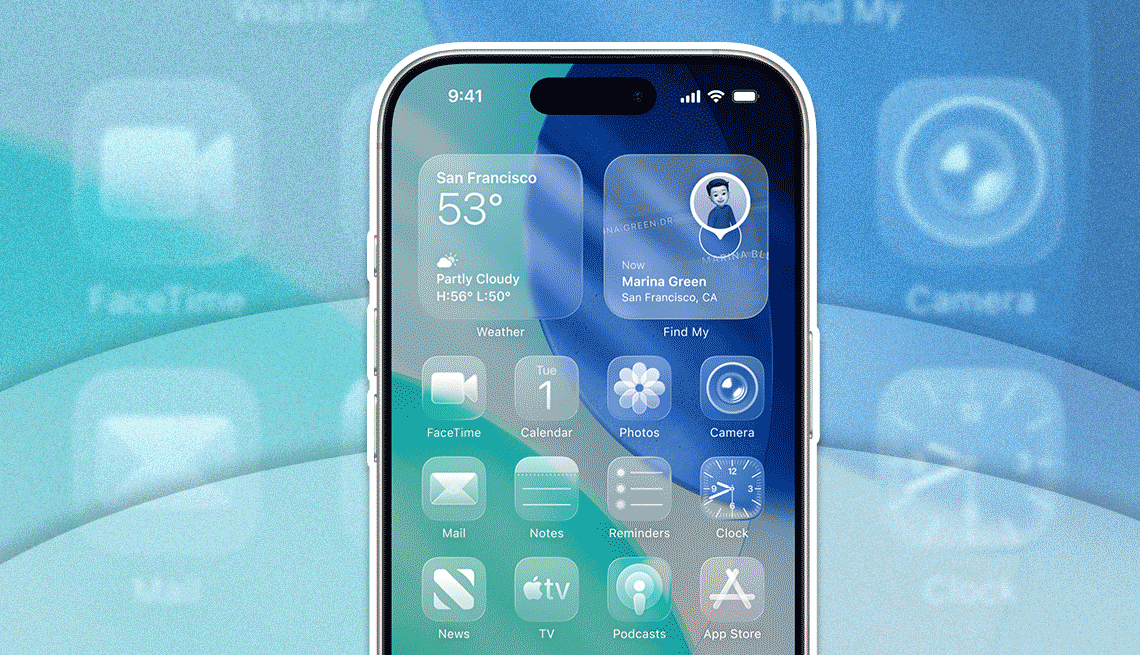
AARP members and readers are invited to submit pressing technology questions they’d like me to tackle in my Tech Guru column, including issues around devices, security, social media and how all the puzzle pieces fit together. This week, I’m addressing a question surrounding a new software design and user interface for the iPhone and other Apple devices.
I just upgraded my iPhone to iOS 26 and immediately noticed this transparent new software design. I have vision challenges and am having trouble making out certain things on the screen. Can I turn it off or revert to what was there before?
Liquid Glass is the name Apple bestowed on the translucent screen and other effects behind a revamped interface for iPhones, iPads, Mac computers and other products, and it’s one of those slick design aesthetics that many people marvel at. It was inspired by the visionOS software on Apple’s expensive Vision Pro mixed reality headset. I’ve kind of taken a liking to Liquid Glass myself.
But it is by no means a uniform opinion. Like you, some people are wondering if Liquid Glass can be turned off due to readability challenges when notifications appear on the lock screen, as well as other onscreen elements. Critics I’ve come across said Liquid Glass is like looking through a dirty window or frosted glass. Others have reported laggy animations.


Ask The Tech Guru
AARP writer Ed Baig will answer your most pressing technology questions every Tuesday. Baig previously worked for USA Today, BusinessWeek, U.S. News & World Report and Fortune, and is author of Macs for Dummies and coauthor of iPhone for Dummies and iPad for Dummies.
A recent Wired headline read, “Liquid Glass Could Be One of Apple’s Most Divisive System Designs Yet.”
Since you can’t roll back the clock and retreat to iOS 18, nor is there currently an “off” switch, the quick answer to your question is that once you’ve either bought a new iPhone 17 series handset with iOS 26 or upgraded your current phone to Apple’s latest mobile operating system, Liquid Glass will remain. The same applies if you’ve upgraded to the freshest operating systems for the iPad, Mac, Apple Watch and Apple TV.
That is, unless Apple chooses to tweak the design or add an undo option as part of another software update.
As this column was being written, Apple released iOS 26.01, the digits referring to the version number. Among the bug fixes Apple indicated is an update addressing a situation in which app icons may appear blank after a user adds a custom tint.
Minor operating system updates were also released for the iPad, Mac, Apple TV, Apple Watch and Vision Pro. Such updates after a new main operating system is released are common, but how and if Liquid Glass is altered remains to be seen.
Without dismissing the genuine concerns some people have expressed, I’ve also been around tech long enough to recognize that any change can feel disruptive. It’s possible you may come to like, or at least tolerate, Liquid Glass once you get used to it.


































































You Might Also Like
Tips to Reduce Smartphone Time
Tips to keep devices from being a constant companion
Why to Look Inside Your Smartphone’s Settings
You can customize a phone to make it your own
Smartphone Safety Checks Provide Peace of Mind
Check-in features let you know loved ones are safe