AARP Hearing Center

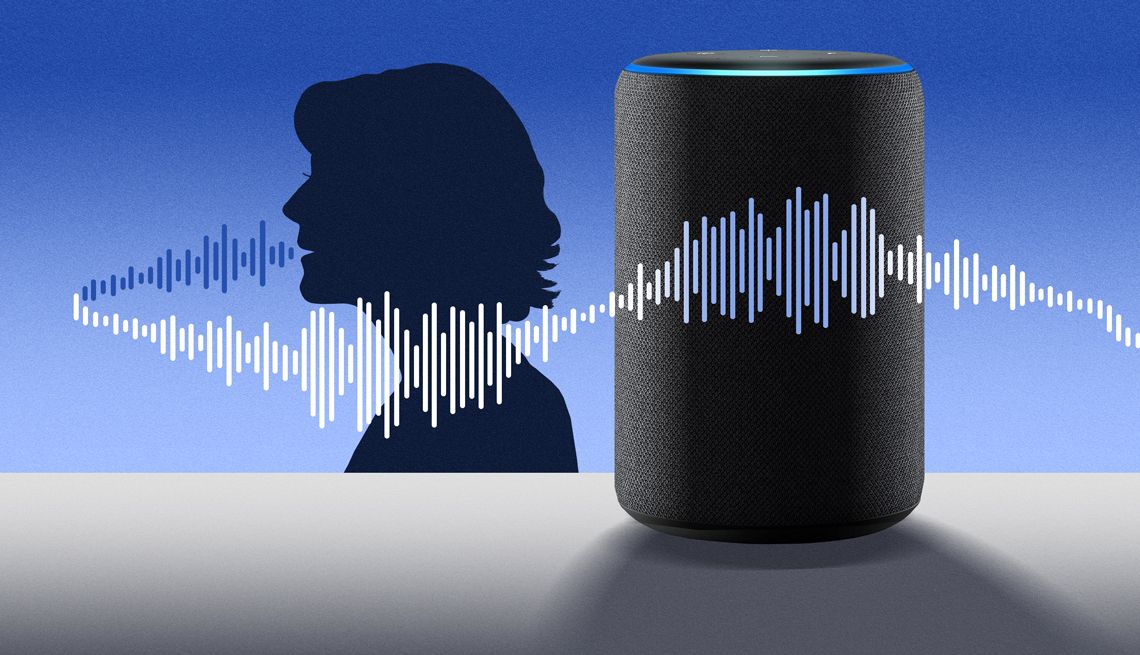
AARP members and readers are invited to submit pressing technology questions they’d like me to tackle in my Tech Guru column, including issues around devices, security, social media and how all the puzzle pieces fit together. This week, I’m addressing a question surrounding digital assistants and voice recognition.
Amazon Alexa responds to my voice and seems to know who I am. But it doesn’t appear to recognize the voices of my spouse or kids. Can I add them, and how?
If you’ve been using an Amazon Echo smart speaker or certain other smart home products from Amazon or other companies, you’re probably on a first-name basis with the digital assistant Alexa. It wakes up ready to help the moment it hears you call its name.
It’s a similar story when you utter “Hey Google” or “OK Google” with a Google Nest, Google Home speaker, various Android smartphones and other products fronted by the Google Assistant or its rapidly-being-phased-in artificial intelligence replacement Gemini.


Ask The Tech Guru
AARP writer Ed Baig will answer your most pressing technology questions every Tuesday. Baig previously worked for USA Today, BusinessWeek, U.S. News & World Report and Fortune, and is author of Macs for Dummies and coauthor of iPhone for Dummies and iPad for Dummies.
Such assistants may greet you by name and deliver hands-free personalized responses to your queries. For instance, they may send out your messages and read others out loud, remind you of calendar appointments, play your favorite music on command and let you shop by voice.
But it also means family members who live with you are not recognized in the same way. While your kids, say, would likely get the same response as you do, that’s not necessarily a plus. Their musical tastes differ from yours; they want to hear or see their own news feeds and other content. And they probably don't need to hear about your next business meeting or doctor’s appointment. Moreover, at the risk of raising a sore subject, do you trust they will not ask the assistant to buy something using your account?
These are all reasons to exploit Amazon and Google features that enable each member of your clan to train Alexa or Google to recognize their own voices.
Amazon’s feature is called Alexa Voice ID, and the idea is that once Alexa recognizes a person, it will address them by their own name and deliver answers, services and experiences that apply specifically to them, not to mention keep stuff separate from others in the household.
Google’s rough equivalent is called Voice Match, and it works with up to six people in one home on devices signed into with a Google account.
Training assistants to learn voices is fast and easy
Amazon Voice ID. Amazon explains that when you create a Voice ID, Alexa uses recordings of your voice to create an acoustic model in the cloud.
The simplest way to create an Alexa Voice ID is to say out loud, “Alexa, learn my voice,” nothing more complicated than that.



































































You Might Also Like
Recover Lost Apple or Google Account Passwords
Forgetting your user credentials doesn't have to lock you out
Tips to Reduce Smartphone Time
Tips to keep devices from being a constant companion
Smartphone Safety Checks Provide Peace of Mind
Check-in features let you know loved ones are safe