AARP Hearing Center

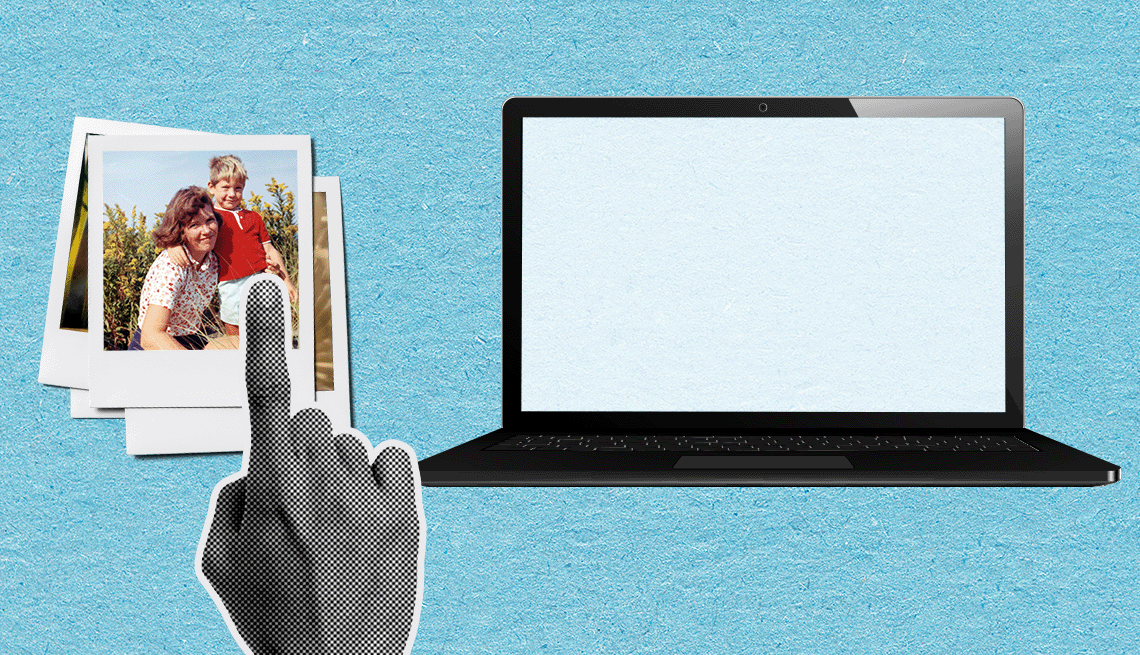
If you haven’t thought about bringing your old paper photos into the digital age, let the torrent of natural disasters in the past few years — wildfires, tornadoes, hurricanes, floods — motivate you to create copies of your family’s history.
You don’t have to give up the framed pictures, photo albums or shoeboxes of memories from before photography went digital in the early 21st century. But digitizing your still photos and home movies not only can help you regain some of what is lost after a tragedy, it also can help you:
- Search through your online photo library for people, places and things via a keyword or tag.
- Repair torn or faded photos and remove red eye with smart software.
- Share images with friends and family over email and social media.
- Create fridge magnets, photo galleries for your TV and other projects.
“Whether you digitize photos yourself or have a service do it for you, the key is to just do it — before it’s too late,” says Louise Smith, project manager at the University of Southern California (USC) Digital Library. “It’s one of those things we keep putting off.”
While USC is in the Los Angeles metro area, it isn’t near the wildfires, which destroyed at least 10,000 homes.
“It may seem daunting, especially if you have a lot of photos to digitize,” Smith says. “But it could be fun to make a weekend out of it, maybe with a friend or relative. If you’re not tech savvy or are too busy, finding a trusted digitization service is a good idea, too.”
Include not only your paper photos in this venture but also any negatives and slides you find.
Save money. Scan the photos yourself
To do your own digitizing, you can pick up a flatbed scanner for as little as $59 if you don’t already own one. A multifunction printer, usually a combination inkjet printer, photocopier and scanner, also can be used to scan photos.
Lots of photos? Consider convenience. A high-speed scanner can top $500 but gives you more options, such as holding three dozen photos in its feeder so you have less to do by hand. Think about this if you have hundreds or thousands of photos although you will want to compare costs and expertise with a service.
Other scanners for home use generally require scanning prints one by one. While wireless models are available, the process usually involves connecting the flatbed scanner to your computer via the included USB cable, lifting up the scanner lid to place a photo inside, face down, and pressing a button to digitize it.
The image will show up on your computer screen. Now you can rename the file into something searchable, including the date, people in the image, location or event.
One advantage of flatbed scanners. They have ability to handle larger formats. That makes easier work of preserving birth certificates, deeds, drawings, letters, marriage licenses, newspaper articles and images of sentimental keepsakes like grandma’s favorite broach.
Most flatbed scanners are letter size, 8.5 inches by 11 inches, or legal size 8.5 inches by 14 inches. However, large-format scanners can handle documents of 11 inches by 17 inches or more.
Smartphones aren’t for archiving. Smartphones have the capability of scanning photos and are convenient for some purposes.











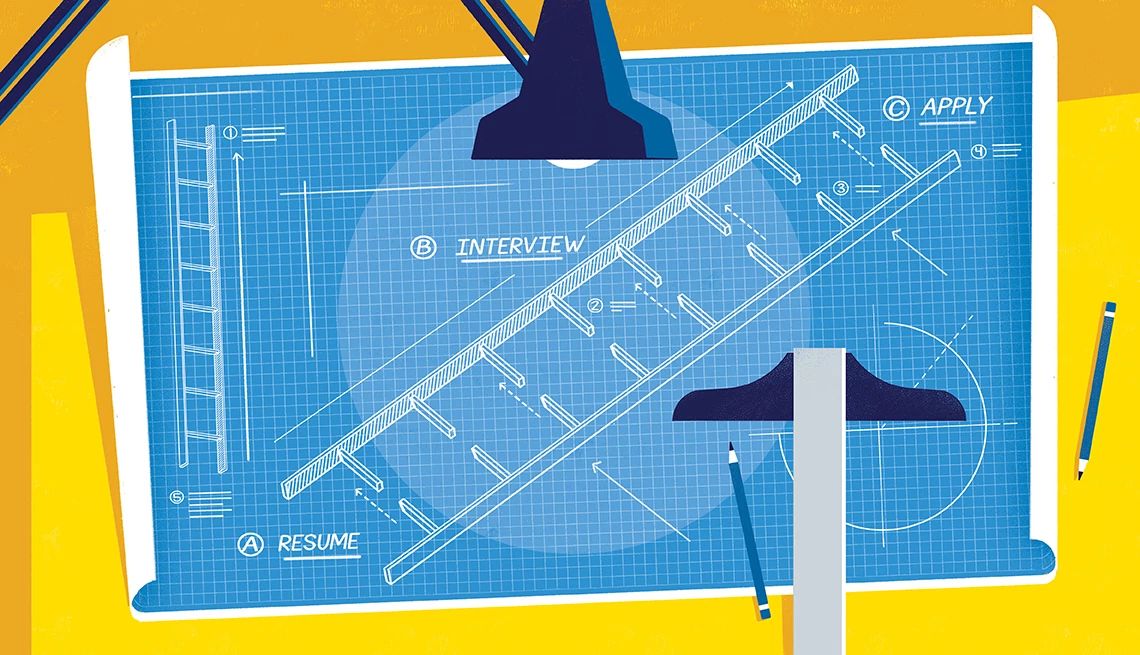


























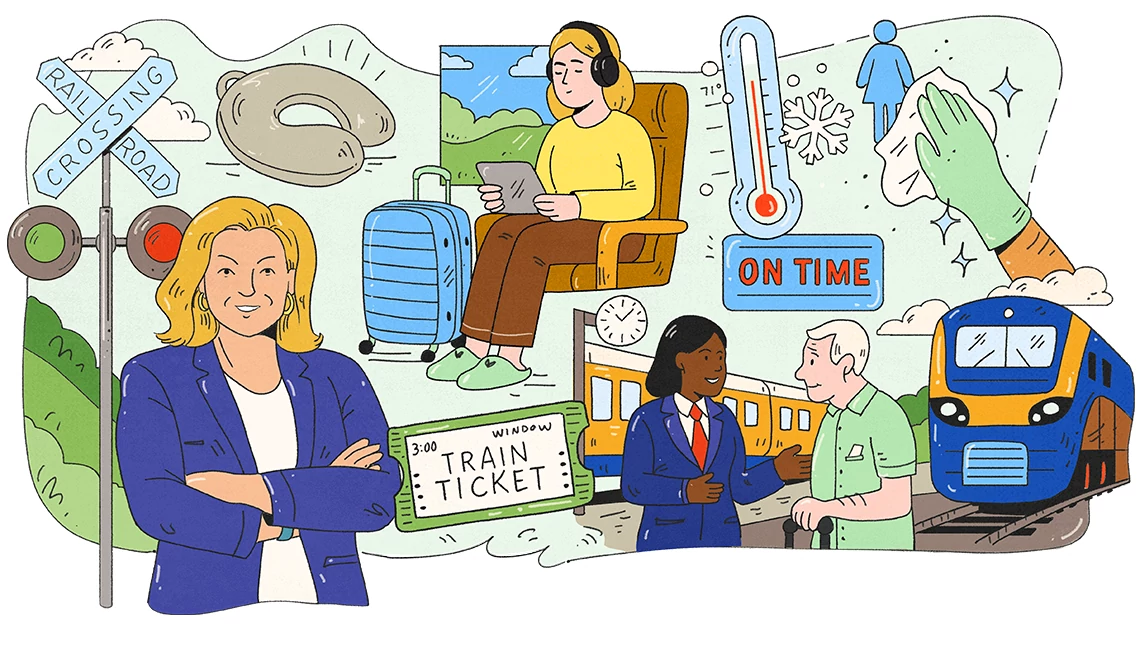

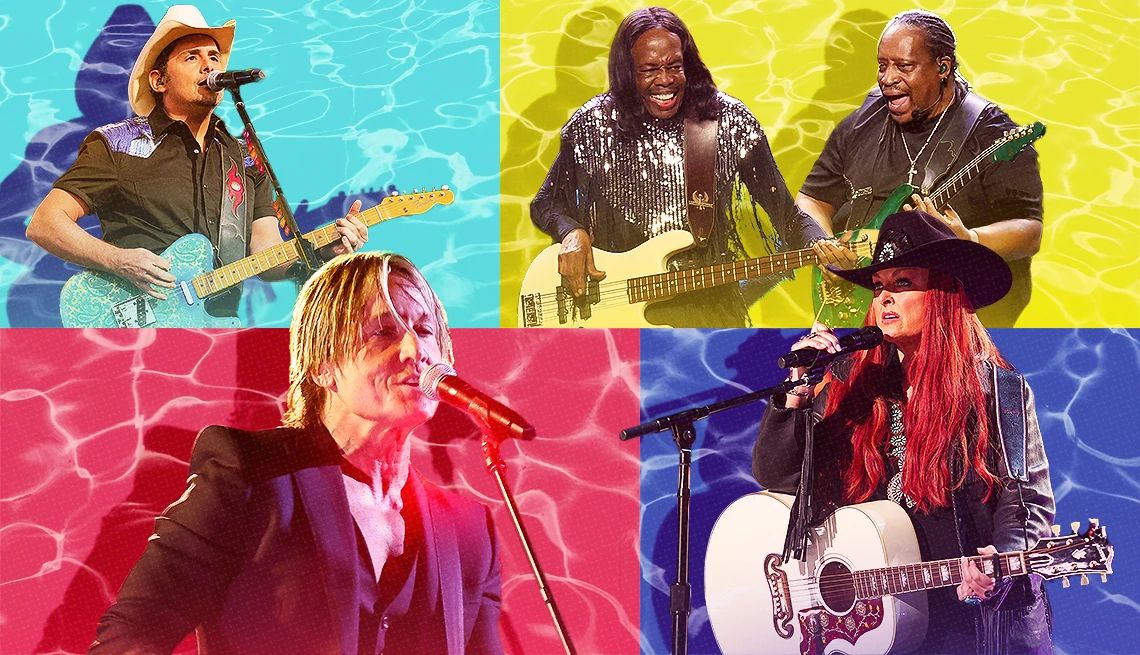
























More From AARP
Think Twice Before Posting Back-to-School Photos of Your Grandkids
Those adorable pictures contribute to a permanent online record of your grandchildren that’s out of their control
6 Tips to Take Better Photos of Your Family
Make lasting memories using your smartphone camera
How Do I Transfer Photos From My Phone to a Computer?
You can connect it via data cable or rely on the cloud