AARP Hearing Center

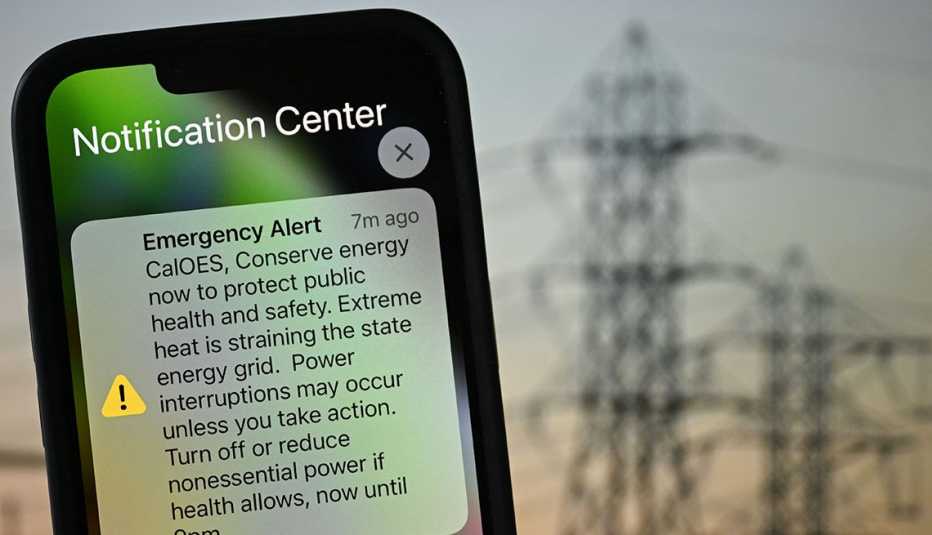
The siren sound and accompanying vibration your mobile phone emits when it receives an emergency alert are designed to catch your attention.
You may be warned of wildfires, a possible flash flood, tornado, tsunami or other extreme weather nearby that requires immediate attention. The local information transmitted through the alerts can mean the difference between life and death for someone who may be lost or wandering without adequate protection in bad weather.
Until recently, local emergency managers were not always able to quickly translate these messages into multiple languages during a crisis. But in January, the Federal Communications Commission (FCC) made it easier for local officials to translate some standard alerts into Arabic, Chinese, French, German, Haitian Creole, Hindi, Italian, Korean, Portuguese, Russian, Spanish, Tagalog and Vietnamese as well as American Sign Language.
"The language you speak shouldn't keep you from receiving the information you or your family needs to stay safe. During an emergency, life-saving alerts should be accessible to everyone," FCC Chairwoman Jessica Rosenworcel said in a statement.
Having pre-written templates in the 13 most commonly spoken languages in the U.S. in addition to English allows local officials to transmit time-sensitive information to all members of their communities. They can learn about news such as a toxic chemical spill or a mass shooting along with instructions on whether to shelter in place or evacuate. The alert appears in the phone’s default language.
Emergency alerts already on when you buy your phone
The text-like alerts are part of the nationwide Wireless Emergency Alerts System in operation since 2012.
They’re an extension of the Emergency Alert System that replaced the Cold War-era Emergency Broadcast System in 1997. But they don’t appear in the text message apps on your smartphone — Google or Samsung Messages on Android smartphones, nor in iMessage for Apple iPhones.












































































More From AARP
Teach Your Kid, Grandkid to Call 911 When You’re Unable
Smartphones have shortcuts when you’re in an emergencyDisaster Prep and Emergency Plans for Caregivers
Decide on a strategy now before foul weather strikes
How to Avoid Disaster Fraud and FEMA Scams
In the wake of natural disasters, scammers may pose as contractors, FEMA officials and other personnel