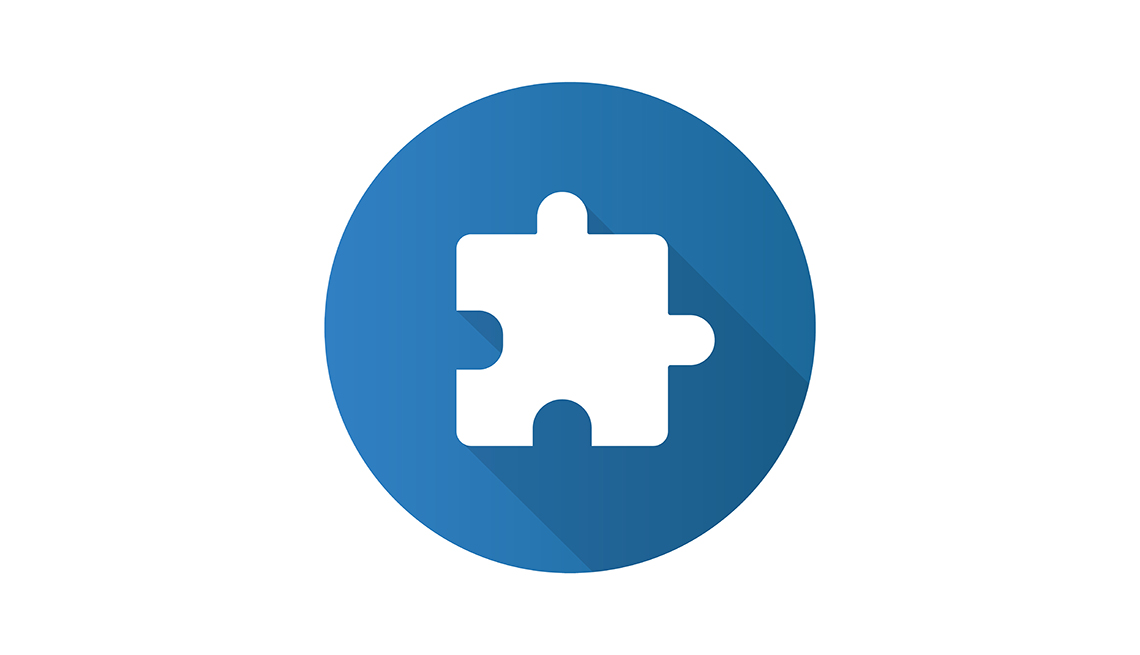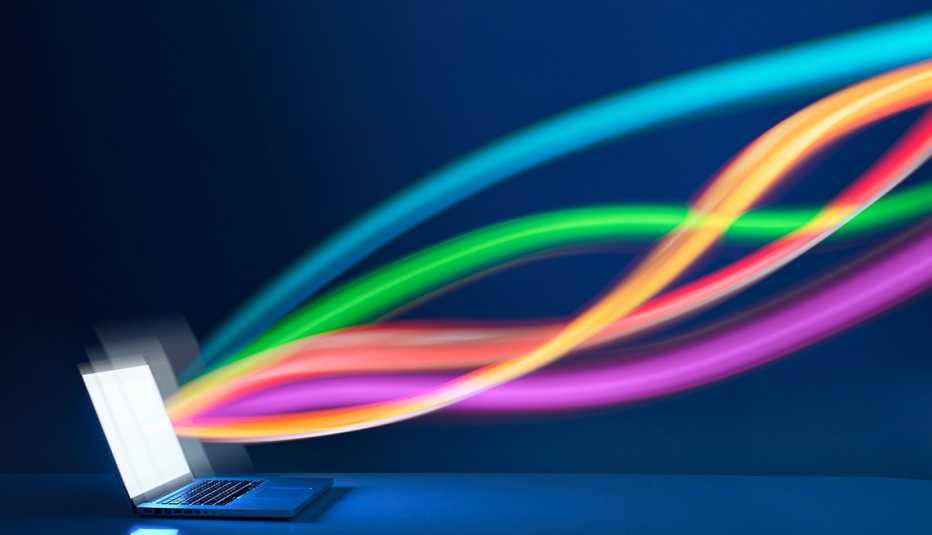AARP Hearing Center
We all use a browser to surf online.
Google Chrome, Apple Safari, Microsoft Edge and Mozilla Firefox are the four most popular options in the United States. But did you know you can customize your browser to make better use of your time? Browser extensions, sometimes called plug-ins or add-ons, are software that adds features to enhance and streamline your browsing in a variety of ways.
Extensions can function as ad blockers to limit or eliminate distracting web ads. Some even block video and image ads from online articles and YouTube.
They can track your browsing habits and history and automatically apply coupon codes to your online purchases. Some extensions also work as digital notepads for easy copying and pasting, encrypt secure passwords, provide reviews of items before you make a purchase and help you with your grammar.
Hundreds of thousands are available, created by the browser companies or other developers. Most are free through vetted sites, but some cost money to download.
Google has a Chrome Web Store, Safari extensions are part of the Apple App Store, Edge has an Add-Ons site and Firefox has a Browser Add-On Gallery. You also can find these extension stores through your browser itself.
While some developers create similar extensions for each variety of browser, you might not find ones you like for every browser you use. An add-on also adds to the size of your browser file, taking up more space on your computer. And extensions, while convenient, can slow your browser’s ability to load a web page and expose you to privacy risks and security concerns.
Chrome and Firefox browsers are available for both Apple Macintosh computers and Windows PCs. Edge is available only for PCs or Macs running Boot Camp or Parallels. Safari is an Apple-only browser.
Do your research to secure your privacy
Adding any extension to your browser has some risk, so be sure to research your choice. Questions to answer:
• Is this extension from a reputable company or developer?
• How many people have downloaded it, and how do they rate it?