AARP Hearing Center

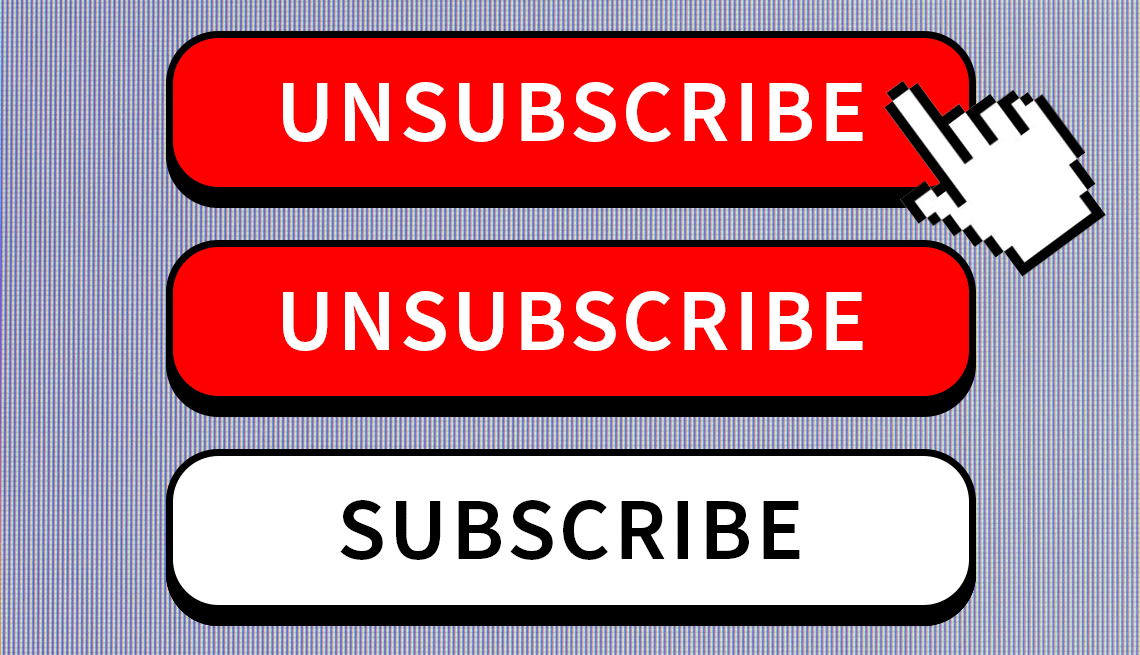
In this story
Never-ending emails • Safely unsubscribe • Block senders forever • Up your spam filter • Let your app handle • Tips to avoid spam
If your inbox spits out a handful of new emails every hour and the number next to your email icon is pushing 1,000, you’re not alone.
Keeping up with the daily influx of legitimate emails and texts as well as spam emails and texts takes time.
This month, senders in the United States are transmitting about 9.7 billion emails a day, topping all other countries, according to Cisco Talos Intelligence Group, based in Fulton, Maryland, near the nation’s capital. A separate 2023 analysis from Moscow-based Kaspersky Lab found that almost half of all emails worldwide were spam, the common moniker for unsolicited and unwanted electronic junk email and text messages sent out in bulk.
As overall email volume worldwide has increased by close to 20 percent in a decade, the percentage that is spam has been decreasing gradually to about 46 percent last year, Kaspersky says. Ten years earlier, the cybersecurity firm estimated that about two-thirds of email around the world was spam.
But wading through what is still an email tsunami of junk can be more than an annoyance. Automation allows companies, legitimate or not, to send millions of emails a day.
They phish for your personal information by asking you to “update” your records or entice you to click on a link or an attachment that installs spyware or viruses. To unsubscribe or block emails and texts, you have a few options.

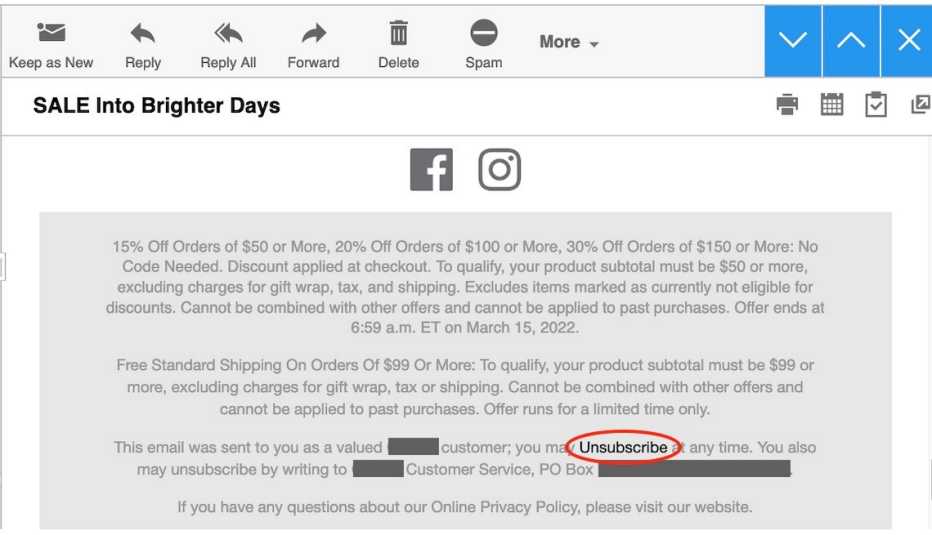
Unsubscribing from a legitimate email list is easy
If you know the email is legit, such as your airline points summary, a bank statement or sale notices from a favorite retailer, and you want to keep it for your records, move the email to a dedicated folder. If don’t want to receive the emails anymore, look for an Unsubscribe button at the bottom of the message or, in some programs, following the subject line. Click on it.
The link may route to a webpage where there will be a request for you to fill in a reason for leaving. Choose an option that confirms this is a permanent deletion. Some sites will direct you to a Manage Preferences page, which gives you options to choose the types of email you wish to receive in the future. Click on Remove me from all emails or something to that effect.
In some email programs, you hover over an email in your inbox to prompt an Unsubscribe option. Others require you to open the email before you can choose an action.
If you’ve received spam, don’t hit the Unsubscribe link
If an email features a suspicious subject line or web address, don’t click Unsubscribe, or any embedded links or attachments within it. The link could lead to malicious software, better known as malware, being automatically downloaded to your computer.











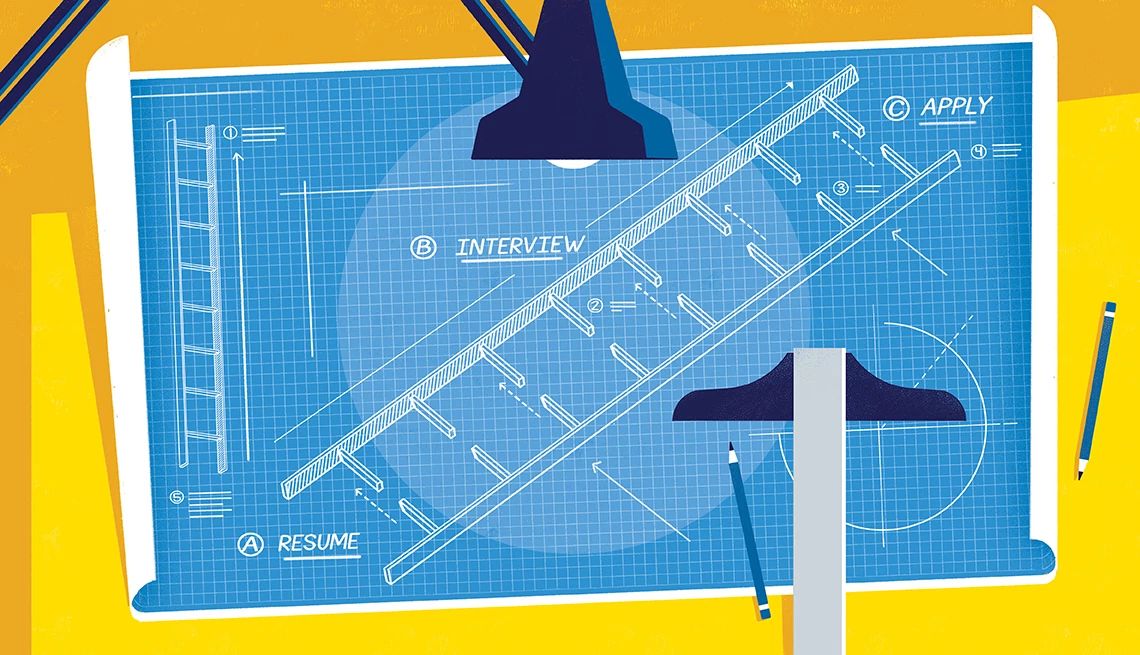


























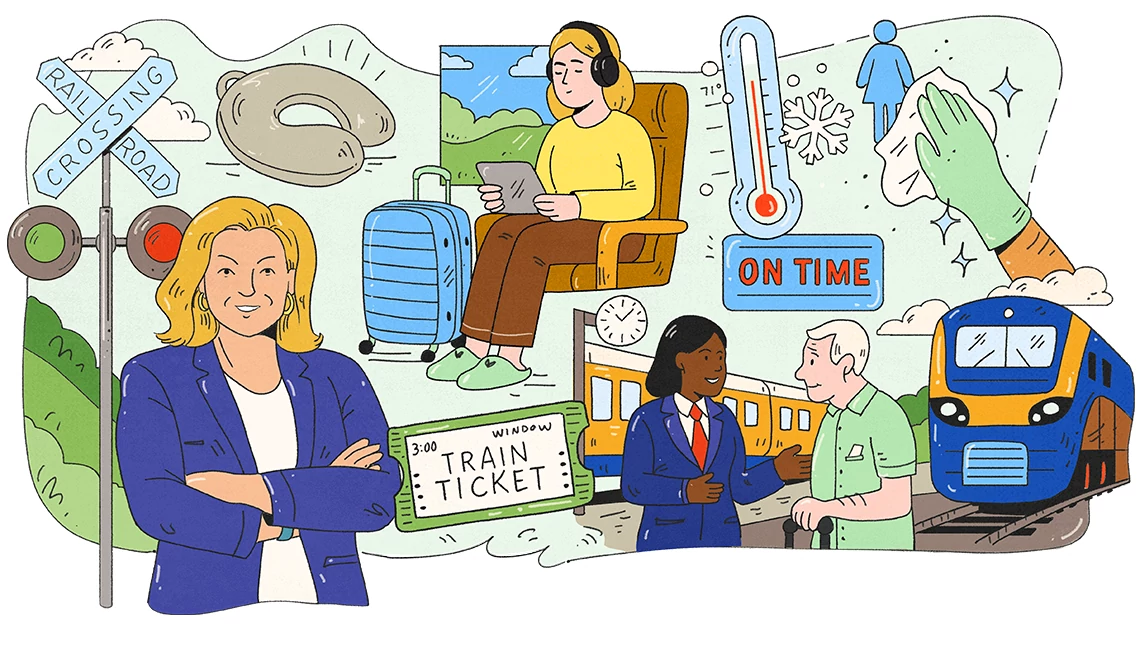

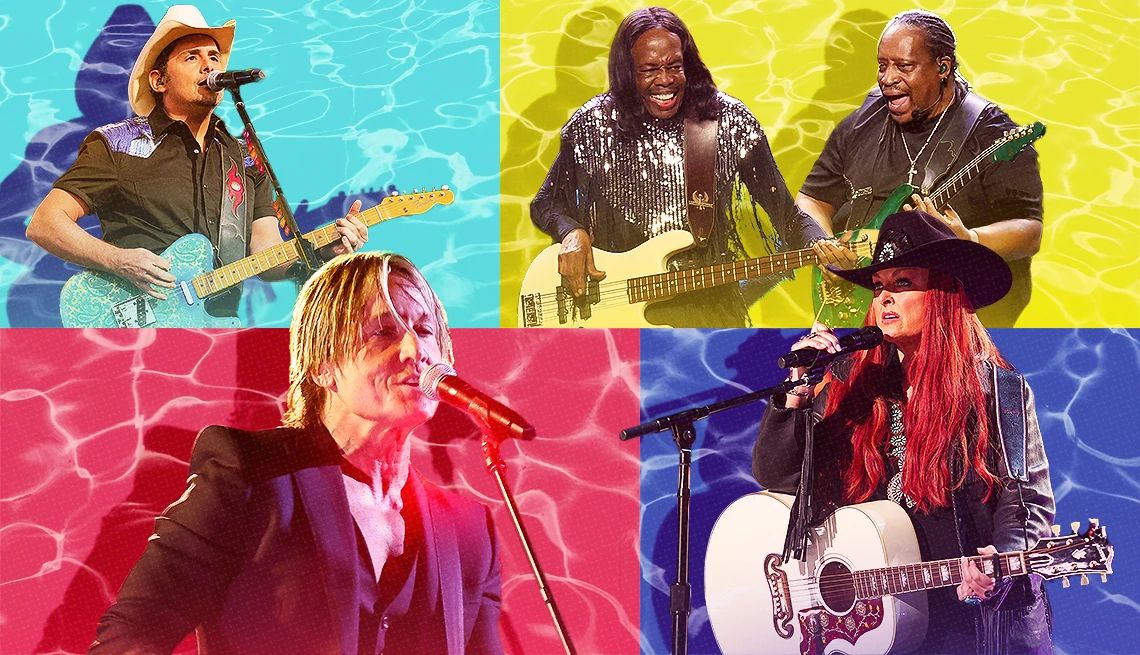





























More From AARP
Do Multiple Email Accounts Improve Your Security?
Only if you use safeguards on all email accounts
How to Delete Facebook Posts You No Longer Want to Share
The platform gives you several options
What to Do If You've Just Been Scammed
How one woman worked quickly — with help — to avoid being charged through PayPal
Recommended for You