AARP Hearing Center


If you're feeling the urge to travel abroad, but it has been decades since you took high school Spanish, French or some other language, you probably could use some help.
Whether you’re reading a foreign menu, asking for directions, listening to a lecture or trying to converse with a native, that help is as close as your smartphone. The Google Translate app has been available for Android devices and the iPhone for about a dozen years now. But if you have an iPhone, you might also open the Apple Translate app that Apple unveiled in 2020; it’s baked into iPhones running iOS 14 or later.
Both are free. While neither delivers perfect translations every time, they are increasingly powerful apps that under the right circumstances are magnifique.

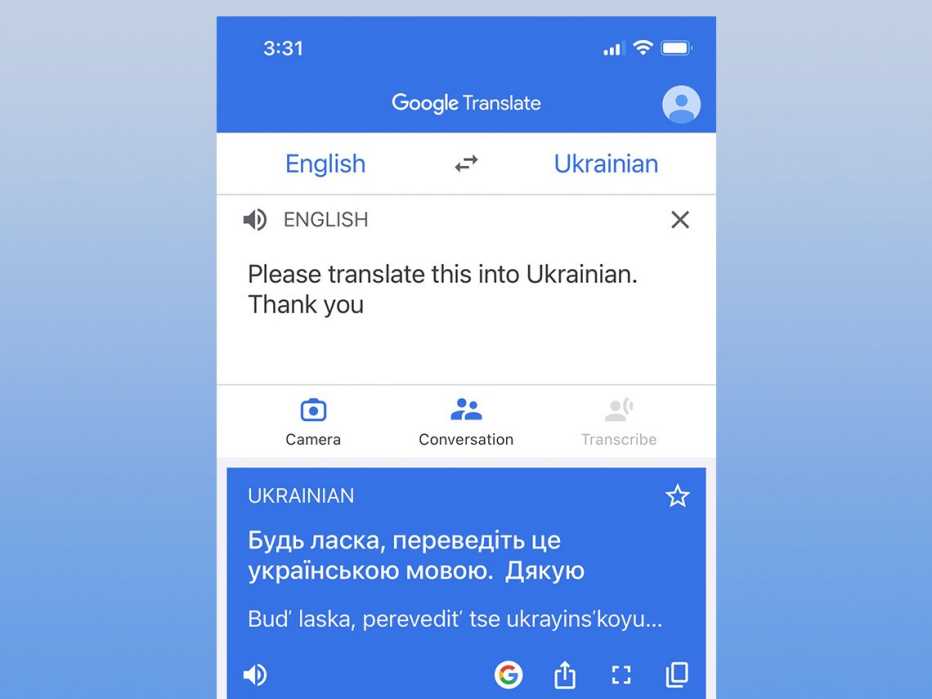
Google translates 108 languages
Google Translate lets you type and translate between 108 languages, or 59 even when you lack internet connectivity. The app can also translate text found in images across 94 languages, translate conversations in near real time in 71 languages, and recognize drawn text characters in 96. You can also create a phrasebook on your device.
What’s more: You'll not only see translations on the phone display but can hear pronunciations of the words and phrases.
The Google Translate interface differs on the Android and iOS versions of the app, but the basic functionality is the same. Start by choosing the languages you want to translate from and to. If your chosen language is supported, download the file onto your phone. That way you can use the translation features even when you’re offline.
You have three main ways to use Google Translate:
- Select Camera to translate the text it sees.
- Go with Conversation mode to have a bilingual chat with a foreign speaker.
- Choose Transcribe to translate words and phrases you either utter aloud or type.


































































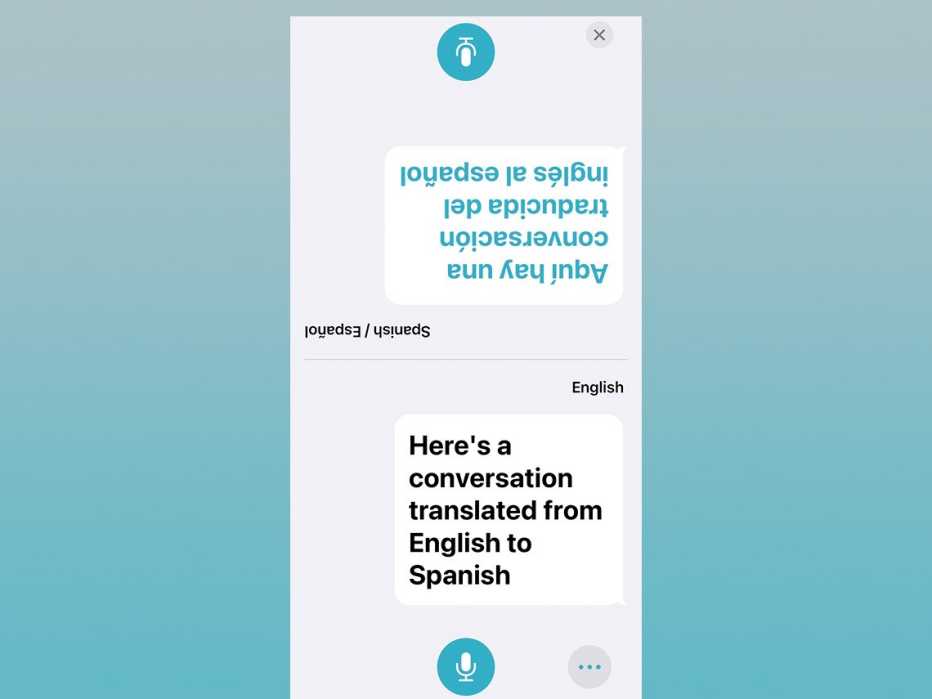
More on Home and Family
The New High-Tech Airport Experience
Get ready for digital IDs, facial recognition and more during check-in and TSA screening
Tips to Make Sure You Don't Miss That Perfect Picture
Fumbling photo ops? Keep your smartphone handy and practice
These Apps, Podcasts Help You Learn New Languages
Or boost your ability to understand and be understood with a translation device