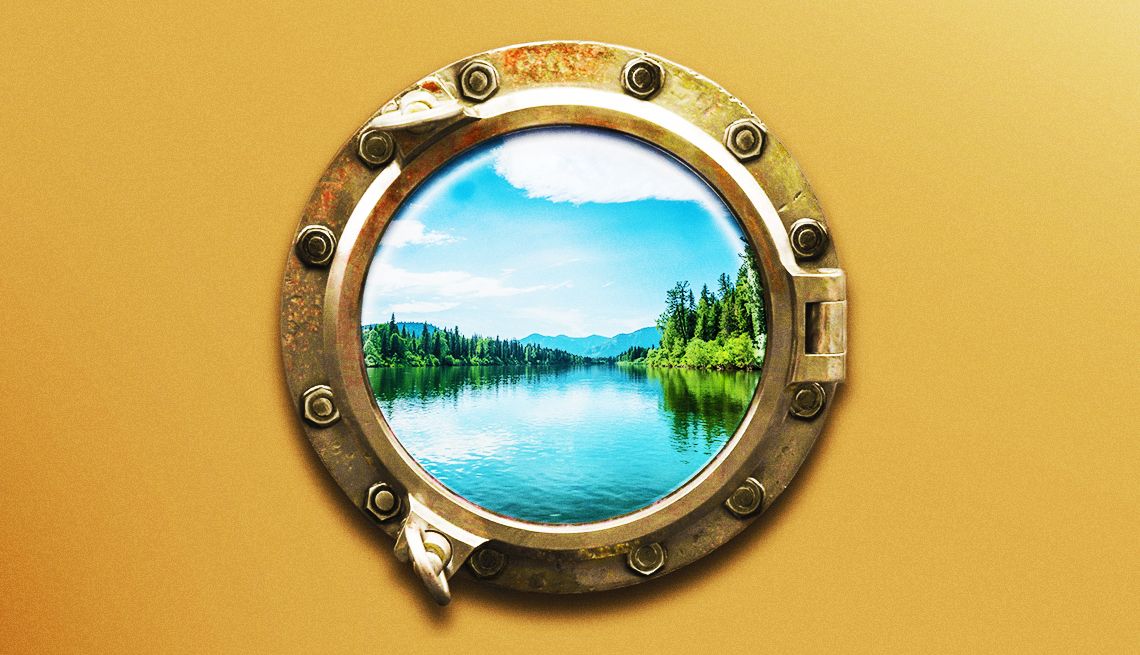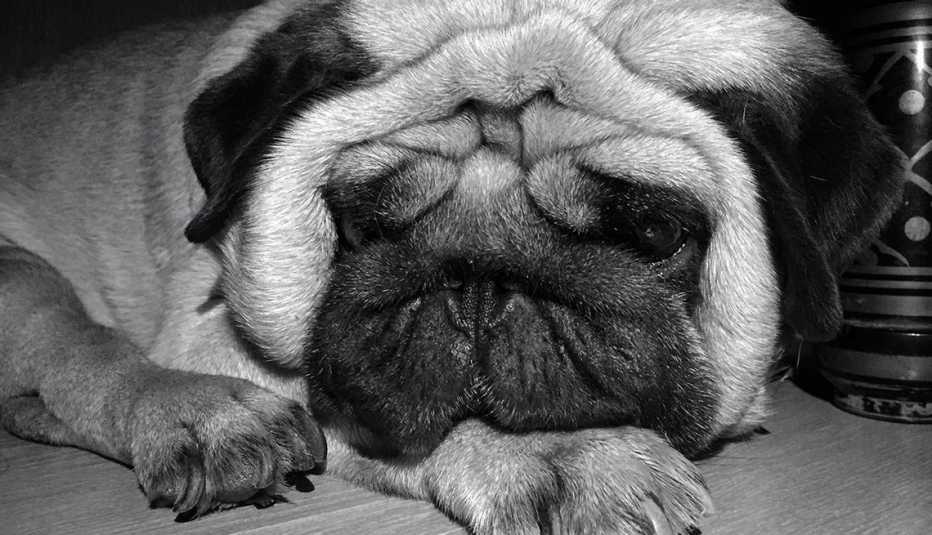AARP Hearing Center
If your smartphone is getting a bit long in the tooth but you have no immediate desire to trade it in, you have several ways to freshen up your aging handset. You can add features, keep it secure and otherwise make it work better for you.
1. Update the operating system
Apple and Google release yearly operating system updates for their iPhone and Android devices and minor tweaks throughout the year.
These updates are free and highly recommended. They often usher in security fixes and potentially helpful features. As part of Apple’s recent iOS 16 roster of features, iPhone users can share and edit family photos in a segregated iCloud shared photo library. They also now have the ability to recall text messages that were inadvertently sent, at least during a short window.
Refresh your phone
• Make your phone feel new again
• Download updates
• What to do about autocorrect
• Are passwords passé?
• Case for a password manager
• Tips to organize your apps
• Extend your battery life
• Give your home screen flair
• Free health apps worth the trek
• Health records in one place
• Info for an emergency
• Settings to make life easier
• Your phone knows where you are
• Apps to find gas, beat traffic
• Track your easy-to-lose stuff
• Cut down your screen time
• Quiz: Test your know-how
Learn more live and online
AARP’s free online classes can help you learn more about your smartphone, its capabilities and its apps.
• Senior Planet from AARP has live courses that can help you choose and use the best phone for you.
• AARP’s Virtual Community Center has a Tech Help area with interactive events that include smartphone use.
The Android 13 update doesn’t add as many features as iOS 16, but this latest flavor of Google’s software enhances user privacy. You’ll generally have more say on what apps can see what data, also a feature in Apple’s operating system.
To get iOS 16, open Settings on your phone, tap General | Software Update | Install Now. The software is compatible with handsets dating back to 2017’s iPhone 8.
As of this writing, Android 13 is reserved for Google’s own Pixel handsets, though other Android partners, including Samsung, will eventually release versions for their phones. To fetch the update on an Android phone, go to Settings | System updates | Download and install.
2. Change your passwords
Keeping your smartphone’s operating system up to date can bolster security. But that’s just a start.
Smart security means routinely changing your login and other passwords to something that you’ll be able to remember but no one else will and that’s more sophisticated than, say, the name of your first pet or mom’s maiden name. Whatever passcode you decide on — a lengthy combination of letters, numbers and special characters always makes for more robust security — do not use the same one on your phone that you use on all your other devices, lest a breach here results in vulnerabilities there.
While you’re at it, consider adding a password manager. These free or fee-based secure repositories for all your passwords can even automatically log you into sites.
If not already doing so, take advantage of the biometric security options on your device, which may include facial recognition, fingerprint authentication or a combination of these. You should enable two-factor authentication for any apps, services or websites that offer the option.
3. Weed out digital clutter
All the please-please-please-download-me apps you added to your phone way back when seemed like a good idea at the time. Now they’re collecting virtual dust.
Just as you may — or should — periodically rummage through your closets at home, apply the same mindset to your smartphone. Help tackle digital clutter by deep-sixing apps you rarely, if ever, use.
On both Android and iOS, consider organizing the apps you keep into folders by category, such as entertainment, finance, news and so on.
4. Replace the battery
You’ve got lots of ways to prolong the battery life of your phone, including closing apps running in the background, curbing notifications and dimming the screen.