AARP Hearing Center


Compact discs may be less fragile than your old records, but music purists insist CDs can never match the aura of vinyl.
The sounds of nicks and scratches are part of vinyl’s charm. CDs “were never about romance — they were about function,” Rolling Stone contributing editor Rob Sheffield wrote in January. “They just worked. They were less glamorous than vinyl, less cool, less tactile, less sexy, less magical.”
Yet just as vinyl has been undergoing a renaissance lately, it appears CDs have also hit the comeback trail. Sales of the discs jumped 21 percent in 2021, to $584.2 million, according to the Recording Industry Association of America.
Sure, that’s just 3.9 percent of total revenues for all recorded music formats, but it’s the first increase for CDs in 17 years. Of course, most music aficionados nowadays get their fix listening through Spotify, Apple Music or another streaming service.
While you may not be buying as much — or any — new music on physical media as you once did, many of you have also proudly held on to your old CD collection. And you still listen to the discs on your prehistoric CD player, though CD-capable players are still available from brands that include Cambridge Audio, Marantz, Onkyo, Panasonic, Sony, Technics and Yamaha. DVD and Blu-ray players also can play standard CDs.
But you may want to convert the CDs into digital audio files that will let you listen on a PC, Mac, smartphone or in the car. Adding tunes to a digital library means you won’t have to schlep physical CDs. Plus, you’ll have a digital backup should the physical disc get damaged.
You can easily do so by ripping, or copying and importing, the music off a CD onto a computer. It’s legal, provided you own the CD and are ripping it for personal use.
You will need a CD or DVD recorder drive or CD burner if there isn’t one already built into your computer — extremely unlikely unless you use an older machine. Fortunately, external USB CD/DVD drives that’ll do the trick are generally cheap, in some cases a little more than $20 — less than you might pay for two new CD music albums today.
Ripping should not be confused with burning, which refers to copying music or other files onto a blank CD or DVD.

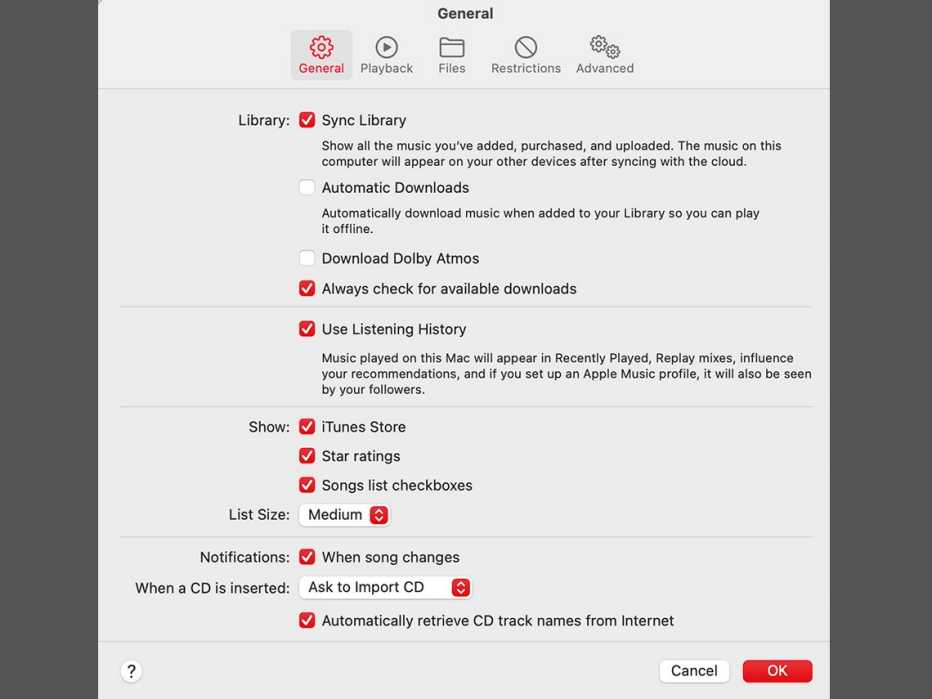
Ripping a CD using a Mac
In the absence of a built-in CD/DVD drive, start by connecting an external drive to the computer. Launch the Music app, and from the Music menu on the upper left of the screen choose Preferences.
Make sure the General tab is highlighted. At the bottom of the Preferences window, click the When a CD is inserted pop-up menu. You can choose Import CD, Import CD and Eject or Ask to Import CD. The first option is good if you just want to automatically import the CD, the second if you intend to import a lot of CDs and the third if you want to decide each time. Tap OK after you’ve made your selection.

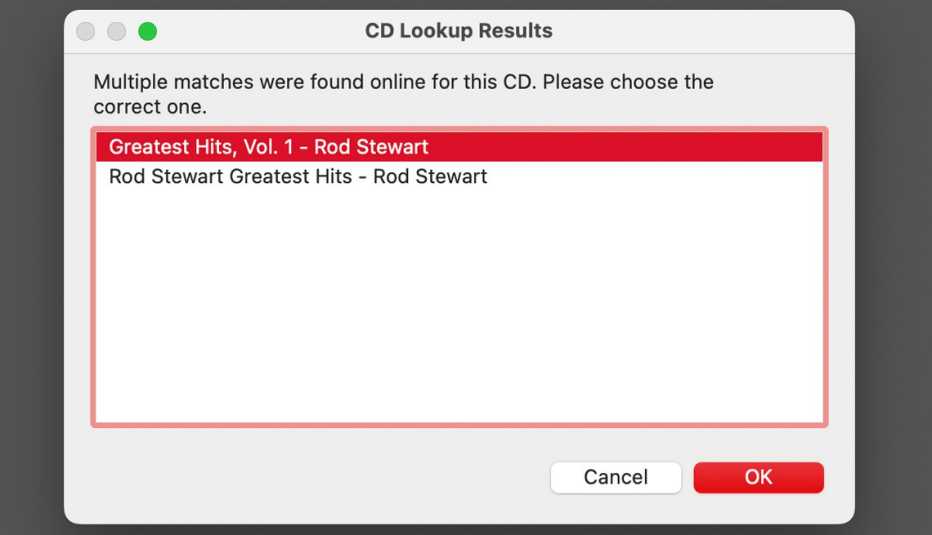

































































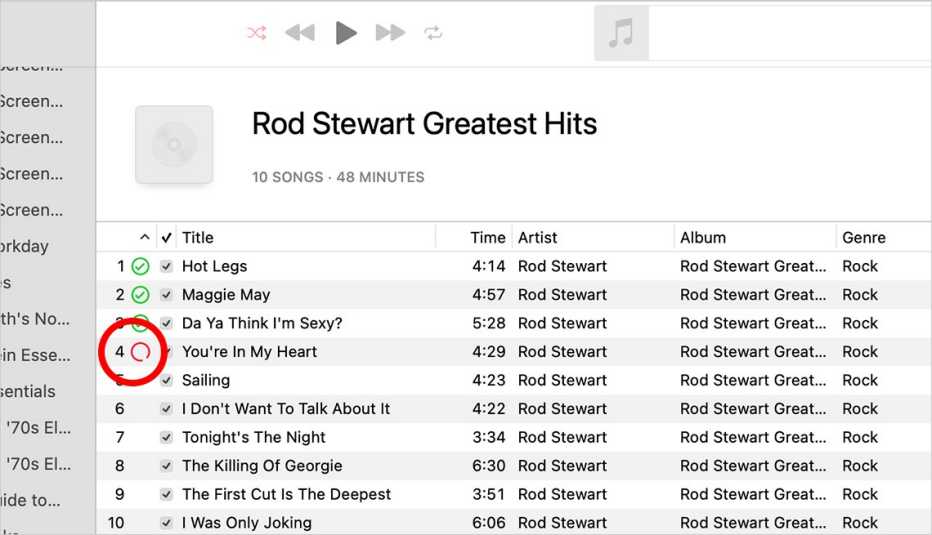
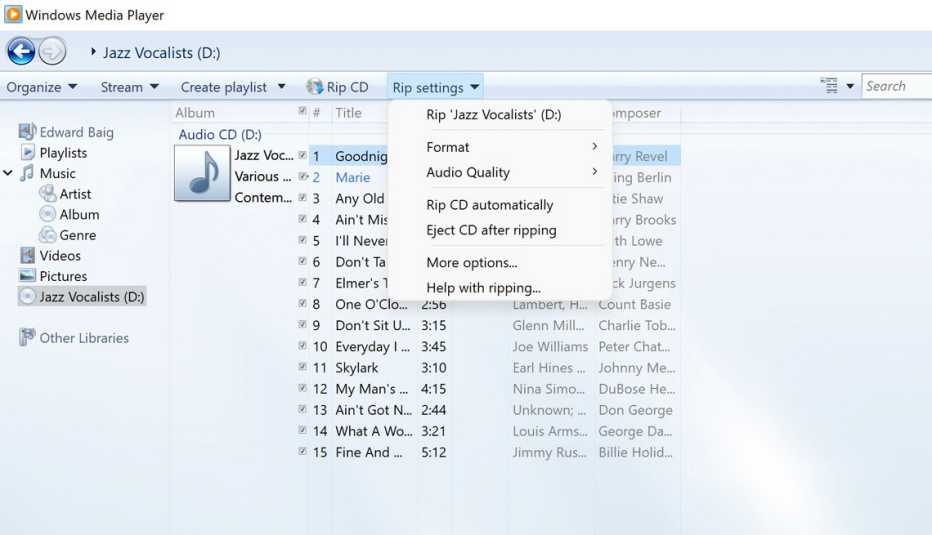
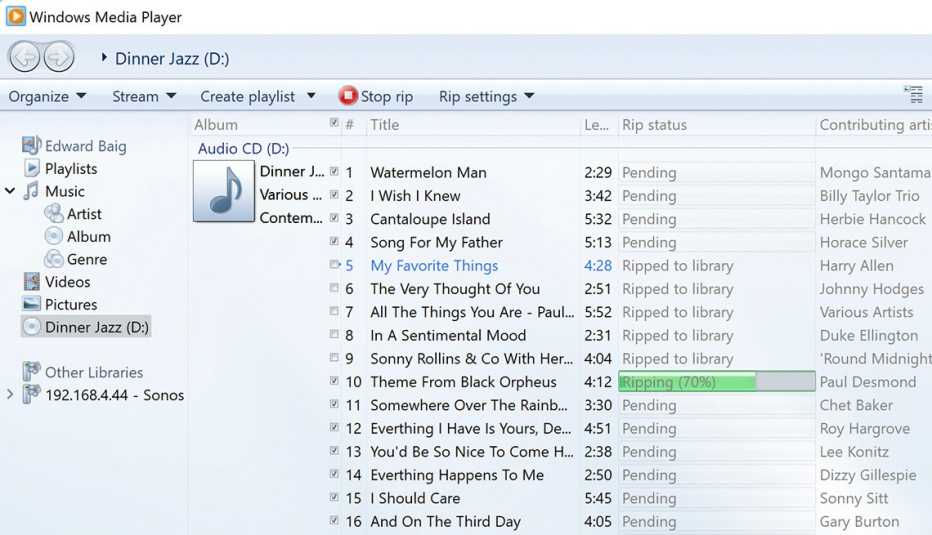
More on Home and Family
Switch Music Streaming Services — Without Losing Your Playlists
Several app options can help you ease the transition‘Concierge’ Helps Older Adults Learn About Technology
More communities embrace the concept of an in-house expert
What to Consider When Buying a New Computer
Here's a guide to the processors, storage and RAM you will need in a new device