AARP Hearing Center

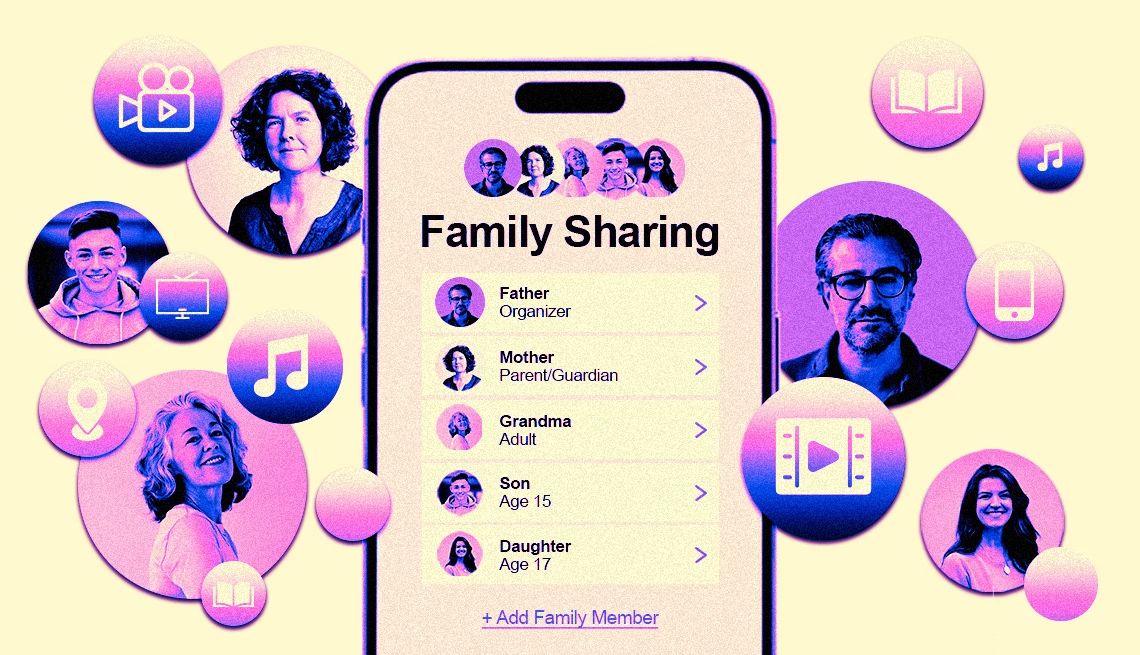
I’d love to be able to share with my parents the music, movies, e-books and other content I purchase or receive through subscriptions on my phone and other devices. But we don’t live under the same roof. Can I do so, and will it save me or them any money?
The short answer is yes, you can share most of that stuff. And since you didn’t specify, whether the content was purchased through Apple or Google doesn’t matter.
While you’re unlikely to save money yourself and could possibly pay more, any of your older relatives probably will save — if only because they won’t have to spend their own loot on fare you’ve already bought. In some ways, this is the digital era’s version of passing along a print magazine.
The two tech powerhouses each provide plans that let you share content with your spouse and kids living in the same house. But that sharing can include extended family like parents or grandparents who reside elsewhere.
Apple’s plan is aptly named Family Sharing; the Google Play equivalent is called Family Library. If you have an especially large clan, keep in mind that each plan limits the number of participants to five plus yourself.
Parental controls are tied into the two plans depending on a youngster’s age. Mom and Dad can monitor or restrict certain content. You probably wouldn’t apply the same rules to Grandma.
Related: What Popular Music Streaming Services Will Give You for Free


Ask The Tech Guru
AARP writer Ed Baig will answer your most pressing technology questions every Tuesday. Baig previously worked for USA Today, BusinessWeek, U.S. News & World Report and Fortune, and is author of Macs for Dummies and coauthor of iPhone for Dummies and iPad for Dummies.
Apple’s Family Sharing can include Apple TV+
With certain restrictions, Apple lets you share individual content you pay for: apps, e-books, movies, music and TV shows including Apple TV+ streaming service. You also can share Apple subscriptions that include Apple Arcade games, Fitness+, iCloud+ and News+, some bundled in an offering called Apple One.
Worth noting: Through a separate feature outside of Family Sharing called iCloud Shared Photo Library, you can share photos and videos with up to five others. They in turn can add their own images to the collection.
With the most expensive iCloud plan, you also can share up to 12 terabytes (TB) of storage.
How to get started. The first step is to decide who in your household will be the family organizer. Apple lets you choose only one.
This person can invite other family members to the cohort, remove them or disband the group entirely. The person also determines what can be shared and with whom.
Navigate to ⚙️ Settings on an iPhone or iPad running the latest operating systems. Tap your name | Family or Family Sharing | Set Up Your Family.
The drill is similar on a Mac computer running macOS Ventura or later, except you’re clicking instead of tapping and starting out under the Apple logo in the upper left corner then choosing System Settings...


































































You Might Also Like
The Mail App on My Smartphone is Missing. How Can I Find It?
Sometimes icons aren’t where they should be. Here’s what to do when they vanish
My Smartphone Has Run Out of Storage. What to Do
How to find files, data behind all that digital clutterHow to Get Your Favorite Tunes on Streaming Services
There are steps you can take to find more music you love