AARP Hearing Center

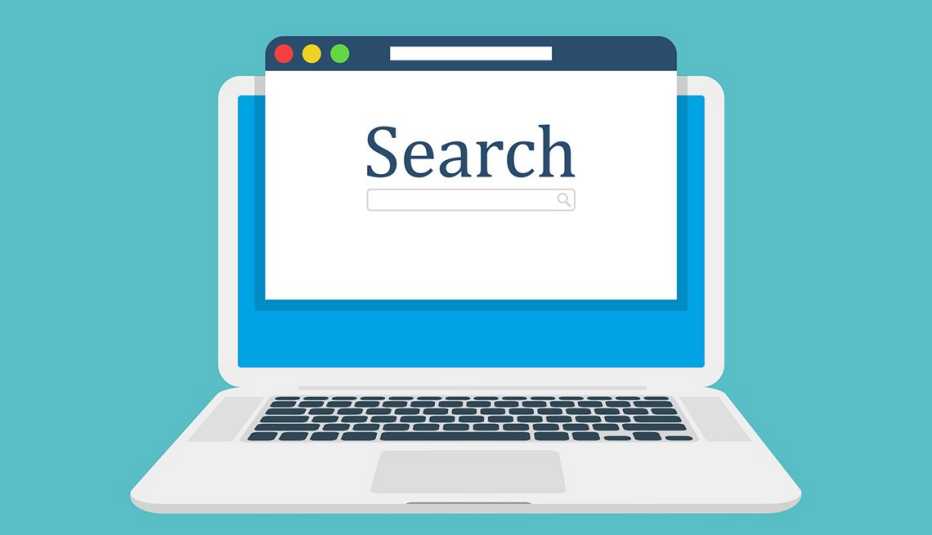
Finding something you need on the internet without the help of a good search strategy can be like driving from Boston to Los Angeles without a road map: You know the general direction, but there are too many options to get to where you’re going.
With billions of web pages in cyberspace, you could waste a lot of time — or worse, money, should you get scammed — scouring for what you’re looking for.
If you need help with your searches, consider the following tips and tricks for getting the most out of Google, the most popular search engine on the planet with more than 91 percent market share. Many of these search suggestions will work for other solutions, too, like Bing, Yahoo!, DuckDuckGo, Ecosia and more, but expect a little trial and error.
Adding to the mix, generative IA chatbots folded into many search engines, such as ChatGBT-enabled Bing and Google Bard, bring info searching to a whole new level. We’ve included a tip on leveraging artificial intelligence here along with other helpful hints to find what you’re looking for.
Note: We’ve identified search terms in italics here to avoid confusion, but you don’t need to italicize your search terms.
1. Be specific with your search terms
If broadly worded searches such as car classifieds yield too many results, try more specific words to find what you want, like used car classifieds or Miami used cars SUV or used cars classifieds SUV Miami Chevrolet Trax.
Choose your words carefully to narrow down your search and save time.
2. Use + and -
Use a minus (-) sign to exclude words you want to avoid in your search. Doing so filters out stuff you don’t need. For example, type pets -cats if you’re looking to adopt an animal but have a strong aversion to felines. Or type in best movies -horror to omit scary flicks from your search.
Note: Don’t put a space between the minus sign and the word you want omitted.
You can also add a plus (+) sign to inform the search engine of specific words that must appear in search results. For example, you can type Medicare Advantage +flex cards if you want to see Medicare Advantage plans that offer enrollees flex cards.
3. Put key phrases in quotes
Put phrases inside quotation marks to help the search engine find exactly what you’re looking for.
If you want to search a certain sequence of words together, use quotation marks on the outside of the phrase. An example is the 2023 movie Blue Beetle. Without quote marks on each end of the title, a search engine would independently search for websites containing the words “Blue” and/or “Beetle,” in any order.
This works with most search engines, including Google, Yahoo! and Bing.











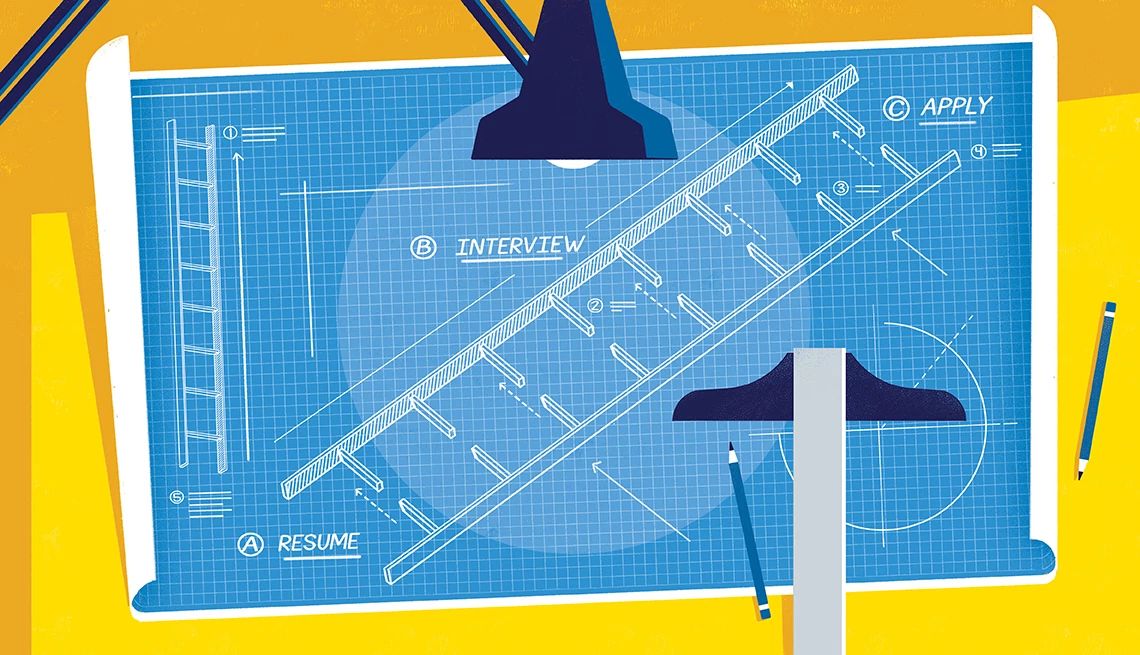

























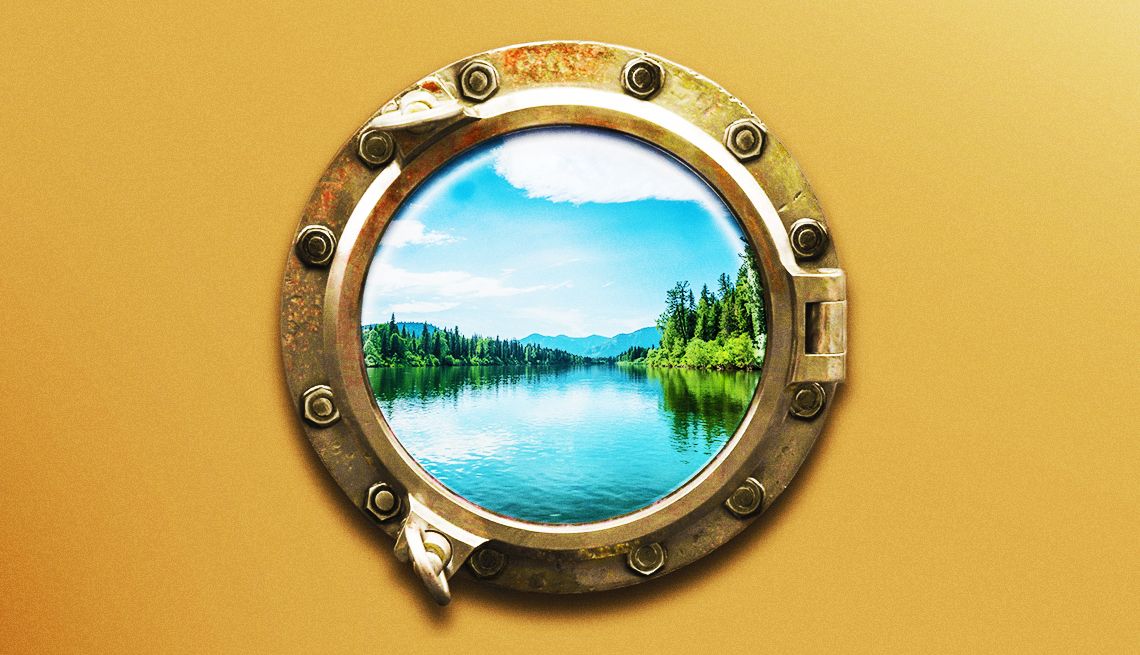


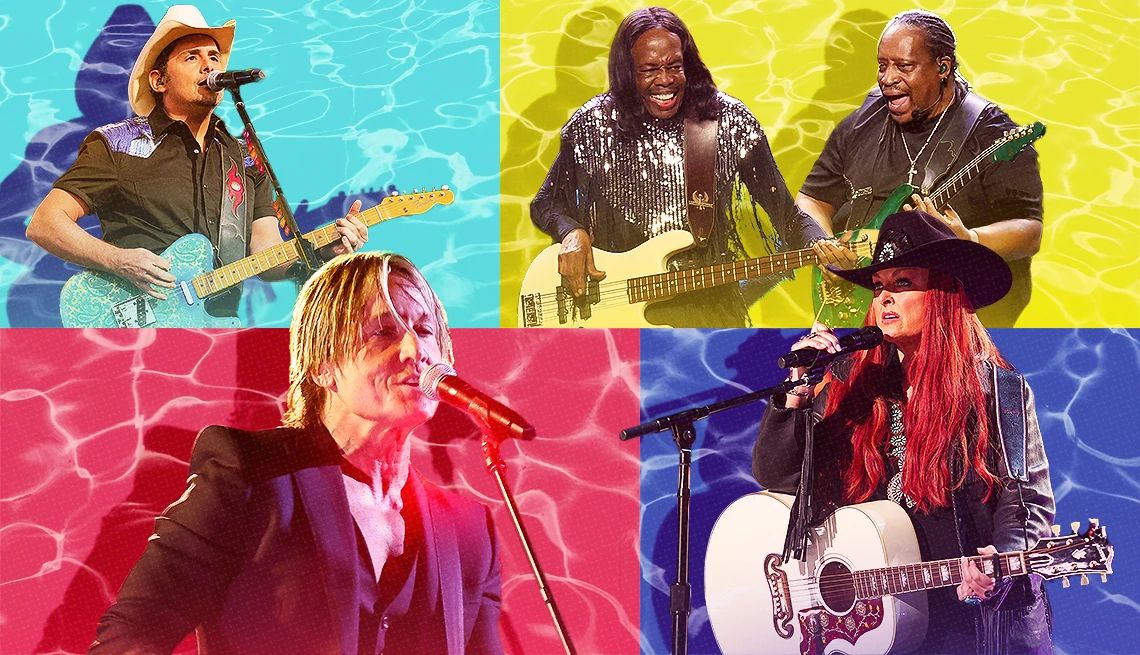
























More From AARP
Google Turns 25: 10 Ways Web Searches Have Evolved
Remember how you got info before everyone ‘Googled it’AI Could Be Your Next Therapist for Loneliness, Anxiety
Chatbots can help support mental health, experts say
Specialized Searches on Google Go Beyond Google.com
You may get better results with search giant’s subsections