AARP Hearing Center


Even if you didn’t shamelessly hint to family and friends about a specific gadget you’d love to unwrap this holiday, chances are good you found something techy under the tree this year.
From tablets and e-readers, smartwatches and activity trackers, to the latest smartphones and smart home gear, tech remains one of the hottest gifts to give. But what if you can’t figure out how to use your new toy? You’re not alone.
After all, it’s not like we grew up with these cutting-edge devices. You’re sure to have questions, or even challenges, as you familiarize yourself with them and what they can do.
How you go about getting technical help could vary greatly, depending on the issue, how tech-savvy you are and what you can afford. With this in mind, here’s a look at a few options for getting help, even if it’s an evening, weekend or holiday. Some are free.
Look to the manufacturer for support
When you pay for a product or buy one as a gift, part of the cost goes toward customer service and technical support. So don’t be afraid to use it.
The same approach applies if you’re paying for a service, such as your internet provider or mobile phone carrier. They, too, are obligated to help you. Even if a warranty period has expired, many companies will still try to assist you.
Missing a power adapter?
Newer models of Android smartphones, iPhones and their companion smartwatches likely don’t include an AC adapter, also called a wall charger or charging brick.
You will find a cable with either a MagSafe, Qi-certified or USB-C connector on one end and another USB-C connector on the other. You’ll have to buy the charger separately if you don’t own one from a past purchase.
The reason? Manufacturers say they’re helping the environment. But the new USB-C standard means that few people have these newer chargers at home already.
The good news? You don’t need to buy the brand of your device manufacturer. Electronics and most big-box stores stock them, and you can find them online starting at less than $10.
To get help, go to the company’s website and look for the tech support area or do a web search for “[product name] tech support.” Be diligent in narrowing your search terms to locate the manufacturer’s actual site. Scammers are everywhere.
To communicate with customer service, use the method you’re most comfortable with. Be prepared to wait for days if you choose email or even hours during high-volume times for your phone call to get to the top of a queue. But if you look for a Live Chat tab or something similar, it will open a text-based chat window that allows you to correspond with someone on the other end in real time. At first, that might be a computer-controlled chatbot, but a human should come online at some point.
If you’re having a problem with a product you just received, make sure you have a gift receipt in case you need to return it to the store. Keep the box for a month or two, especially for high ticket items like laptops or smartphones, in case the retailer won’t take it back without that. And be sure to register your device with the company if you have the option.
Rely on friends and family
In every family or circle of friends, someone with serious tech smarts is available to call in a pinch. If they’re willing to help you by phone, make sure you have the item in front of you so you can follow along with the instructions. Take notes in case the problem happens again.





































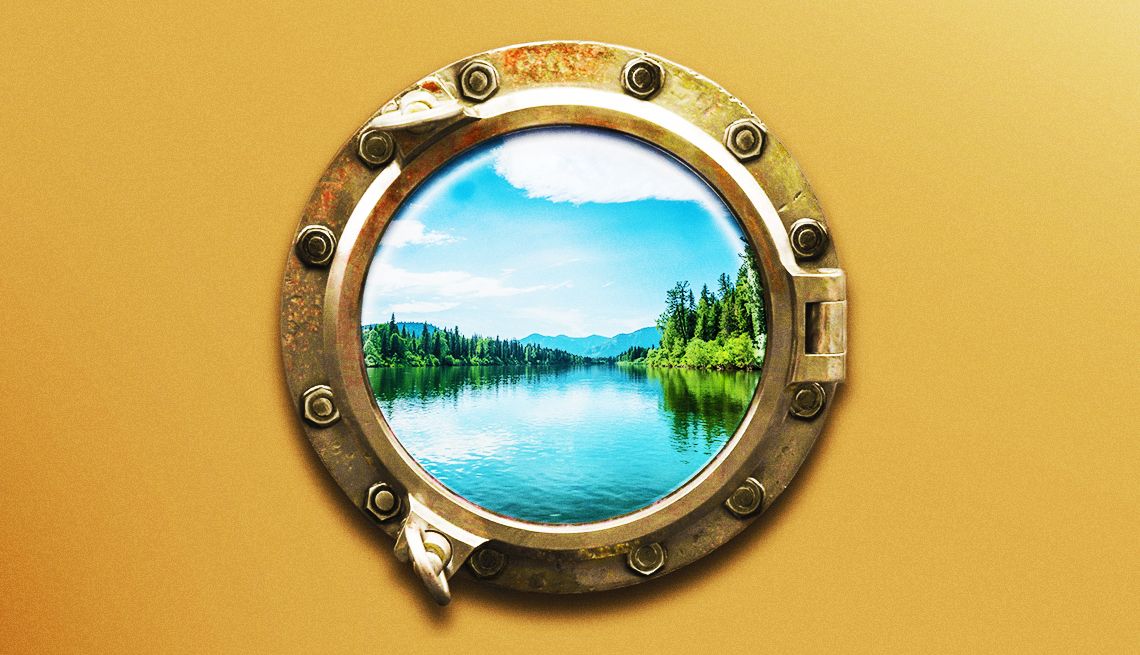































More from AARP
Apple Pulls 2 Models of Smartwatches off the Market
Feds on Dec. 25 block imports of Series 9 and Ultra 2Apple Family Sharing Users Could Net $30 in $25M Deal
How to claim your piece of the class action agreementSmart Technology Gives Peace of Mind When You’re Away
Protect your home and belongings with today’s latest devices