Staying Fit


Creating a separate wireless network in your home for guests to use might not be a bad idea.
By doing so, you don’t have to share your password with anyone and you don’t risk your guests having access to all devices connected to your network, such as your wireless printer, smart thermostat, Wi-Fi-enabled cameras and so on. And if you use the same password for other accounts — which isn’t recommended, but many still do — you’re potentially exposing yourself there, too, by giving out your password.


AARP Membership— $12 for your first year when you sign up for Automatic Renewal
Get instant access to members-only products and hundreds of discounts, a free second membership, and a subscription to AARP the Magazine.
Sure, you trust your friends and family. But it’s more a matter of security: A guest network reduces the odds of cybersecurity issues, such as an infection of malicious software, also known as malware, or a data breach.
Though your friends and family likely wouldn’t intentionally sabotage your network, they may not be aware that a device they’re connecting to your network contains some sort of malware.
Think of it this way. A guest network segregates your guests’ activity on the internet from your own. It’s fast, free and easy to set up. You can consult your internet service provider (ISP) and/or router manufacturer for specific instructions, but the overall process is the same.
Setting up a guest network
1. On your computer, open a web browser or search engine and type in your specific IP address, which may look something like 192.28.200.21. If you don’t know your IP address, you can find it on the back of your router.
Some new routers and ISPs support an app that lets you manage your Wi-Fi network as well as a guest network. Those that support a Wi-Fi management app include AT&T, CenturyLink, Verizon Fios and Xfinity. Setting up a guest network will often be listed under Settings or Option.
2. A page will open with information about your wireless internet connection, but you might have to sign in first as the network administrator.
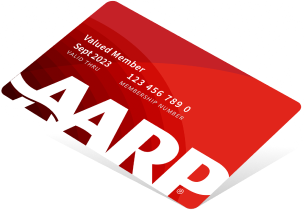
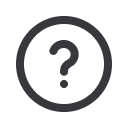
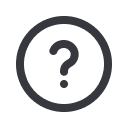




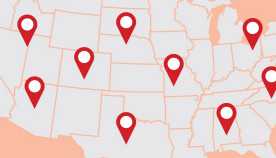

























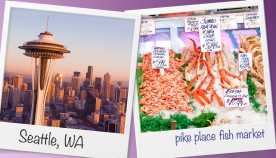

































More From AARP
Keyboard Shortcuts for Your PC
Simple combinations for fast actionsKeyboard Shortcuts for your Mac
Find out how to use your keyboard more efficiently
10 Tips to Help You Use Google, Other Search Engines More Efficiently
Quick tips and tricks to narrow down your searches