Staying Fit


Chances are you’ve wrestled with how best to protect your digital information.
With all the files you likely have on your laptop, smartphone or tablet, including important documents and irreplaceable photos and home movies, you need a backup for when — not if — something happens, like a nasty virus, power surge, corrupted drive or lost or stolen gear. Having at least two — three is better — copies of important files or folders is critical.


AARP Membership— $12 for your first year when you sign up for Automatic Renewal
Get instant access to members-only products and hundreds of discounts, a free second membership, and a subscription to AARP the Magazine.
Along with local backup, like an external hard drive, memory card or USB stick, a cloud account is an increasingly popular solution.
Benefits of cloud storage
• Cloud services can protect your data from local threats, such as a flood or fire, by keeping a copy securely hosted on servers in another place.
• Every time you snap a photo — after you conveniently set your phone — it will automatically upload a copy to the cloud.
What about using an external hard drive instead?
Investing in an offline backup solution is also a smart way to protect your files.
A local option, like an external hard drive or solid-state drive, means you still have access to your backup even if you don’t have an internet connection or if your connection goes down, and an external drive has no recurring monthly costs. You can purchase a 2TB brand-name hard drive — Seagate, Silicon Power, Toshiba, Western Digital all make them — for less than $60 online.
Hedge your bets and use both a cloud account and an offline drive.
• Large files can be sent from your cloud account. That’s better than trying to attach a huge file to an email, which then may not go through.
• All your backed-up stuff can be accessed securely from virtually any internet-connected device. Most cloud services have free apps that make it easy for you to download or upload files.
• To back up files, you don’t need to plug anything into your device, which can be challenging on a smartphone or tablet.
• A few gigabytes (GB) of cloud storage backup are free to start and cost a couple of bucks a month, depending on how much storage you want.
Note: The space that each digital file takes up varies. An average document is quite small — it's usually just text — so tens of thousands will fit in 1GB of storage, which is equivalent to 1,000 megabytes (MB). A high quality photo can be as much as 5MB, so 1GB can store 200, and likely more, high-resolution images and far more standard-quality photos. The size of music files also varies by quality but is about 2 to 5MB per song. Video files are bigger than audio files, and video compressions, or how much they're shrunk in size, can vary greatly. But you can fit about five high-resolution movies on a 1GB drive or about 15 to 20 TV episodes.
So if you’re sold on cloud backup, which service should you go with?
Here are some thoughts to help you decide from among some of the biggest players — including Amazon, Apple iCloud, Dropbox, Google Photos/Google Drive and Microsoft OneDrive — and a high-level look at what you get with each service.
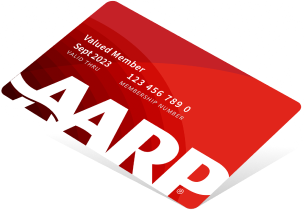
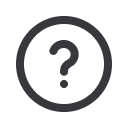
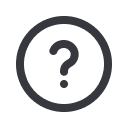






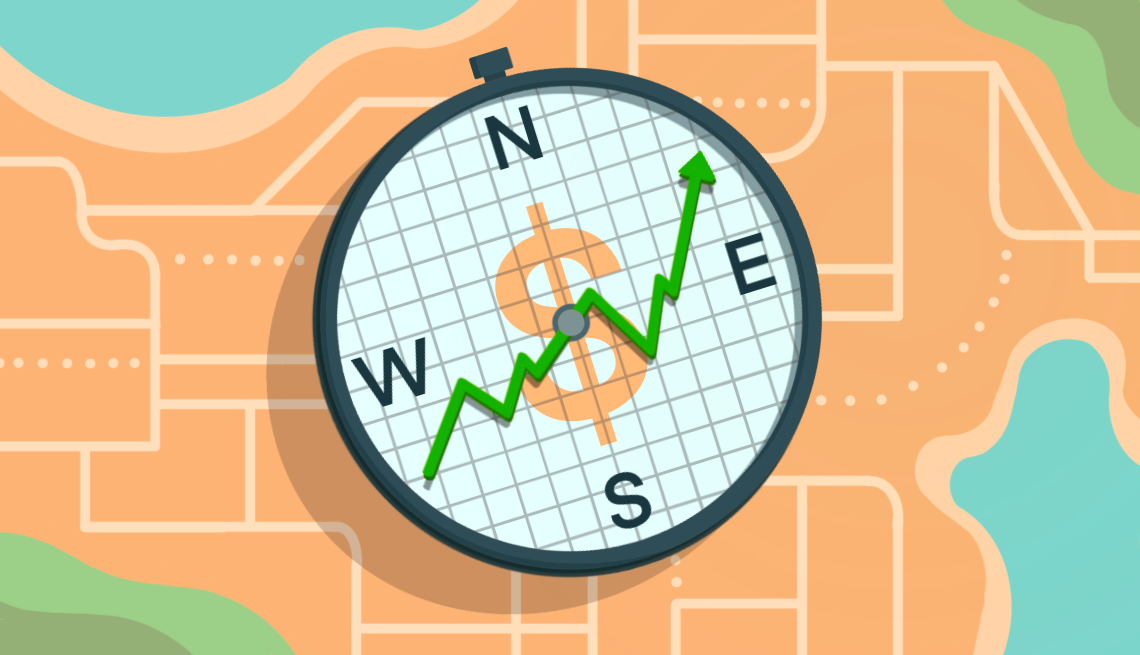






















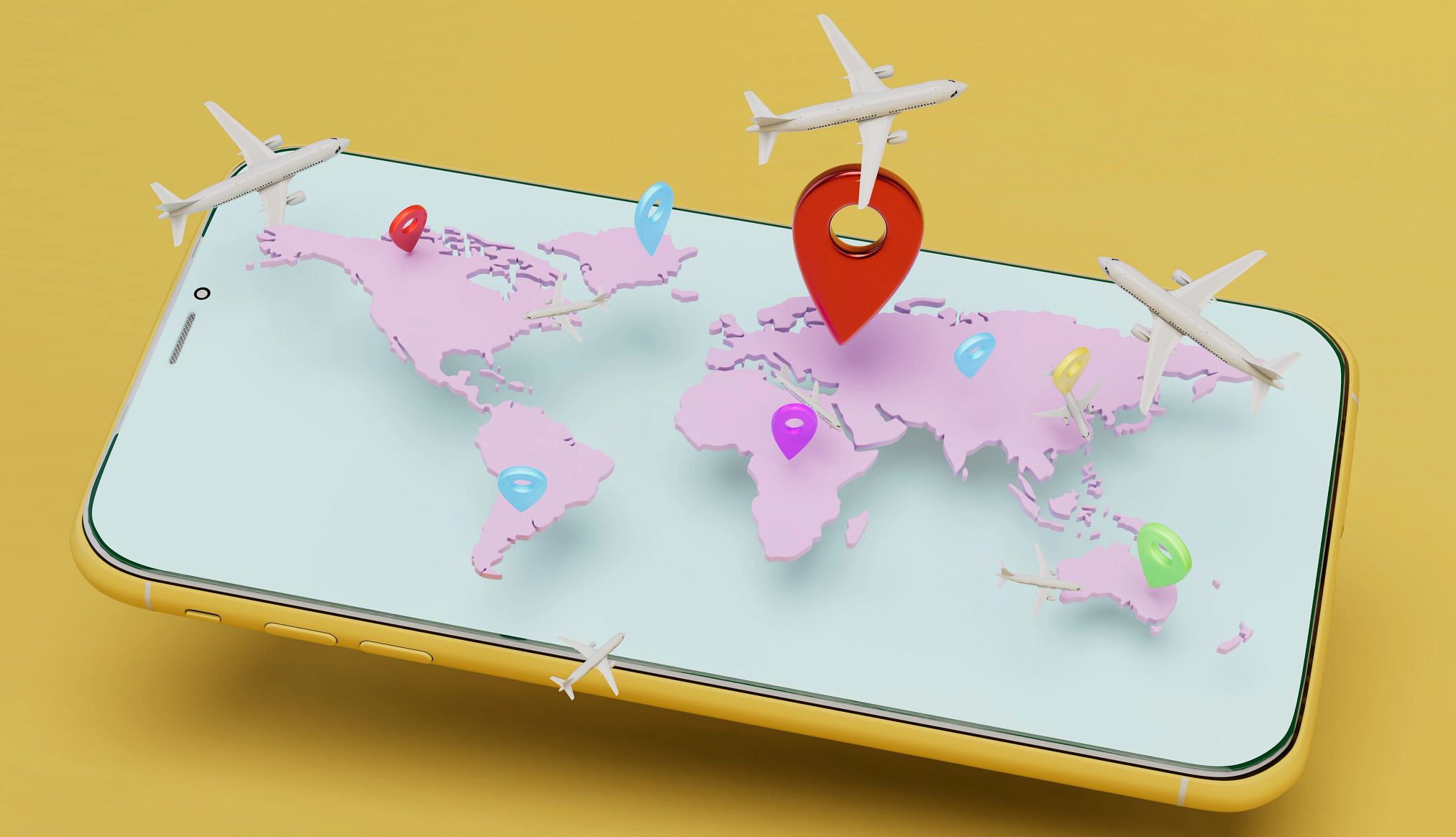
































More From AARP
Tips to Make Sure You Don't Miss That Perfect Picture
Fumbling photo ops? Keep your smartphone handy and practice
How to Easily Digitize Photos to Preserve Your Memories
DYI and save money. Use a professional to save time