Staying Fit


Buying a new smartphone can be overwhelming.
Not only can the jargon make your head spin — megapixels, SIM cards, terabytes — but we all have different needs, personal preferences and budgets. Perhaps you've seen phones advertised specifically for older adults, often with bigger buttons, a louder ringer, or larger display. Is this something you should consider?


AARP Membership— $12 for your first year when you sign up for Automatic Renewal
Get instant access to members-only products and hundreds of discounts, a free second membership, and a subscription to AARP the Magazine.
It's not a one-size-fits-all scenario. Because you're likely to be with this device a lot and for a few years, choosing the right phone is critical.
A smartphone is essentially a pocket-size internet-connected computer, along with a camera and camcorder, digital wallet, gaming system, health and fitness monitor, music player, navigation tool and much more.
(By the way, a megapixel is one million pixels, and camera phones are often measured this way, so a 12-megapixel camera can create images with 12 million megapixels. A SIM card, which stands for subscriber identity module card, is the chip inside your phone that stores your cellphone user information. And a terabyte, about 1 trillion bytes, is a way to measure data storage; 1,000 bytes is a kilobyte, 1 million bytes is a megabyte and 1 billion bytes is a gigabyte.)
Many flip or bar phones aren't capable of accessing email or making video calls, and because the numeric buttons also are used to type several letters each, like push-button landline phones, sending texts can be laborious. But if all that you want is to make and receive calls and maybe get some bigger buttons to press, a handful of mostly inexpensive, bare-bones cellphones are on the market.
Just make sure that the phone you buy won't become obsolete in the next year or two, a danger if you get one running on the 3G network, rather than the faster 4G LTE or 5G. AT&T will phase out its 3G network starting in February, T-Mobile reportedly expects to shut down both its T-Mobile and Sprint 3G networks between January and April and Verizon plans to shutter its network on the final day of 2022.
You have lots to consider, so we turned to a couple of experts for some answers.
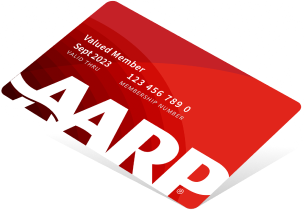
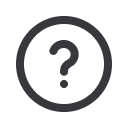
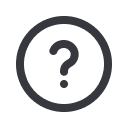




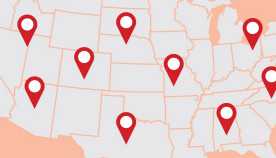

























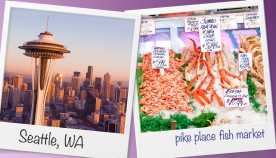































More on Home and Family
How to Spot Scam Texts on Your Smartphone
Take steps to protect yourself from fake mobile messages sent by cybercrooks
How to Use Free Public Wi-Fi and Keep Your Personal Data Secure
Don't let a hacker spy on your cellphone, laptop browsing and typing
Get a Free ‘Burner’ Phone Number for Calls or Texts
The throwaway number can be a valuable shield from spam