Staying Fit

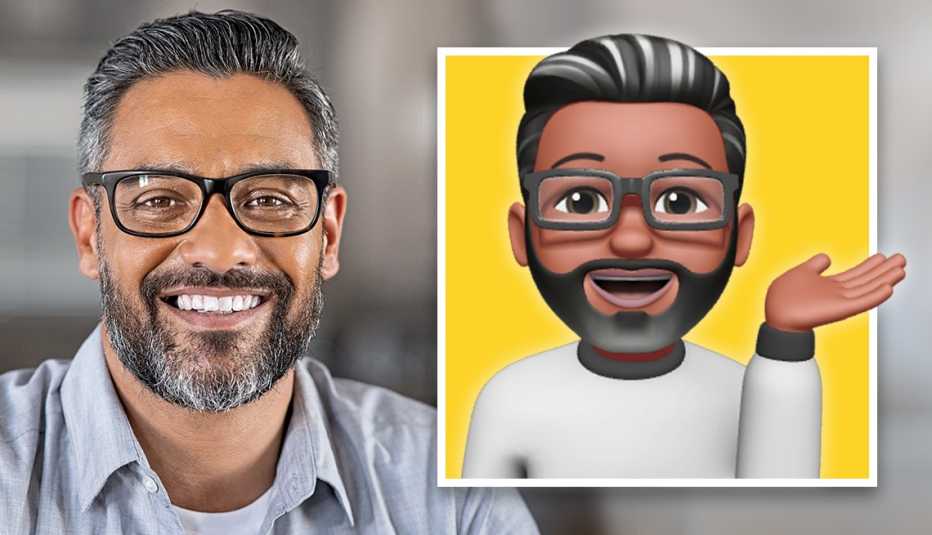
🎉 You’ve got the emoji thing down 😀. You’re adding ❤️s and 💯s and 👍s to your texts. You’re on 🔥.
Remember emoticons, a mashup of emotion and icon? ;-) That’s where emojis came from. Emojis, a Japanese joining of e for electronics, borrowed from English, and moji for character or letter, gave us colorful little electronic pictures of those emotions. 😉 But now you’re ready to take your thumbs to the next level. If you have a newer smartphone, get ready for more fun with art and animation.


AARP Membership— $12 for your first year when you sign up for Automatic Renewal
Get instant access to members-only products and hundreds of discounts, a free second membership, and a subscription to AARP the Magazine.
If you use an iPhone
1. Make a Memoji. This is an animated caricature — a combination of me and emoji — of you.
Launch your messages app, then while in a conversation, tap on the sticker icon. It looks like a face with heart eyes.
Tap on the “+” button and move through the screens to choose the features — hair style and color, facial hair — closest to yours. Tap Done to save your Memoji. Then, when composing a message, tap on the sticker icon to select variations of the Memoji you saved.
2. Add an audio clip. Your spouse might appreciate hearing “I love you” rather than reading it.
To record your voice, hold down the round sound wave icon to the right of the text field. It appears only if you’re texting someone who is also on an iPhone. When the icon turns red, start speaking.
When you’re done recording, take your finger off the icon. Next, press the Play icon to listen to your message. When you’re ready to send, tap on the up arrow. If you’re not happy with the message, tap the X to delete.
3. Send a GIF. These little animations are a fun way to express a feeling.
If a friend texts you with some good news, you might respond with a GIF of Snoop Dogg doing a little dance. To find a GIF, tap on the red Search icon. It looks like a magnifying glass but is available only if you’re texting another iPhone.
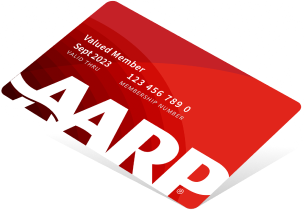
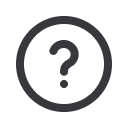
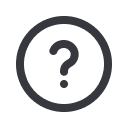






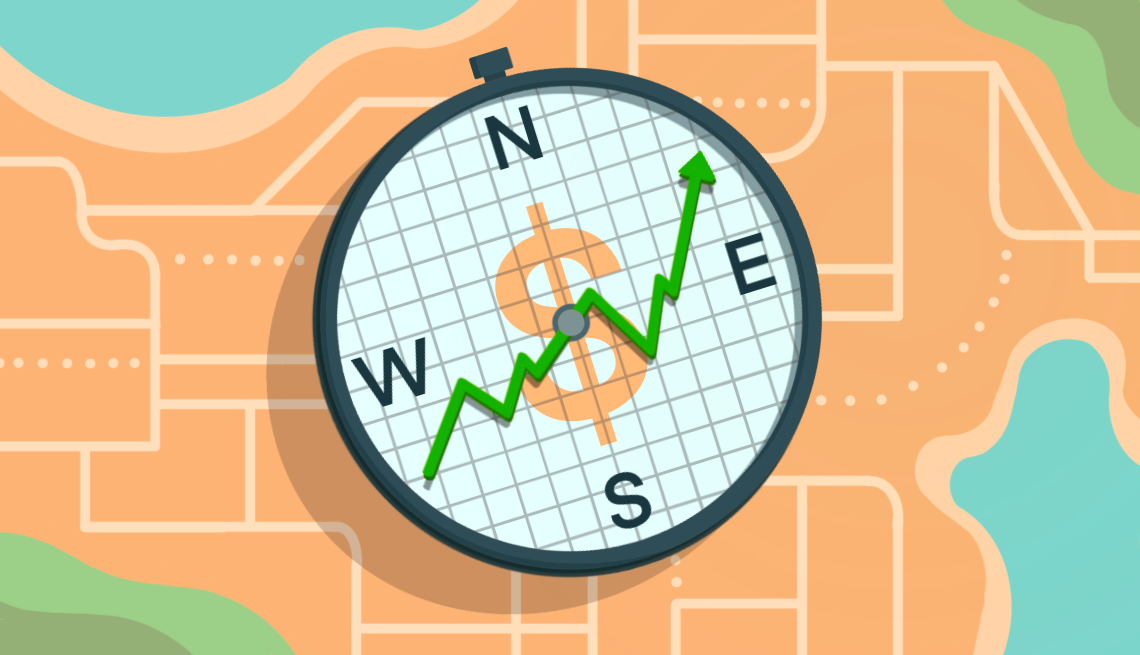






















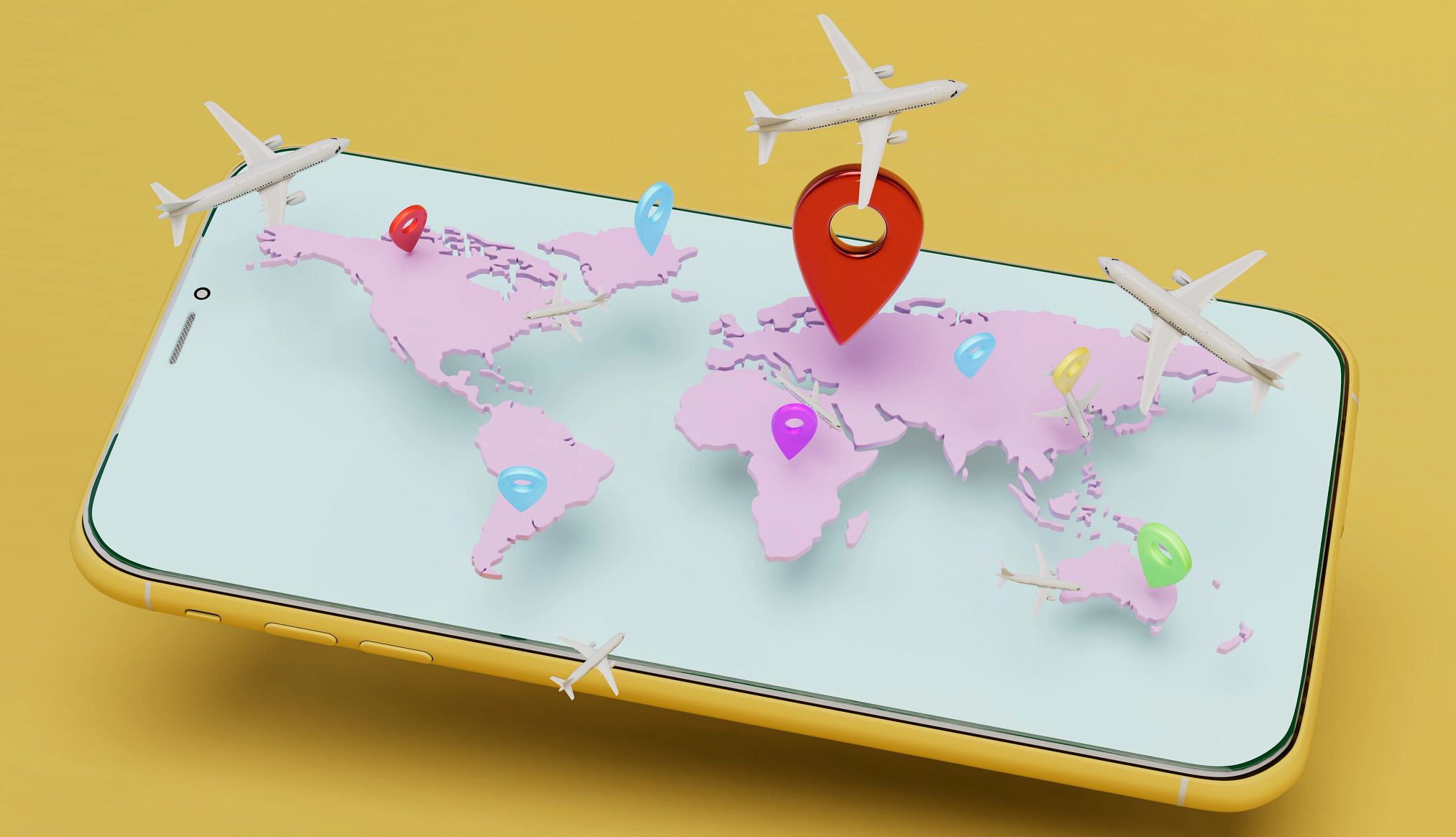




























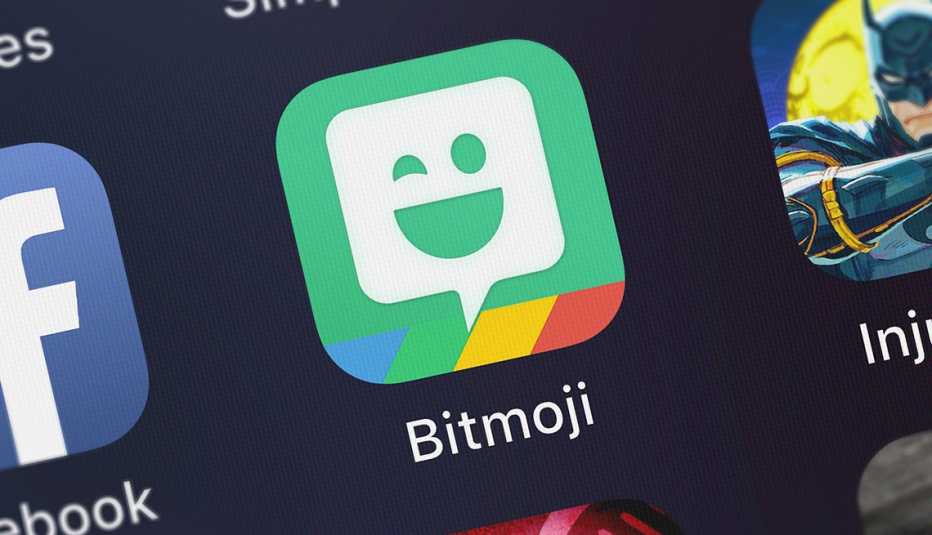




More on Home and Family
Technology Books
Whether you're a novice or a hard-core techie, you'll find an easy-to-follow guide to help you navigate the technology landscape.How to Digitize Your Handwritten Notes
Apps, features can transcribe audio, get text from imagesHow to Spot Scam Texts on Your Smartphone
Take steps to protect yourself from fake mobile messages sent by cybercrooks