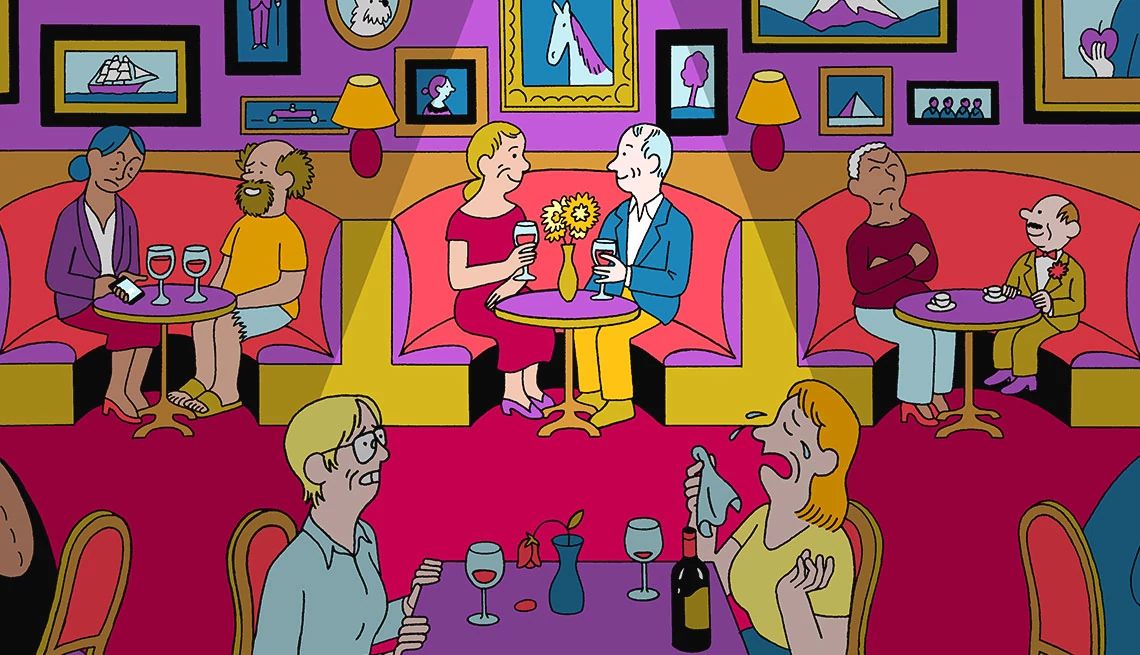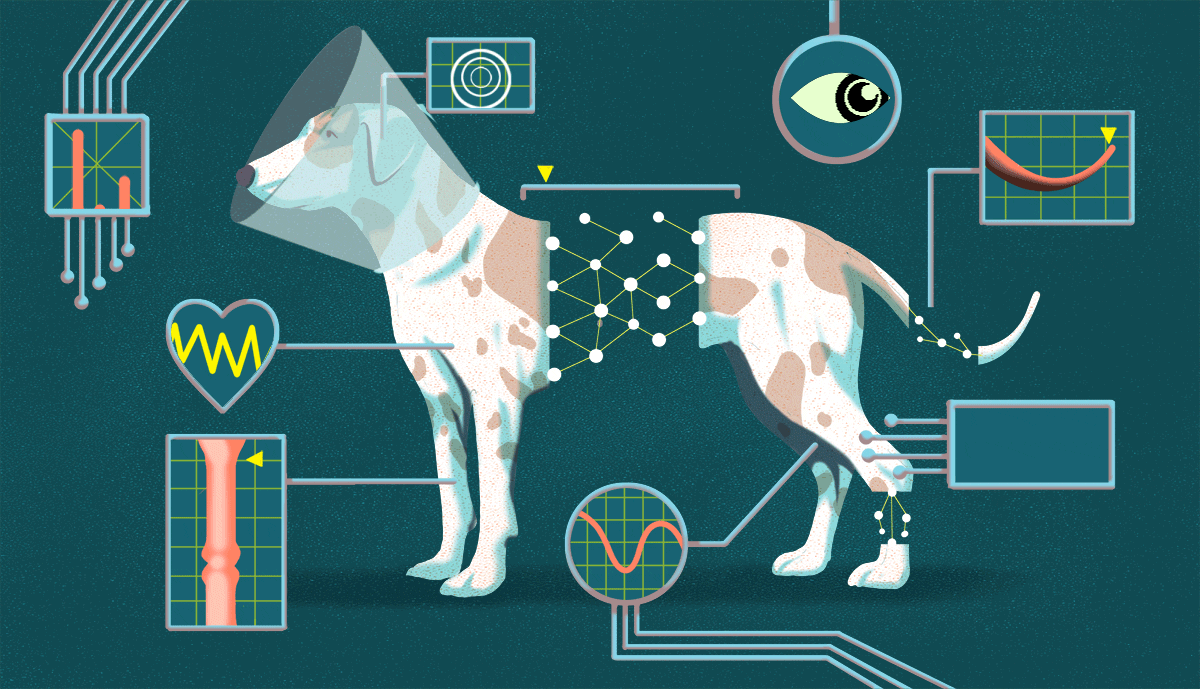AARP Hearing Center
How's this for irony? Because of the pandemic, millions of Americans have been forced to work or learn from home on a computer, yet the simultaneous economic strain means they might not be able to afford one.
One solution: a low-cost computer.
While the average price of a laptop for the past five years when adjusted for inflation hovers around $700, according to Stamford, Connecticut-based research firm Gartner, you can get away with one for much less. Laptops can be bought for less than couple of hundred dollars for a Chromebook from Lenovo or ASUS, or a tad more for an HP or Acer entry-level Windows 10 machine. (Sorry, Apple doesn't make any cheap Macs.)
When looking at the pros and cons of an inexpensive computer, the big positive is price. The negatives are just about everything else.
But as long as you're aware of trade-offs that come with the low price, you might be OK with a few compromises.
Chrome operating system
While a handful of Windows 10 devices are available for $250 or less, most laptops you'll find in this price range run Google's Chrome operating system. To get going on a Chromebook, you'll log in with your Google account to gain access to all your online stuff, such as documents in Google Docs, email through Gmail, image sharing via Google Photos, music through Google Play, saved places in Google Maps, and spreadsheets in Google Sheets.
Google handles updates, so you don't have to remember to do it yourself. Most Chromebooks offer built-in virus protection.
Even if you're not too familiar with Chrome — Android phone and tablet owners may pick it up faster — it shouldn't feel vastly different from a Windows PC or Mac but will use different software. Because you're mostly accessing files online (in the cloud), be aware you will need a Wi-Fi connection for most tasks, plus most Chromebooks have small hard drives.