Staying Fit

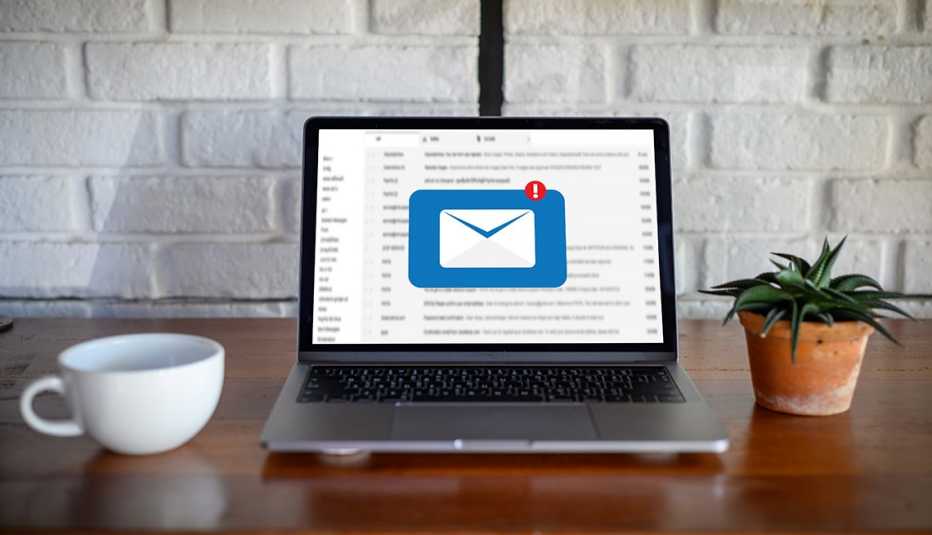
A big difference between turn-based communication — emails, texts and apps like Facebook Messenger — and real-time communication via the phone or video chat is that you can reply to a message when you’re ready.
The messages sit there in an inbox or in bold text on your phone until they are fetched. You may see a little number on the Email or Messages icon to tell you how many unread messages are waiting for you.


AARP Membership— $12 for your first year when you sign up for Automatic Renewal
Get instant access to members-only products and hundreds of discounts, a free second membership, and a subscription to AARP the Magazine.
However, sometimes an email, instant message or text fails to go through. You’re certain you tapped or clicked Send, but somehow it got lost in the ether of cyberspace. It happens. Or perhaps the message ended up in your friend’s or colleague’s junk or spam folder.
In other instances, the recipient reads the message but does not reply and may claim never to have seen it! Annoying, right?
Thankfully, some tools can confirm whether someone has read your message. It’s not an exact science. The recipient can choose not to provide a read receipt if their computer, tablet or phone prompts them to send an automatic message, but the following advice works more often than not.

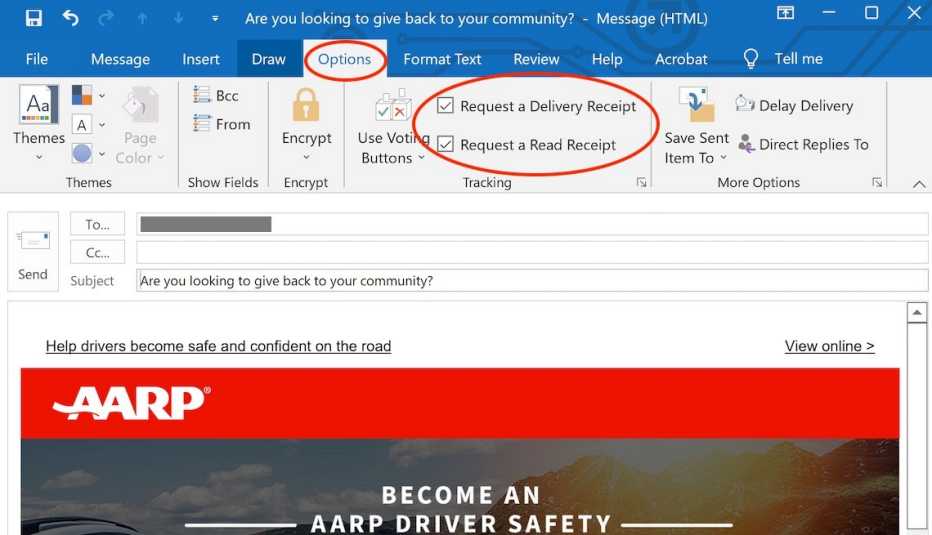
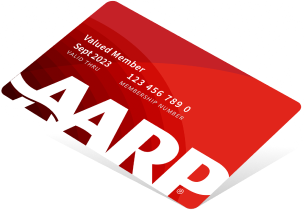
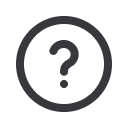
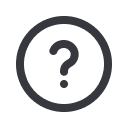




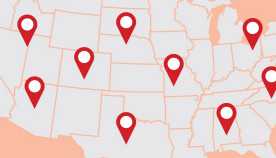

























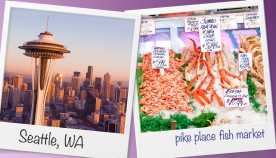



























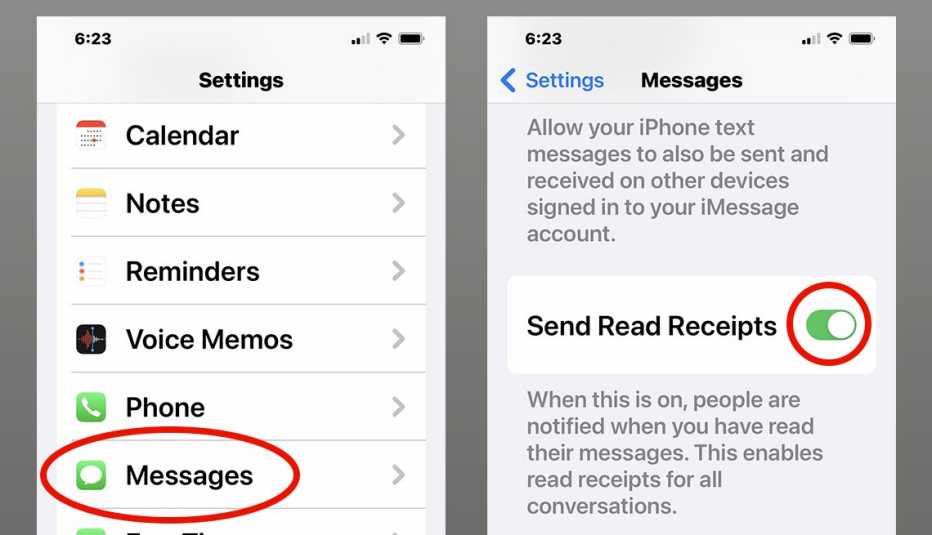
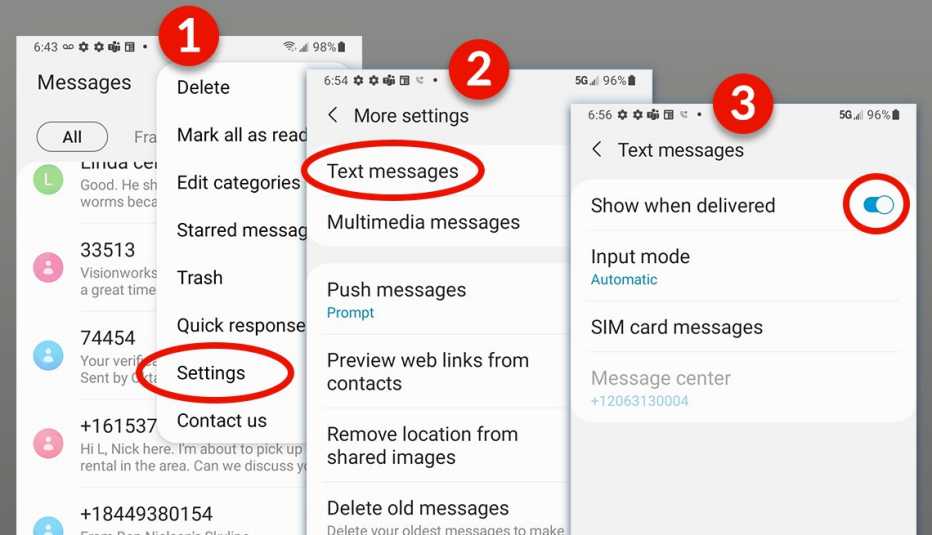




More on Home and Family
4 Steps to Close Out and Change Your Email Address
Plan so you don’t lose contacts, a lot of your historyHow to Declutter and Take Control of Your Email Inbox
Skip extra fees beyond free storage. Trash the outdated
Phone Calls Work Better Than Texts or Emails, Study Says
Research suggests conversations create stronger connection than typed words